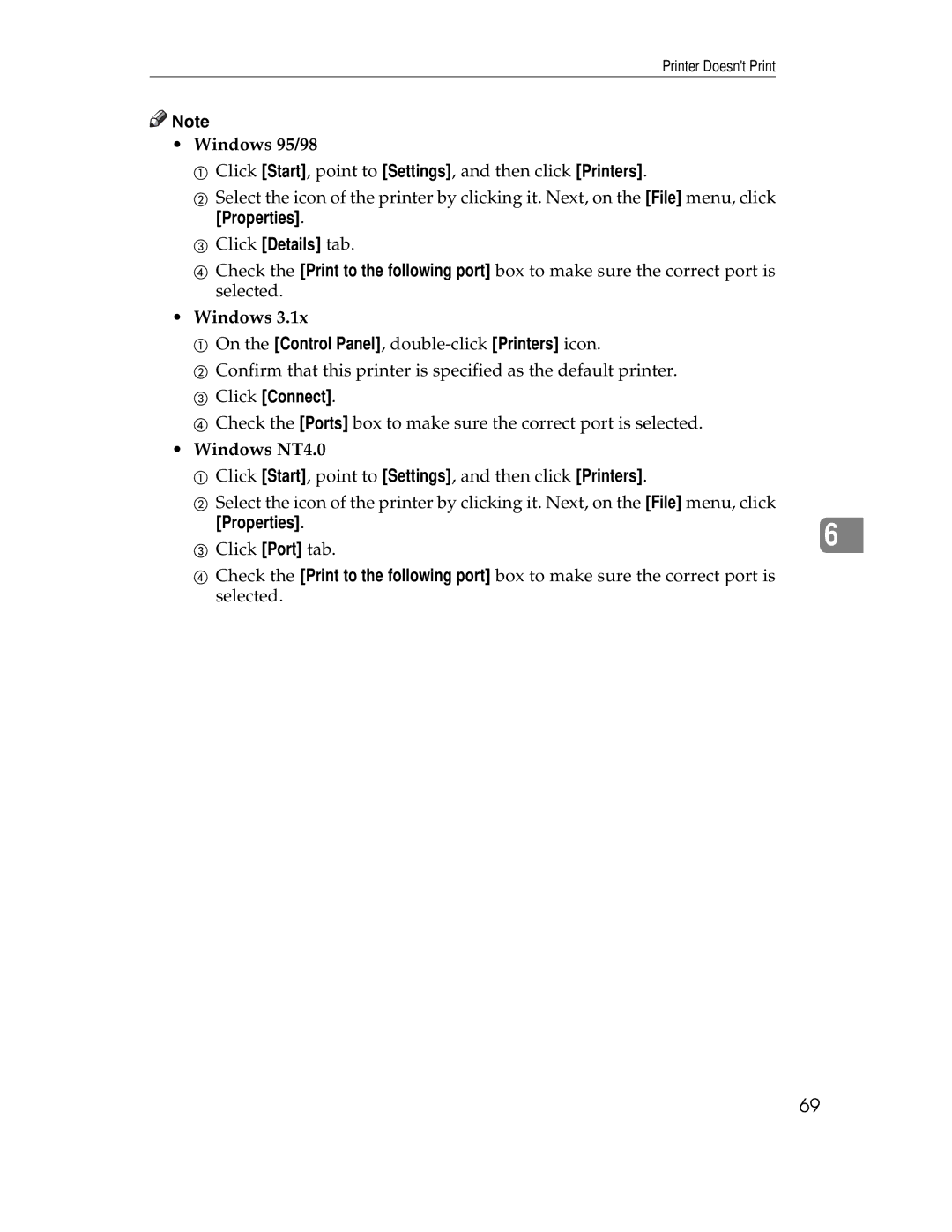Printer Doesn't Print
![]()
![]() Note
Note
•Windows 95/98
A Click [Start], point to [Settings], and then click [Printers].
B Select the icon of the printer by clicking it. Next, on the [File] menu, click
[Properties].
C Click [Details] tab.
D Check the [Print to the following port] box to make sure the correct port is selected.
•Windows 3.1x
A On the [Control Panel],
B Confirm that this printer is specified as the default printer.
C Click [Connect].
D Check the [Ports] box to make sure the correct port is selected.
•Windows NT4.0
A Click [Start], point to [Settings], and then click [Printers].
BSelect the icon of the printer by clicking it. Next, on the [File] menu, click
[Properties]. |
| |
6 | ||
C Click [Port] tab. | ||
| ||
D Check the [Print to the following port] box to make sure the correct port is |
| |
selected. |
|
69