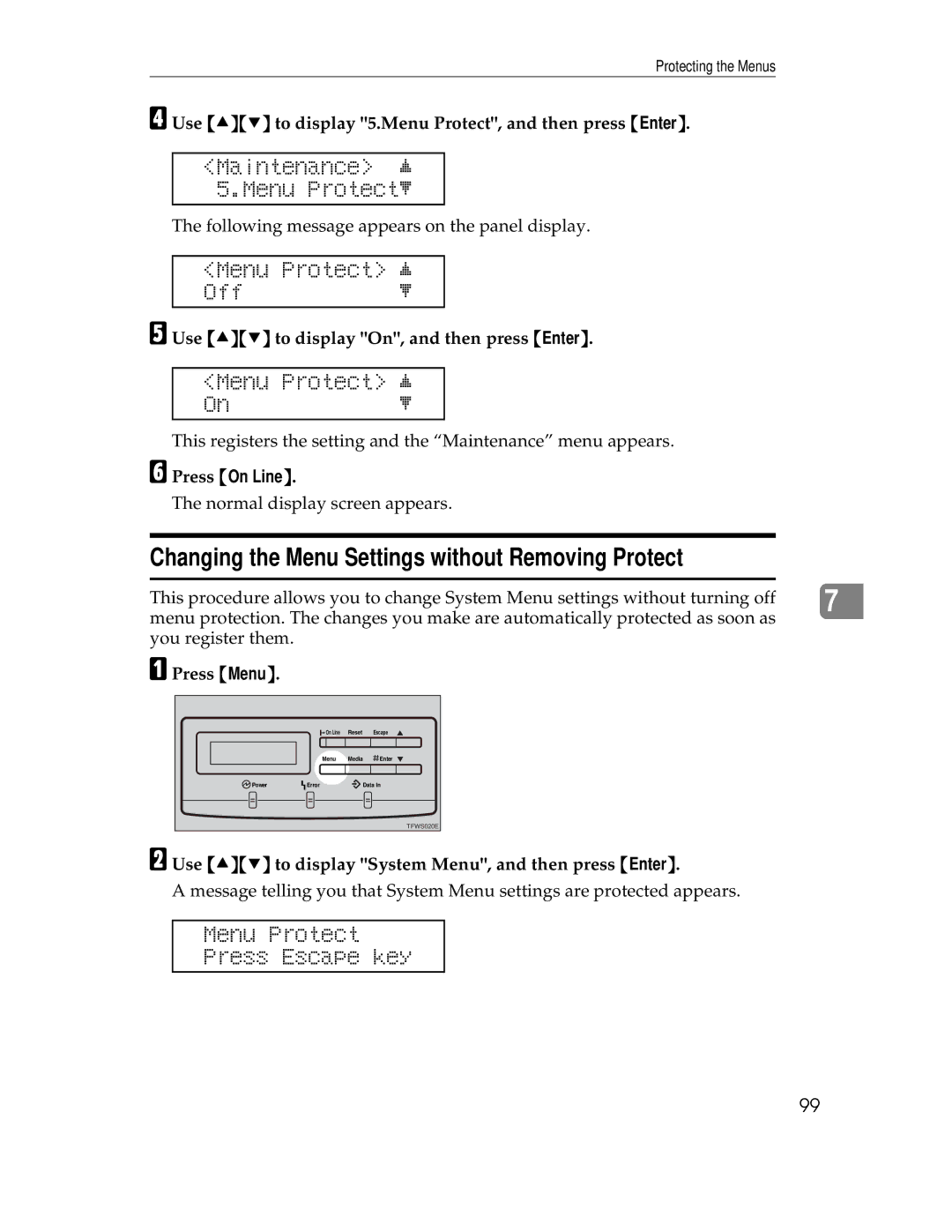Protecting the Menus
D Use {U}{T} to display "5.Menu Protect", and then press {Enter}.
<Maintenance> j 5.Menu Protectl
The following message appears on the panel display.
<Menu Protect> j
Offl
E Use {U}{T} to display "On", and then press {Enter}.
<Menu Protect> j
Onl
This registers the setting and the “Maintenance” menu appears.
F Press {On Line}.
The normal display screen appears.
Changing the Menu Settings without Removing Protect
This procedure allows you to change System Menu settings without turning off |
|
7 | |
menu protection. The changes you make are automatically protected as soon as |
|
you register them.
A Press {Menu}. |
|
|
|
| On Line | Reset | Escape |
| Menu | Media | Enter |
Power | Error |
| Data In |
|
|
| TFWS020E |
B Use {U}{T} to display "System Menu", and then press {Enter}.
A message telling you that System Menu settings are protected appears.
Menu Protect
Press Escape key
99