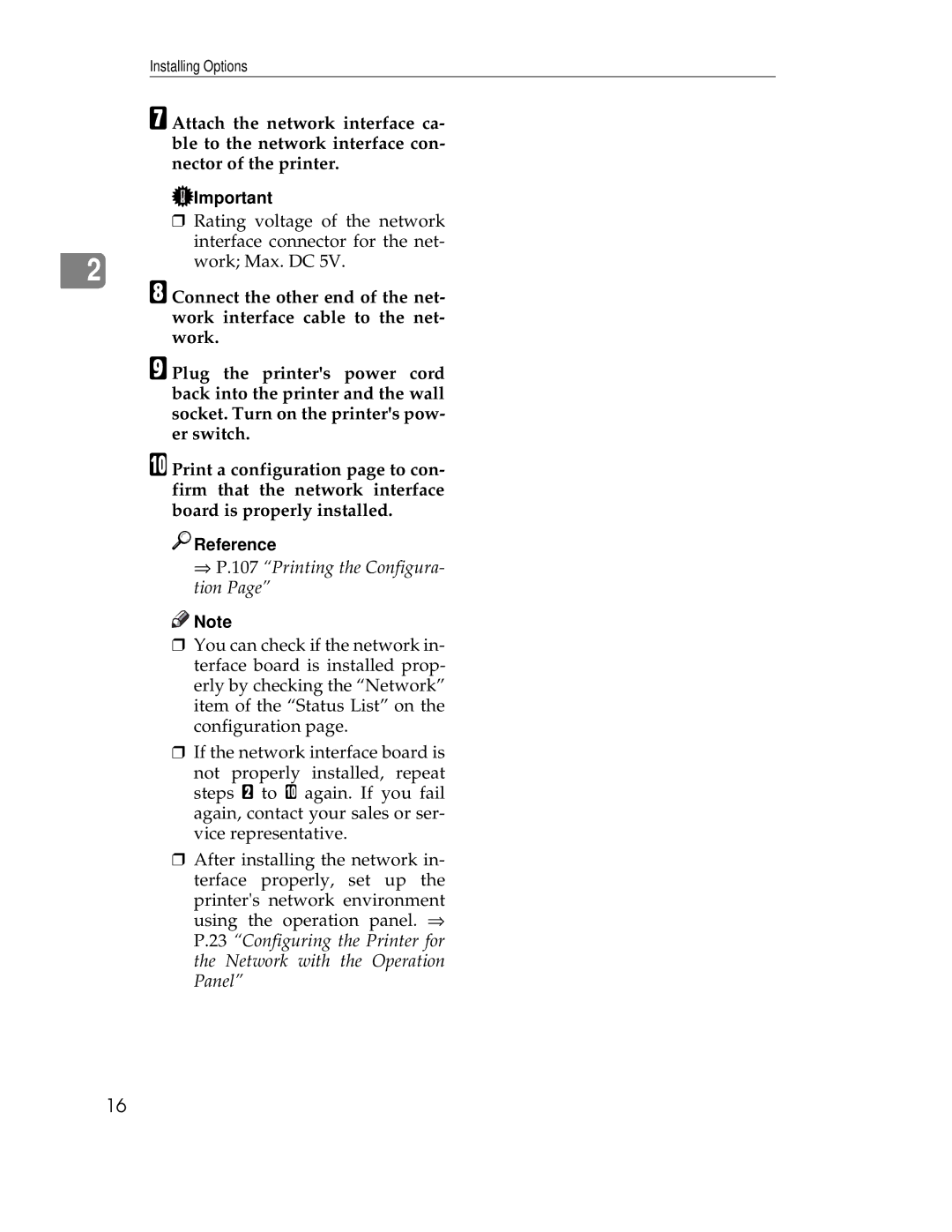Installing Options
G Attach the network interface ca- ble to the network interface con- nector of the printer.
![]() Important
Important
❒Rating voltage of the network
| interface connector for the net- |
2 | work; Max. DC 5V. |
|
H Connect the other end of the net- work interface cable to the net- work.
I Plug the printer's power cord back into the printer and the wall socket. Turn on the printer's pow- er switch.
J Print a configuration page to con- firm that the network interface board is properly installed.

 Reference
Reference
⇒P.107 “Printing the Configura- tion Page”
![]()
![]() Note
Note
❒You can check if the network in- terface board is installed prop- erly by checking the “Network” item of the “Status List” on the configuration page.
❒If the network interface board is not properly installed, repeat steps B to J again. If you fail again, contact your sales or ser- vice representative.
❒After installing the network in- terface properly, set up the
printer's network environment using the operation panel. ⇒ P.23 “Configuring the Printer for the Network with the Operation Panel”
16