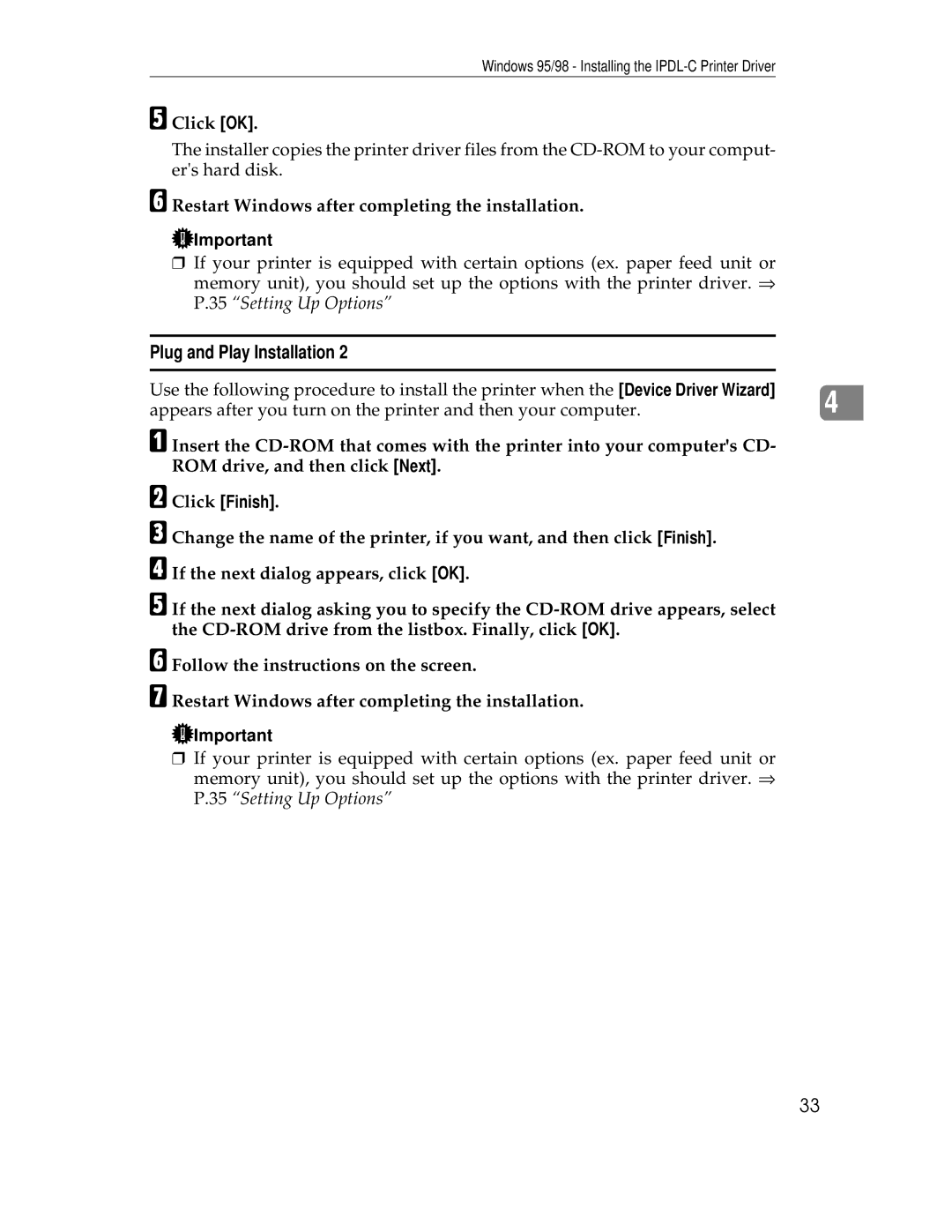Windows 95/98 - Installing the
E Click [OK].
The installer copies the printer driver files from the
F Restart Windows after completing the installation.
![]() Important
Important
❒If your printer is equipped with certain options (ex. paper feed unit or memory unit), you should set up the options with the printer driver. ⇒ P.35 “Setting Up Options”
Plug and Play Installation 2
Use the following procedure to install the printer when the [Device Driver Wizard] | 4 |
appears after you turn on the printer and then your computer. |
A Insert the
B Click [Finish].
C Change the name of the printer, if you want, and then click [Finish]. D If the next dialog appears, click [OK].
E If the next dialog asking you to specify the
F Follow the instructions on the screen.
G Restart Windows after completing the installation.
![]() Important
Important
❒If your printer is equipped with certain options (ex. paper feed unit or memory unit), you should set up the options with the printer driver. ⇒ P.35 “Setting Up Options”
33