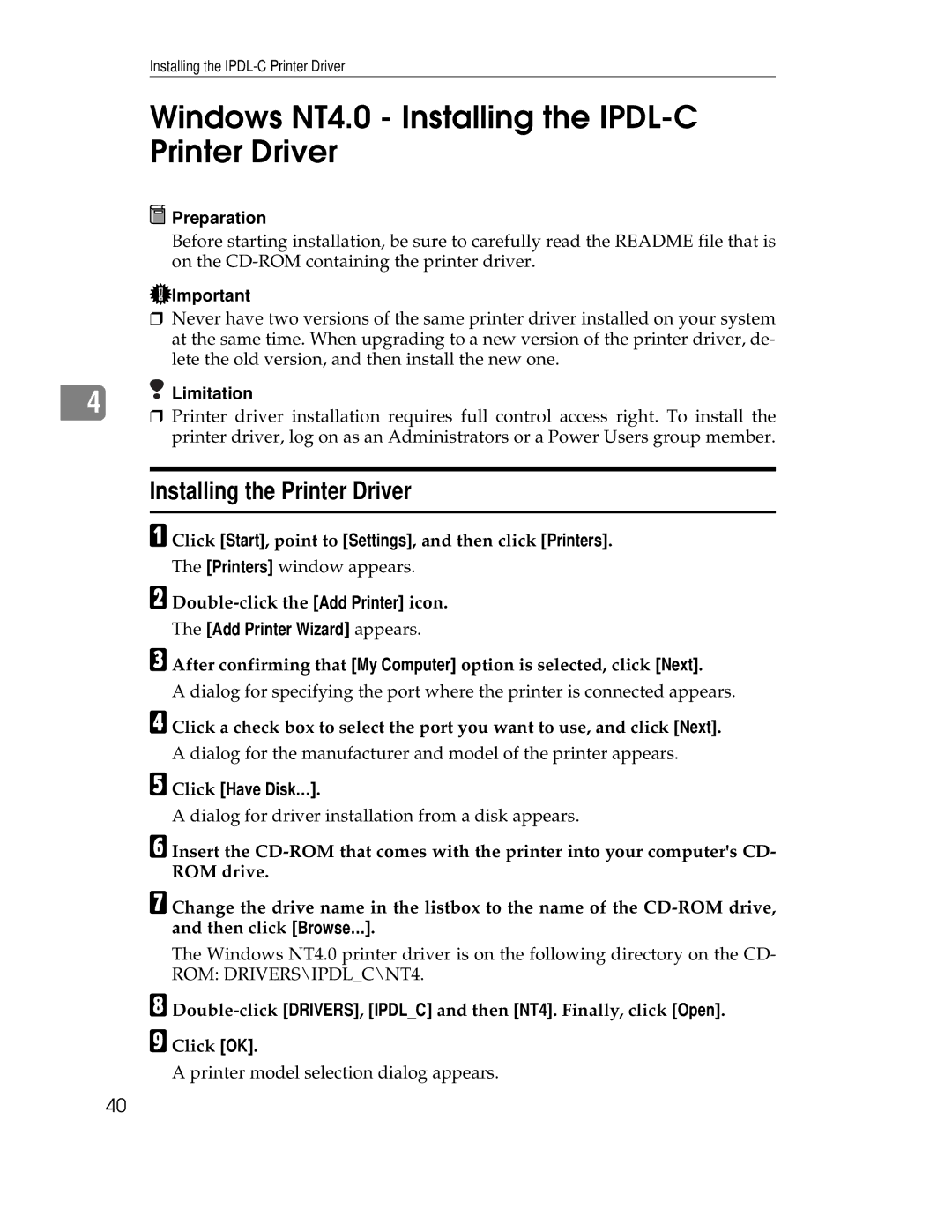Installing the
Windows NT4.0 - Installing the IPDL-C Printer Driver
 Preparation
Preparation
Before starting installation, be sure to carefully read the README file that is on the
![]() Important
Important
❒Never have two versions of the same printer driver installed on your system at the same time. When upgrading to a new version of the printer driver, de- lete the old version, and then install the new one.
4 Limitation
Limitation
❒Printer driver installation requires full control access right. To install the printer driver, log on as an Administrators or a Power Users group member.
Installing the Printer Driver
A Click [Start], point to [Settings], and then click [Printers].
B
C
The [Printers] window appears.
The [Add Printer Wizard] appears.
After confirming that [My Computer] option is selected, click [Next].
A dialog for specifying the port where the printer is connected appears.
D Click a check box to select the port you want to use, and click [Next].
A dialog for the manufacturer and model of the printer appears.
E Click [Have Disk… ].
A dialog for driver installation from a disk appears.
F Insert the
G Change the drive name in the listbox to the name of the
The Windows NT4.0 printer driver is on the following directory on the CD- ROM: DRIVERS\IPDL_C\NT4.
H I
Click [OK].
A printer model selection dialog appears.
40