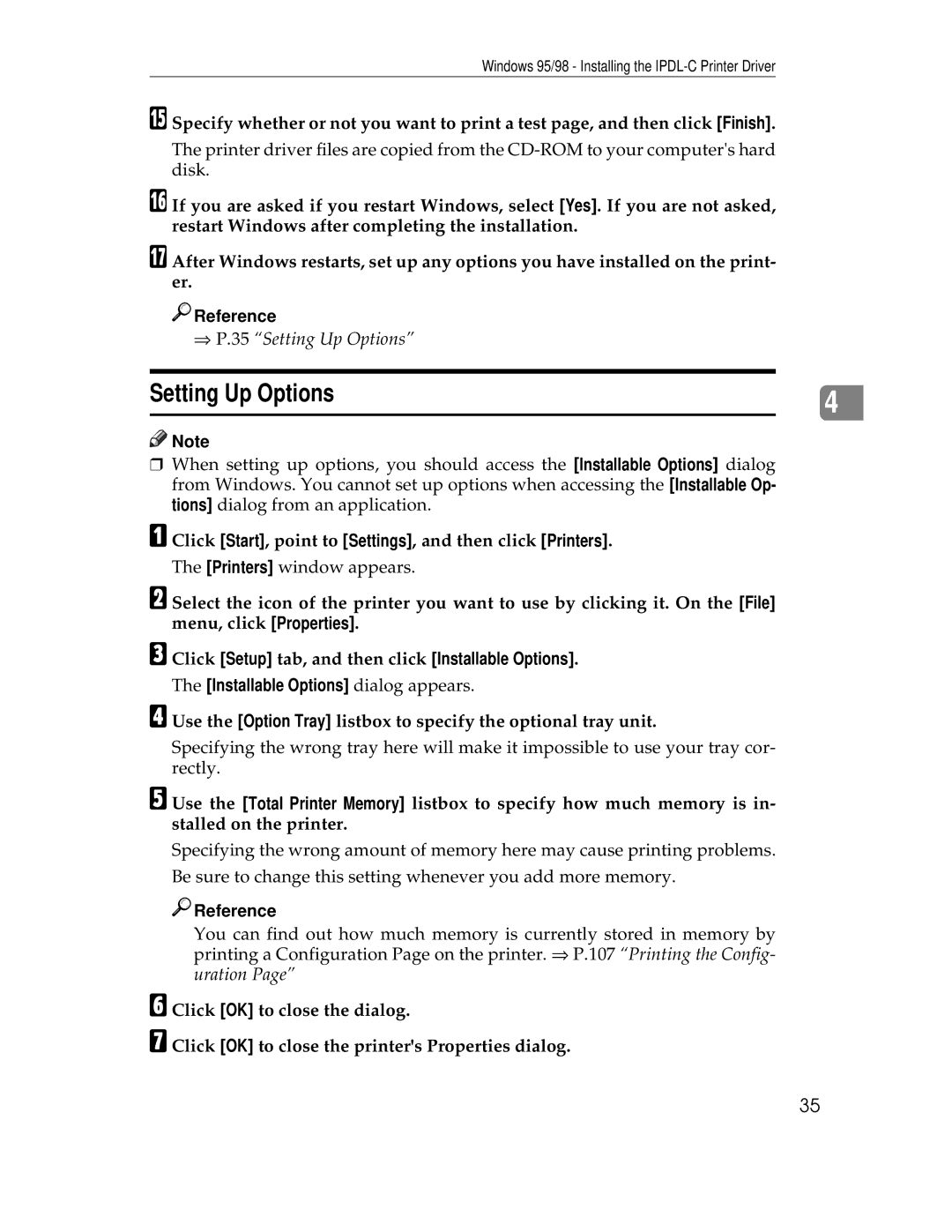Windows 95/98 - Installing the
O Specify whether or not you want to print a test page, and then click [Finish].
The printer driver files are copied from the
P If you are asked if you restart Windows, select [Yes]. If you are not asked, restart Windows after completing the installation.
Q After Windows restarts, set up any options you have installed on the print- er.

 Reference
Reference
⇒P.35 “Setting Up Options”
Setting Up Options |
| |
4 | ||
|
|
|
![]()
![]() Note
Note
❒When setting up options, you should access the [Installable Options] dialog from Windows. You cannot set up options when accessing the [Installable Op- tions] dialog from an application.
A Click [Start], point to [Settings], and then click [Printers].
The [Printers] window appears.
B Select the icon of the printer you want to use by clicking it. On the [File] menu, click [Properties].
C Click [Setup] tab, and then click [Installable Options].
The [Installable Options] dialog appears.
D Use the [Option Tray] listbox to specify the optional tray unit.
Specifying the wrong tray here will make it impossible to use your tray cor- rectly.
E Use the [Total Printer Memory] listbox to specify how much memory is in- stalled on the printer.
Specifying the wrong amount of memory here may cause printing problems.
Be sure to change this setting whenever you add more memory.

 Reference
Reference
You can find out how much memory is currently stored in memory by printing a Configuration Page on the printer. ⇒ P.107 “Printing the Config- uration Page”
F Click [OK] to close the dialog.
G Click [OK] to close the printer's Properties dialog.
35