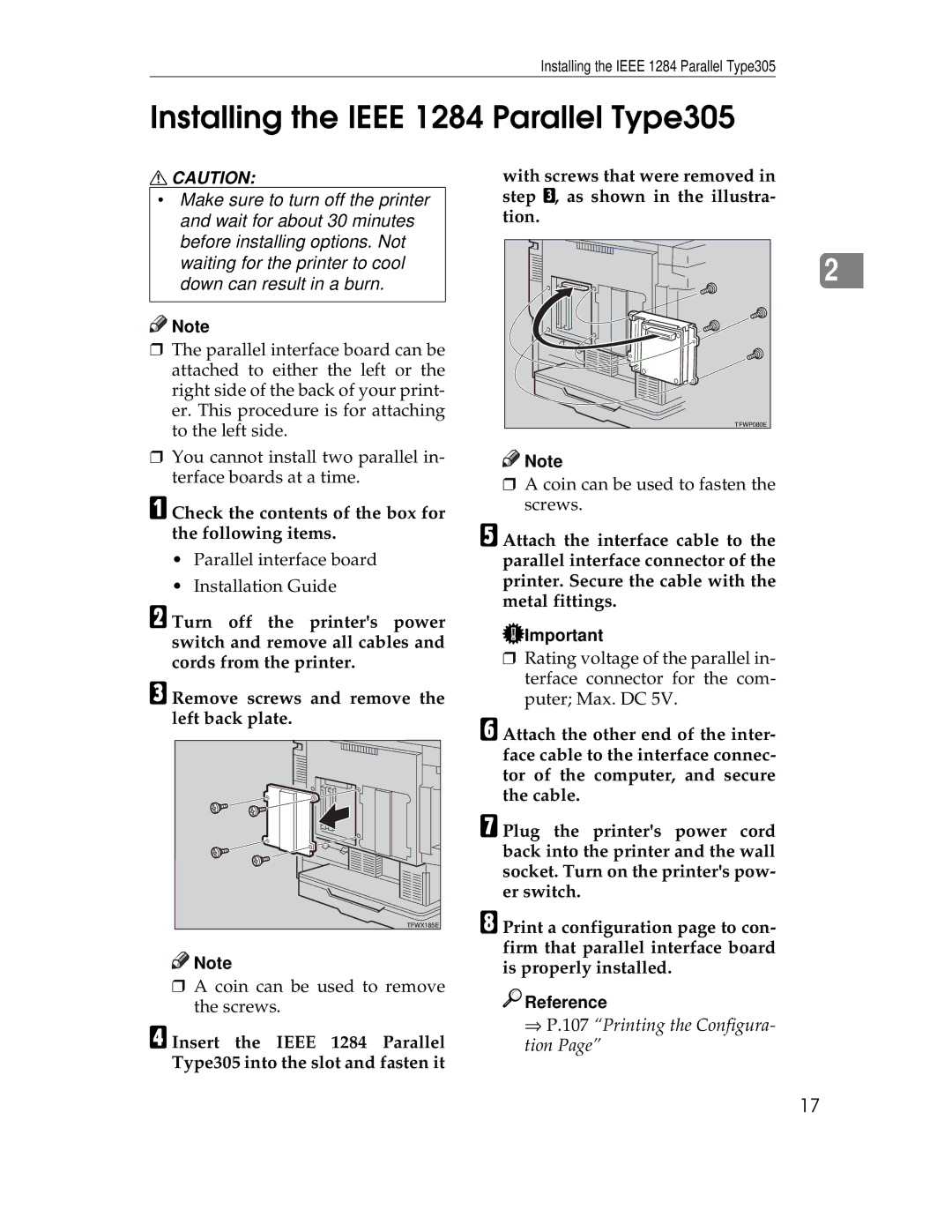Installing the IEEE 1284 Parallel Type305
Installing the IEEE 1284 Parallel Type305
RCAUTION:
•Make sure to turn off the printer and wait for about 30 minutes before installing options. Not waiting for the printer to cool down can result in a burn.
![]()
![]() Note
Note
❒The parallel interface board can be attached to either the left or the right side of the back of your print- er. This procedure is for attaching to the left side.
❒You cannot install two parallel in- terface boards at a time.
A Check the contents of the box for the following items.
•Parallel interface board
•Installation Guide
B Turn off the printer's power switch and remove all cables and cords from the printer.
C Remove screws and remove the left back plate.
TFWX185E
![]()
![]() Note
Note
❒A coin can be used to remove the screws.
D Insert the IEEE 1284 Parallel Type305 into the slot and fasten it
with screws that were removed in step C, as shown in the illustra- tion.
2 |
TFWP080E |
![]()
![]() Note
Note
❒A coin can be used to fasten the screws.
E Attach the interface cable to the parallel interface connector of the printer. Secure the cable with the metal fittings.
![]() Important
Important
❒Rating voltage of the parallel in- terface connector for the com- puter; Max. DC 5V.
F Attach the other end of the inter- face cable to the interface connec- tor of the computer, and secure the cable.
G Plug the printer's power cord back into the printer and the wall socket. Turn on the printer's pow- er switch.
H Print a configuration page to con- firm that parallel interface board is properly installed.

 Reference
Reference
⇒P.107 “Printing the Configura- tion Page”
17