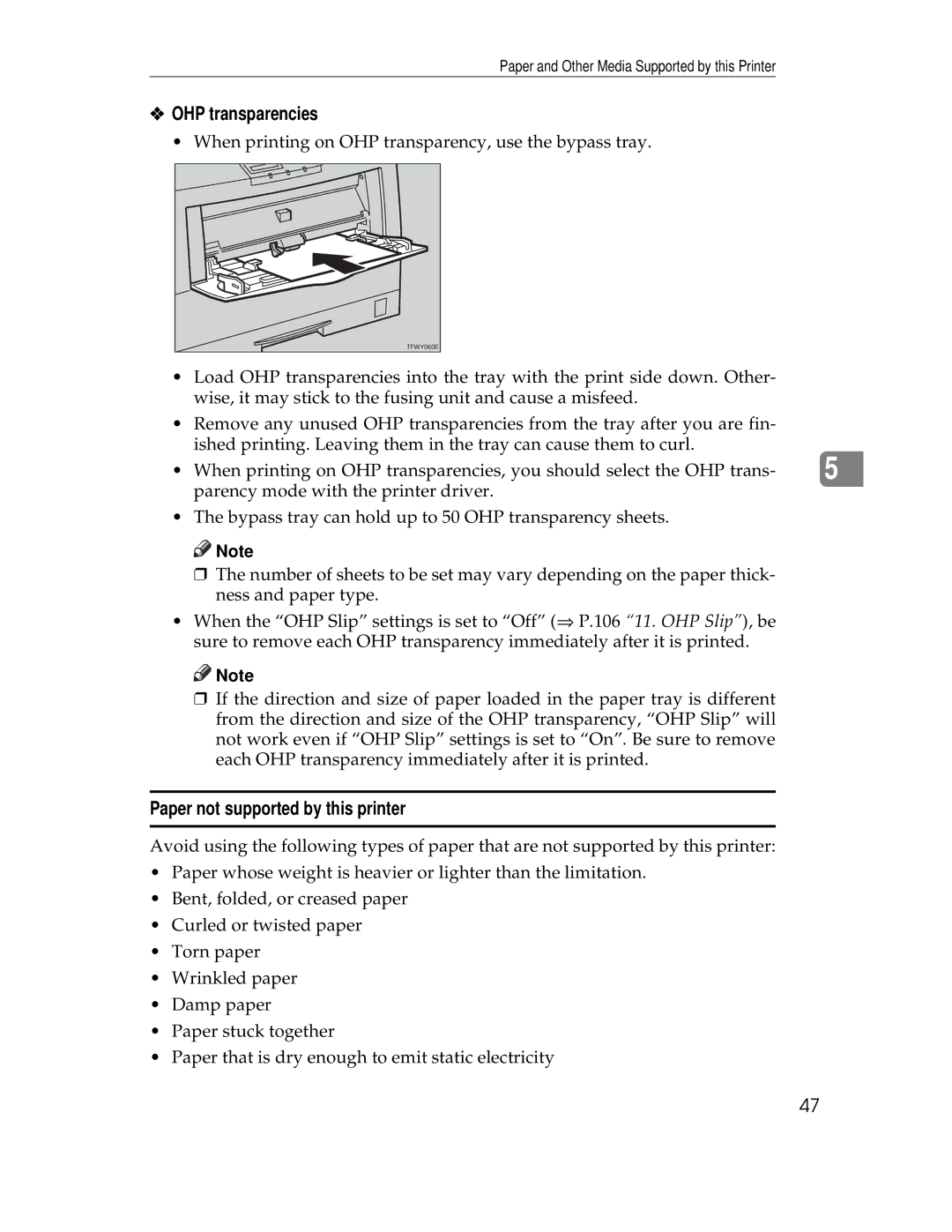Paper and Other Media Supported by this Printer
❖OHP transparencies
• When printing on OHP transparency, use the bypass tray.
TFWY060E |
•Load OHP transparencies into the tray with the print side down. Other- wise, it may stick to the fusing unit and cause a misfeed.
•Remove any unused OHP transparencies from the tray after you are fin- ished printing. Leaving them in the tray can cause them to curl.
|
|
• When printing on OHP transparencies, you should select the OHP trans- | 5 |
parency mode with the printer driver. |
|
•The bypass tray can hold up to 50 OHP transparency sheets.
![]()
![]() Note
Note
❒The number of sheets to be set may vary depending on the paper thick- ness and paper type.
•When the “OHP Slip” settings is set to “Off” (⇒ P.106 “11. OHP Slip”), be sure to remove each OHP transparency immediately after it is printed.
![]()
![]() Note
Note
❒If the direction and size of paper loaded in the paper tray is different from the direction and size of the OHP transparency, “OHP Slip” will not work even if “OHP Slip” settings is set to “On”. Be sure to remove each OHP transparency immediately after it is printed.
Paper not supported by this printer
Avoid using the following types of paper that are not supported by this printer:
•Paper whose weight is heavier or lighter than the limitation.
•Bent, folded, or creased paper
•Curled or twisted paper
•Torn paper
•Wrinkled paper
•Damp paper
•Paper stuck together
•Paper that is dry enough to emit static electricity
47