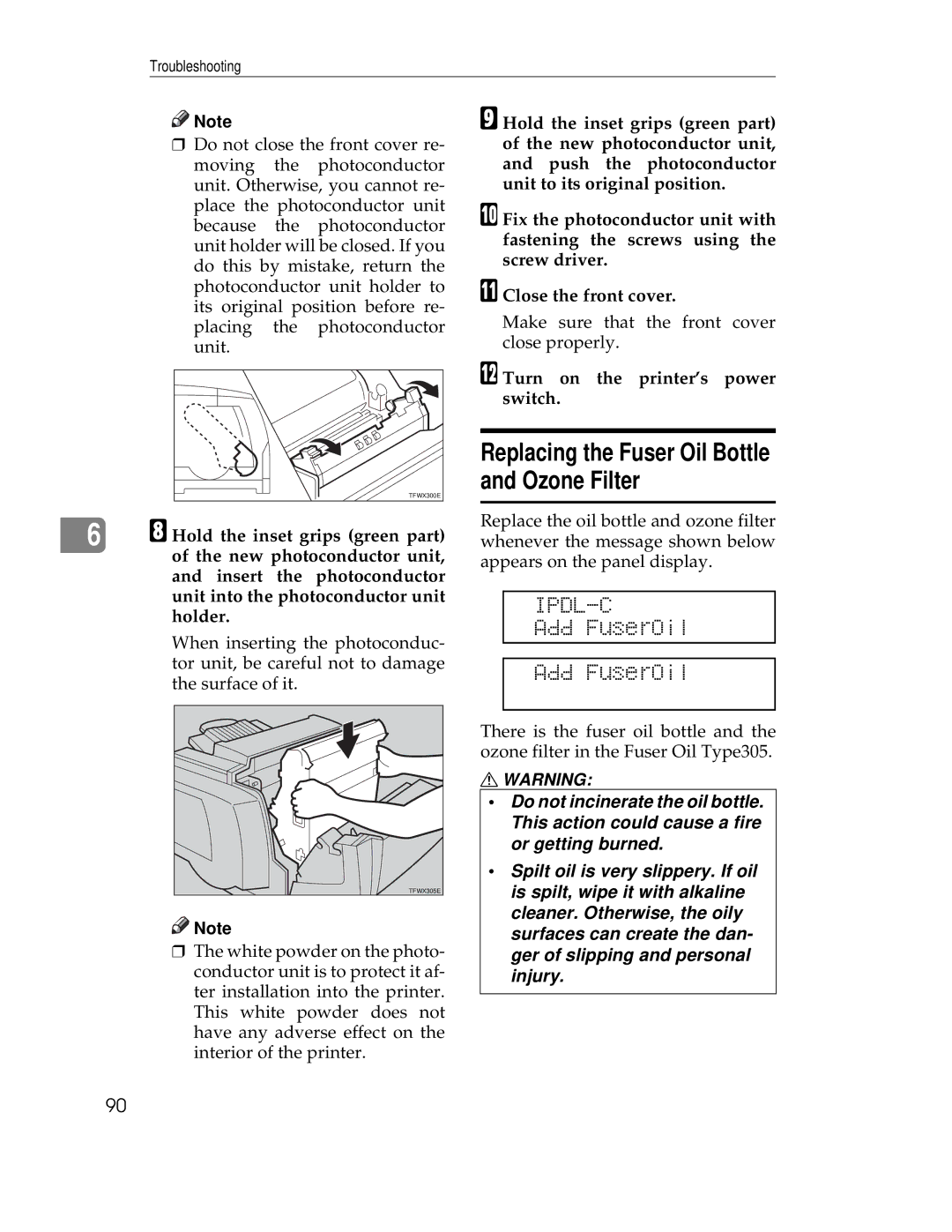Troubleshooting
![]()
![]() Note
Note
❒Do not close the front cover re- moving the photoconductor unit. Otherwise, you cannot re- place the photoconductor unit because the photoconductor unit holder will be closed. If you do this by mistake, return the photoconductor unit holder to its original position before re- placing the photoconductor unit.
TFWX300E |
I Hold the inset grips (green part) of the new photoconductor unit, and push the photoconductor unit to its original position.
J Fix the photoconductor unit with fastening the screws using the screw driver.
K Close the front cover.
Make sure that the front cover close properly.
L Turn on the printer’s power switch.
Replacing the Fuser Oil Bottle and Ozone Filter
6H Hold the inset grips (green part) of the new photoconductor unit, and insert the photoconductor unit into the photoconductor unit holder.
When inserting the photoconduc- tor unit, be careful not to damage the surface of it.
TFWX305E |
![]()
![]() Note
Note
❒The white powder on the photo- conductor unit is to protect it af- ter installation into the printer. This white powder does not have any adverse effect on the interior of the printer.
Replace the oil bottle and ozone filter whenever the message shown below appears on the panel display.
IPDL-C
Add FuserOil
Add FuserOil
There is the fuser oil bottle and the ozone filter in the Fuser Oil Type305.
RWARNING:
•Do not incinerate the oil bottle. This action could cause a fire or getting burned.
•Spilt oil is very slippery. If oil is spilt, wipe it with alkaline cleaner. Otherwise, the oily surfaces can create the dan- ger of slipping and personal injury.
90