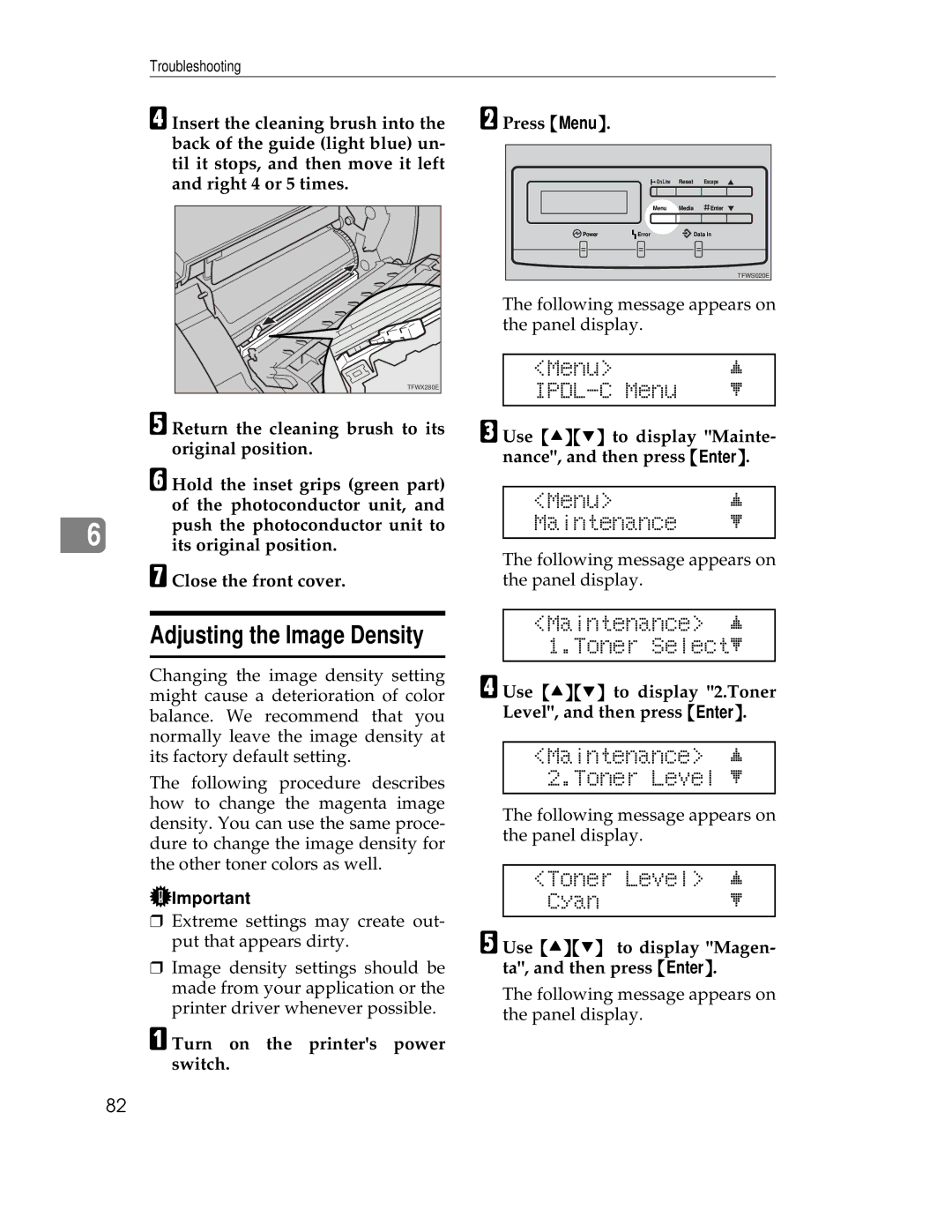Troubleshooting
D Insert the cleaning brush into the back of the guide (light blue) un- til it stops, and then move it left and right 4 or 5 times.
TFWX280E |
E Return the cleaning brush to its original position.
F Hold the inset grips (green part) of the photoconductor unit, and
6 push the photoconductor unit to its original position.
G Close the front cover.
B Press {Menu}. |
|
|
|
| On Line | Reset | Escape |
| Menu | Media | Enter |
Power | Error |
| Data In |
|
|
| TFWS020E |
The following message appears on the panel display.
<Menu> | j |
l | |
|
|
C Use {U}{T} to display "Mainte- nance", and then press {Enter}.
<Menu> j
Maintenance l
The following message appears on the panel display.
Adjusting the Image Density
Changing the image density setting might cause a deterioration of color balance. We recommend that you normally leave the image density at its factory default setting.
The following procedure describes how to change the magenta image density. You can use the same proce- dure to change the image density for the other toner colors as well.
![]() Important
Important
❒Extreme settings may create out- put that appears dirty.
❒Image density settings should be made from your application or the printer driver whenever possible.
A Turn on the printer's power switch.
<Maintenance> j 1.Toner Selectl
D Use {U}{T} to display "2.Toner Level", and then press {Enter}.
<Maintenance> j 2.Toner Level l
The following message appears on the panel display.
<Toner Level> j
Cyanl
E Use {U}{T} to display "Magen- ta", and then press {Enter}.
The following message appears on the panel display.
82