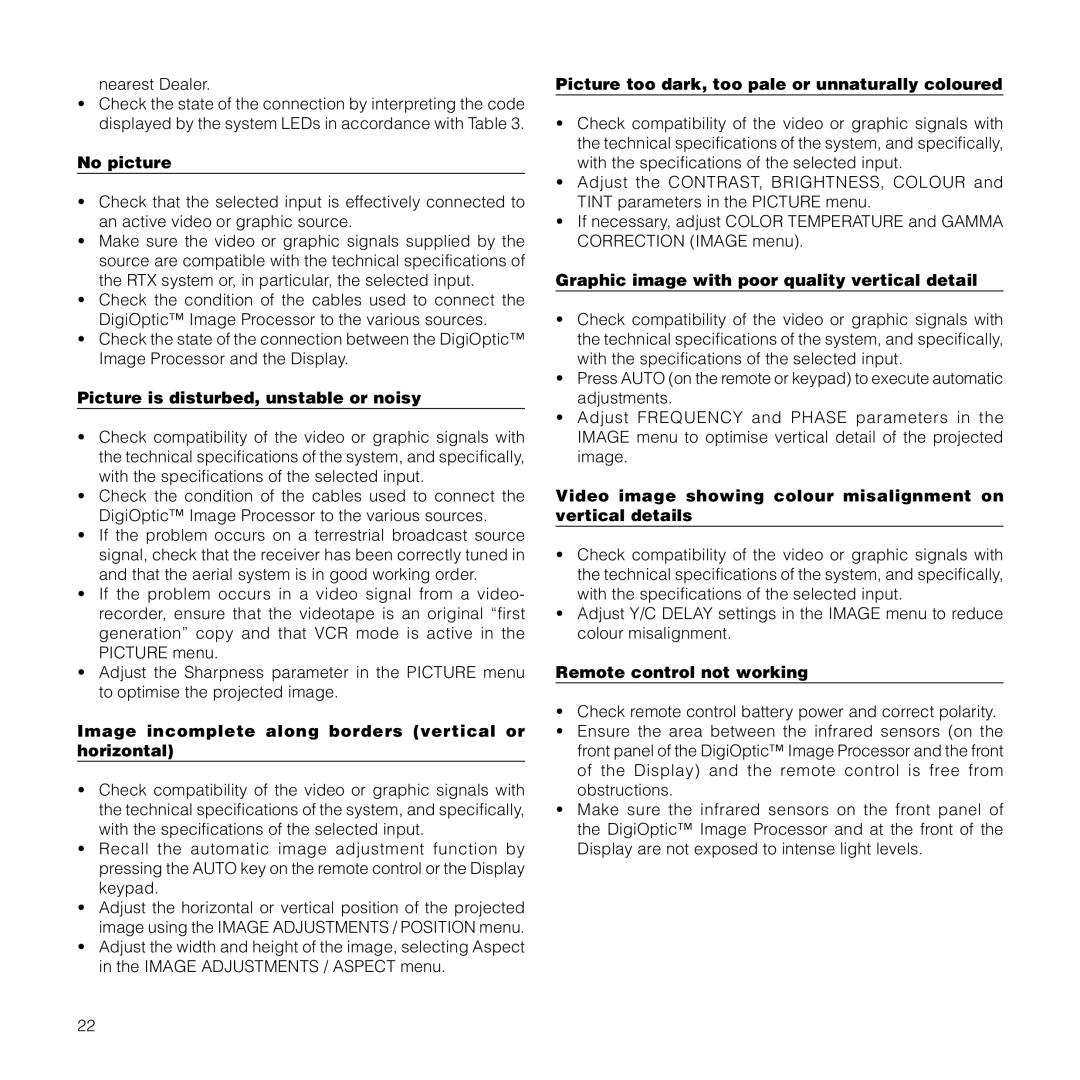nearest Dealer.
•Check the state of the connection by interpreting the code displayed by the system LEDs in accordance with Table 3.
No picture
•Check that the selected input is effectively connected to an active video or graphic source.
•Make sure the video or graphic signals supplied by the source are compatible with the technical specifications of the RTX system or, in particular, the selected input.
•Check the condition of the cables used to connect the DigiOptic™ Image Processor to the various sources.
•Check the state of the connection between the DigiOptic™ Image Processor and the Display.
Picture is disturbed, unstable or noisy
•Check compatibility of the video or graphic signals with the technical specifications of the system, and specifically, with the specifications of the selected input.
•Check the condition of the cables used to connect the DigiOptic™ Image Processor to the various sources.
•If the problem occurs on a terrestrial broadcast source signal, check that the receiver has been correctly tuned in and that the aerial system is in good working order.
•If the problem occurs in a video signal from a video- recorder, ensure that the videotape is an original “first generation” copy and that VCR mode is active in the PICTURE menu.
•Adjust the Sharpness parameter in the PICTURE menu to optimise the projected image.
Image incomplete along borders (vertical or horizontal)
•Check compatibility of the video or graphic signals with the technical specifications of the system, and specifically, with the specifications of the selected input.
•Recall the automatic image adjustment function by pressing the AUTO key on the remote control or the Display keypad.
•Adjust the horizontal or vertical position of the projected image using the IMAGE ADJUSTMENTS / POSITION menu.
•Adjust the width and height of the image, selecting Aspect in the IMAGE ADJUSTMENTS / ASPECT menu.
Picture too dark, too pale or unnaturally coloured
•Check compatibility of the video or graphic signals with the technical specifications of the system, and specifically, with the specifications of the selected input.
•Adjust the CONTRAST, BRIGHTNESS, COLOUR and TINT parameters in the PICTURE menu.
•If necessary, adjust COLOR TEMPERATURE and GAMMA CORRECTION (IMAGE menu).
Graphic image with poor quality vertical detail
•Check compatibility of the video or graphic signals with the technical specifications of the system, and specifically, with the specifications of the selected input.
•Press AUTO (on the remote or keypad) to execute automatic adjustments.
•Adjust FREQUENCY and PHASE parameters in the IMAGE menu to optimise vertical detail of the projected image.
Video image showing colour misalignment on vertical details
•Check compatibility of the video or graphic signals with the technical specifications of the system, and specifically, with the specifications of the selected input.
•Adjust Y/C DELAY settings in the IMAGE menu to reduce colour misalignment.
Remote control not working
•Check remote control battery power and correct polarity.
•Ensure the area between the infrared sensors (on the front panel of the DigiOptic™ Image Processor and the front of the Display) and the remote control is free from obstructions.
•Make sure the infrared sensors on the front panel of the DigiOptic™ Image Processor and at the front of the Display are not exposed to intense light levels.
22