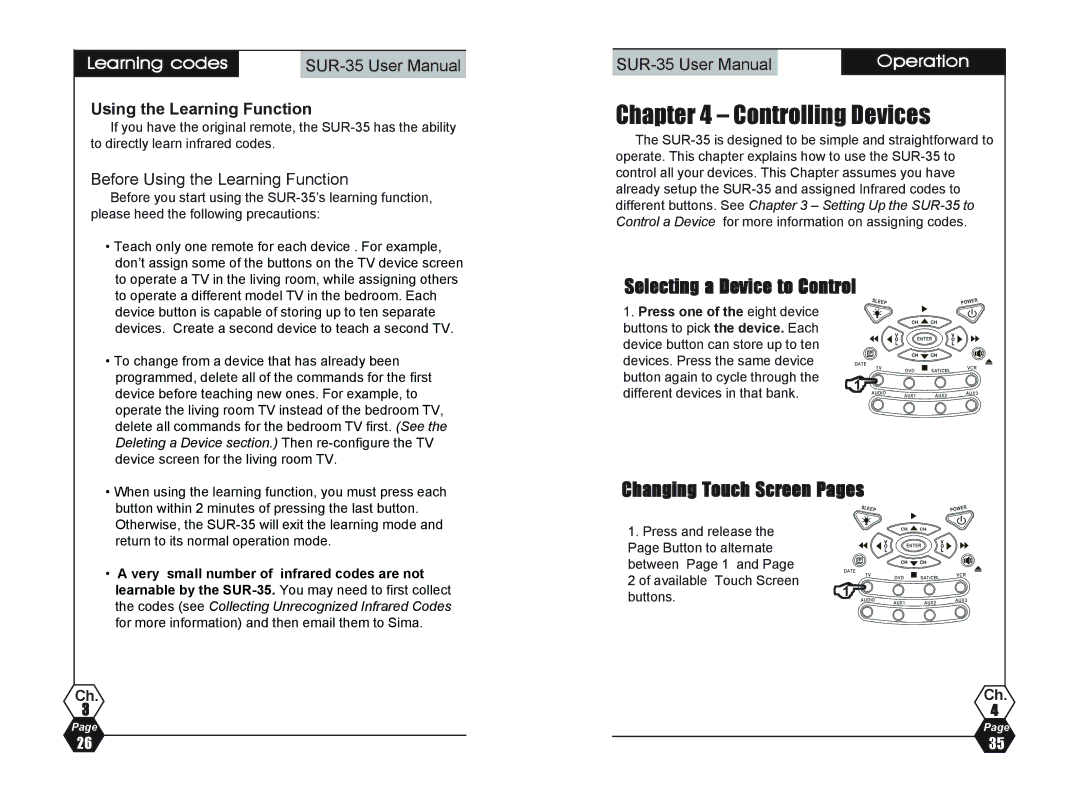| Learning codes |
| |
|
|
|
|
Using the Learning Function
If you have the original remote, the
Before Using the Learning Function
Before you start using the
•Teach only one remote for each device . For example, don’t assign some of the buttons on the TV device screen to operate a TV in the living room, while assigning others to operate a different model TV in the bedroom. Each device button is capable of storing up to ten separate devices. Create a second device to teach a second TV.
•To change from a device that has already been programmed, delete all of the commands for the first device before teaching new ones. For example, to operate the living room TV instead of the bedroom TV, delete all commands for the bedroom TV first. (See the Deleting a Device section.) Then
•When using the learning function, you must press each button within 2 minutes of pressing the last button. Otherwise, the
•A very small number of infrared codes are not learnable by the
Ch.
3
Page
| Operation |
Chapter 4 – Controlling Devices
The
Selecting a Device to Control
1.Press one of the eight device buttons to pick the device. Each device button can store up to ten devices. Press the same device
button again to cycle through the | 1 | |
different devices in that bank. | ||
& |
Changing Touch Screen Pages
1. Press and release the Page Button to alternate between Page 1 and Page
2 of available Touch Screen | & |
buttons. | 1 |
|
Ch.
4
Page
26 | 35 |