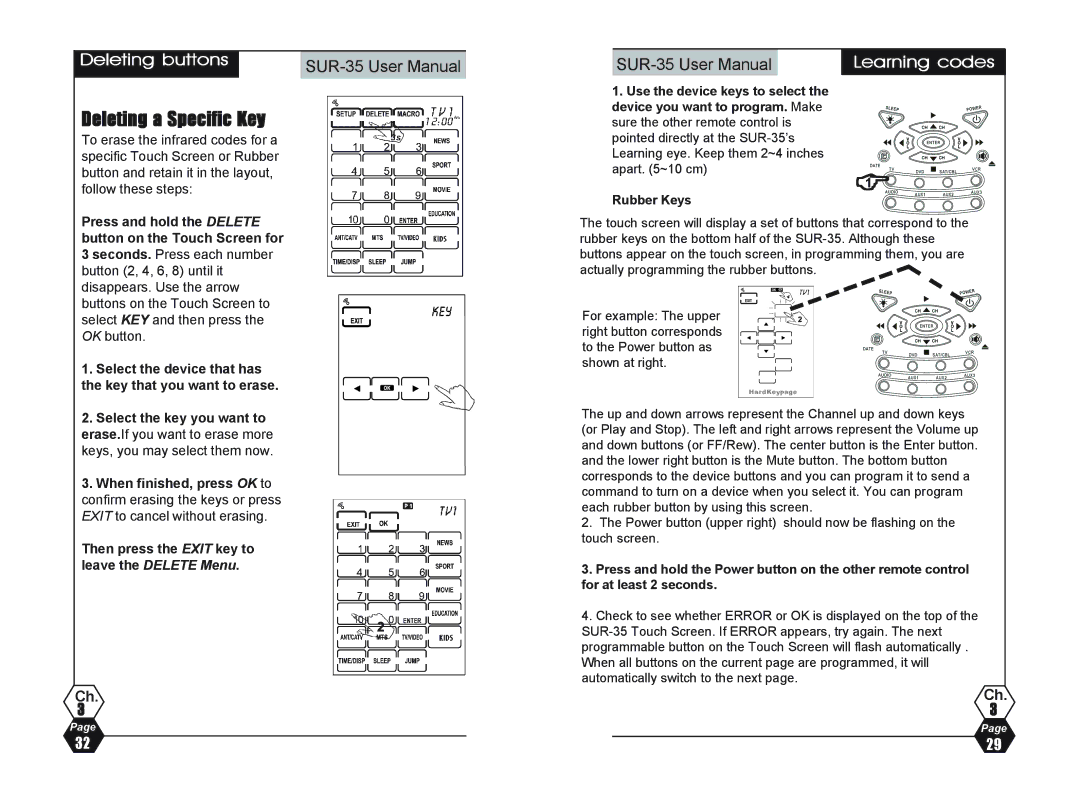Deleting buttons | |
|
Deleting a Specific Key
To erase the infrared codes for a specific Touch Screen or Rubber button and retain it in the layout, follow these steps:
1.Use the device keys to select the device you want to program. Make sure the other remote control is pointed directly at the
Rubber Keys
Learning codes
&1
Press and hold the DELETE button on the Touch Screen for 3 seconds. Press each number button (2, 4, 6, 8) until it disappears. Use the arrow buttons on the Touch Screen to select KEY and then press the OK button.
1.Select the device that has the key that you want to erase.
2.Select the key you want to erase.If you want to erase more keys, you may select them now.
3.When finished, press OK to confirm erasing the keys or press EXIT to cancel without erasing.
Then press the EXIT key to leave the DELETE Menu.
Ch.
3
Page
The touch screen will display a set of buttons that correspond to the rubber keys on the bottom half of the
For example: The upper right button corresponds to the Power button as shown at right.
The up and down arrows represent the Channel up and down keys (or Play and Stop). The left and right arrows represent the Volume up and down buttons (or FF/Rew). The center button is the Enter button. and the lower right button is the Mute button. The bottom button corresponds to the device buttons and you can program it to send a command to turn on a device when you select it. You can program each rubber button by using this screen.
2.The Power button (upper right) should now be flashing on the touch screen.
3.Press and hold the Power button on the other remote control for at least 2 seconds.
4.Check to see whether ERROR or OK is displayed on the top of the
Ch.
3
Page
32 | 29 |