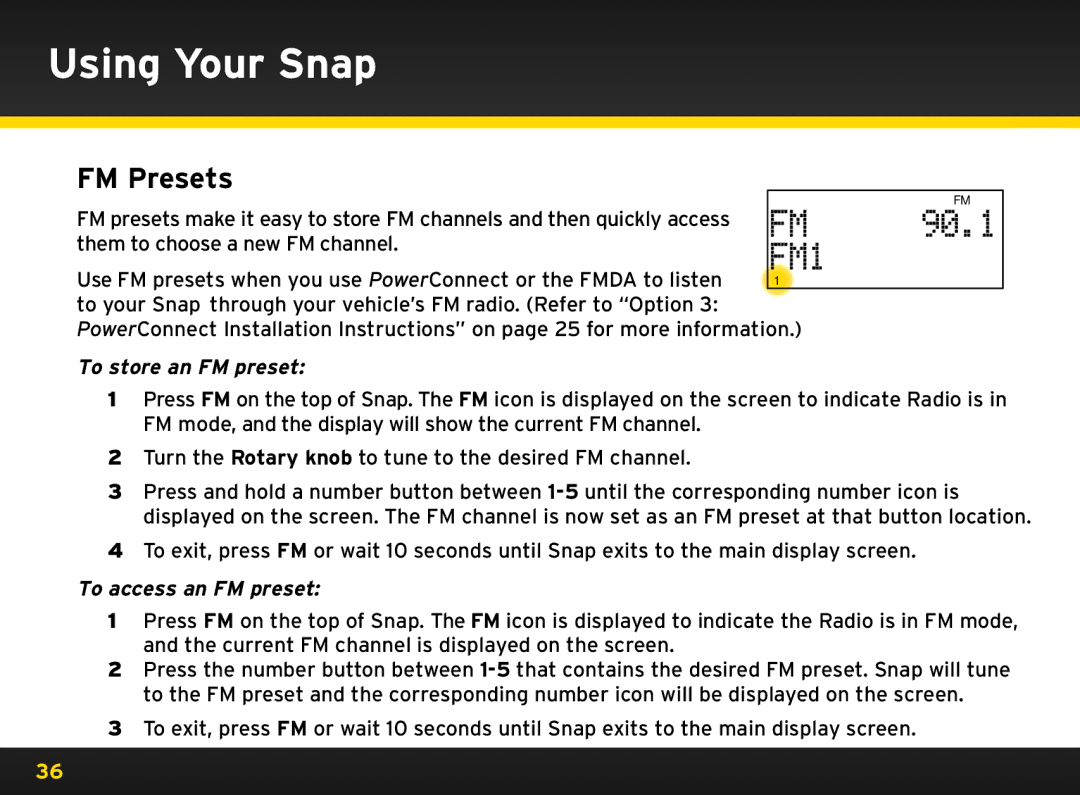Using Your Snap
FM Presets
| FM | FM |
FM presets make it easy to store FM channels and then quickly access | 90.1 | |
them to choose a new FM channel.. | FM1 |
|
Use FM presets when you use PowerConnect or the FMDA to listen |
| |
1 |
|
to your Snap through your vehicle’s FM radio.. (Refer to “Option 3:
PowerConnect Installation Instructions” on page 25 for more information..)
To store an FM preset:
1Press FM on the top of Snap.. The FM icon is displayed on the screen to indicate Radio is in FM mode, and the display will show the current FM channel..
2Turn the Rotary knob to tune to the desired FM channel..
3Press and hold a number button between
4To exit, press FM or wait 10 seconds until Snap exits to the main display screen..
To access an FM preset:
1Press FM on the top of Snap.. The FM icon is displayed to indicate the Radio is in FM mode, and the current FM channel is displayed on the screen..
2Press the number button between
3 To exit, press FM or wait 10 seconds until Snap exits to the main display screen..
36