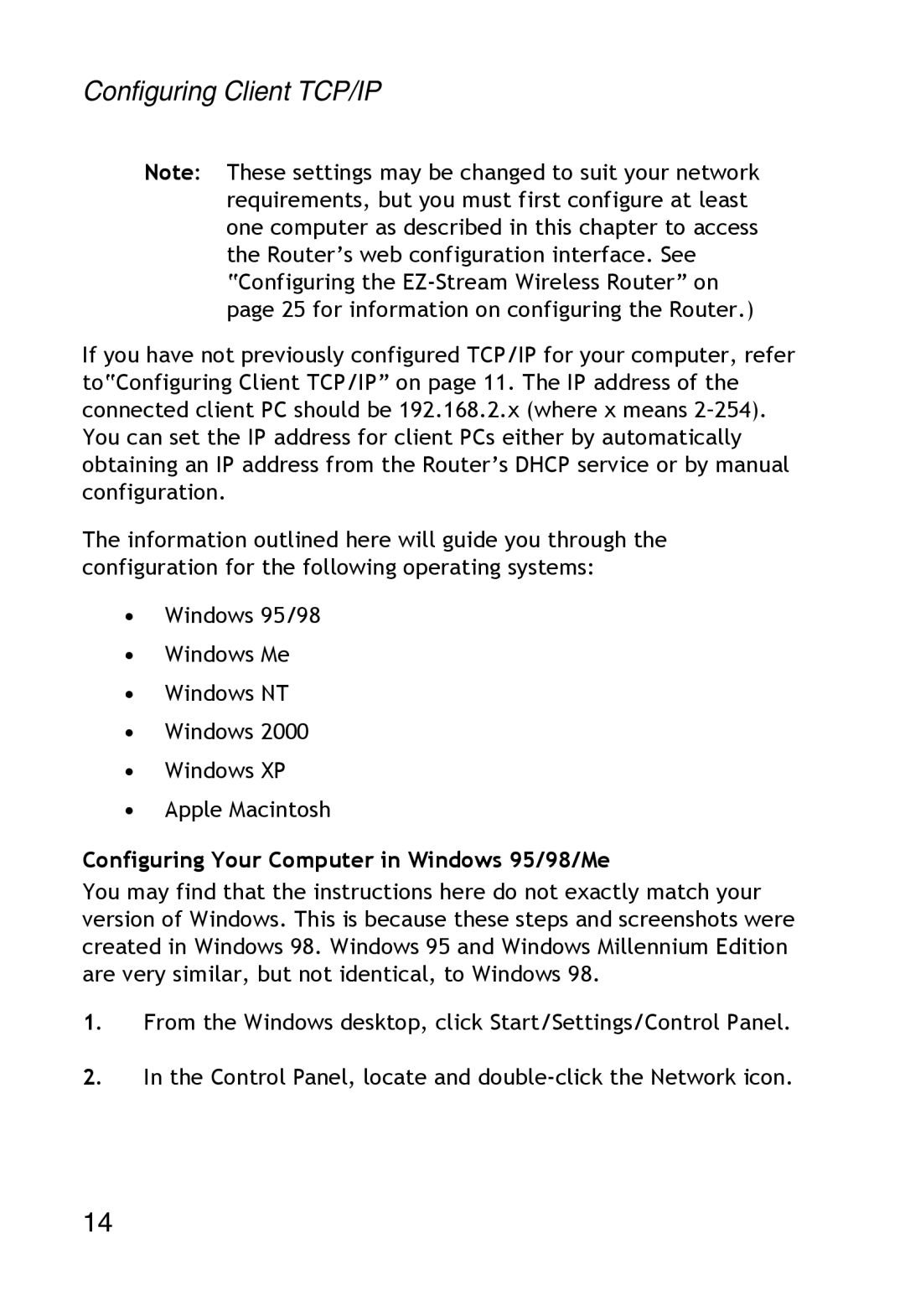Configuring Client TCP/IP
Note: These settings may be changed to suit your network requirements, but you must first configure at least one computer as described in this chapter to access the Router’s web configuration interface. See “Configuring the
If you have not previously configured TCP/IP for your computer, refer to“Configuring Client TCP/IP” on page 11. The IP address of the connected client PC should be 192.168.2.x (where x means
The information outlined here will guide you through the configuration for the following operating systems:
•Windows 95/98
•Windows Me
•Windows NT
•Windows 2000
•Windows XP
•Apple Macintosh
Configuring Your Computer in Windows 95/98/Me
You may find that the instructions here do not exactly match your version of Windows. This is because these steps and screenshots were created in Windows 98. Windows 95 and Windows Millennium Edition are very similar, but not identical, to Windows 98.
1.From the Windows desktop, click Start/Settings/Control Panel.
2.In the Control Panel, locate and
14