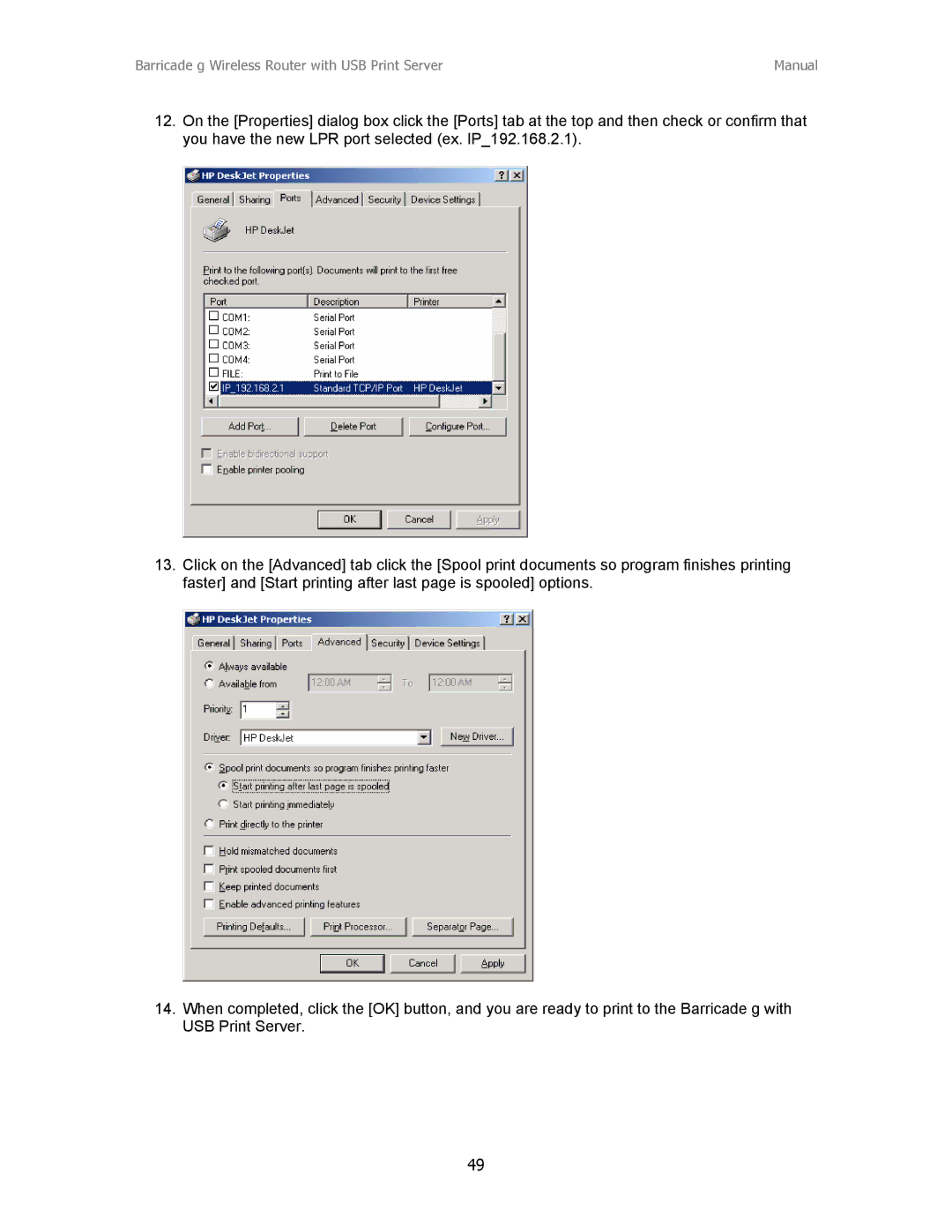Barricade g Wireless Router with USB Print Server | Manual |
12.On the [Properties] dialog box click the [Ports] tab at the top and then check or confirm that you have the new LPR port selected (ex. IP_192.168.2.1).
13.Click on the [Advanced] tab click the [Spool print documents so program finishes printing faster] and [Start printing after last page is spooled] options.
14.When completed, click the [OK] button, and you are ready to print to the Barricade g with USB Print Server.
49