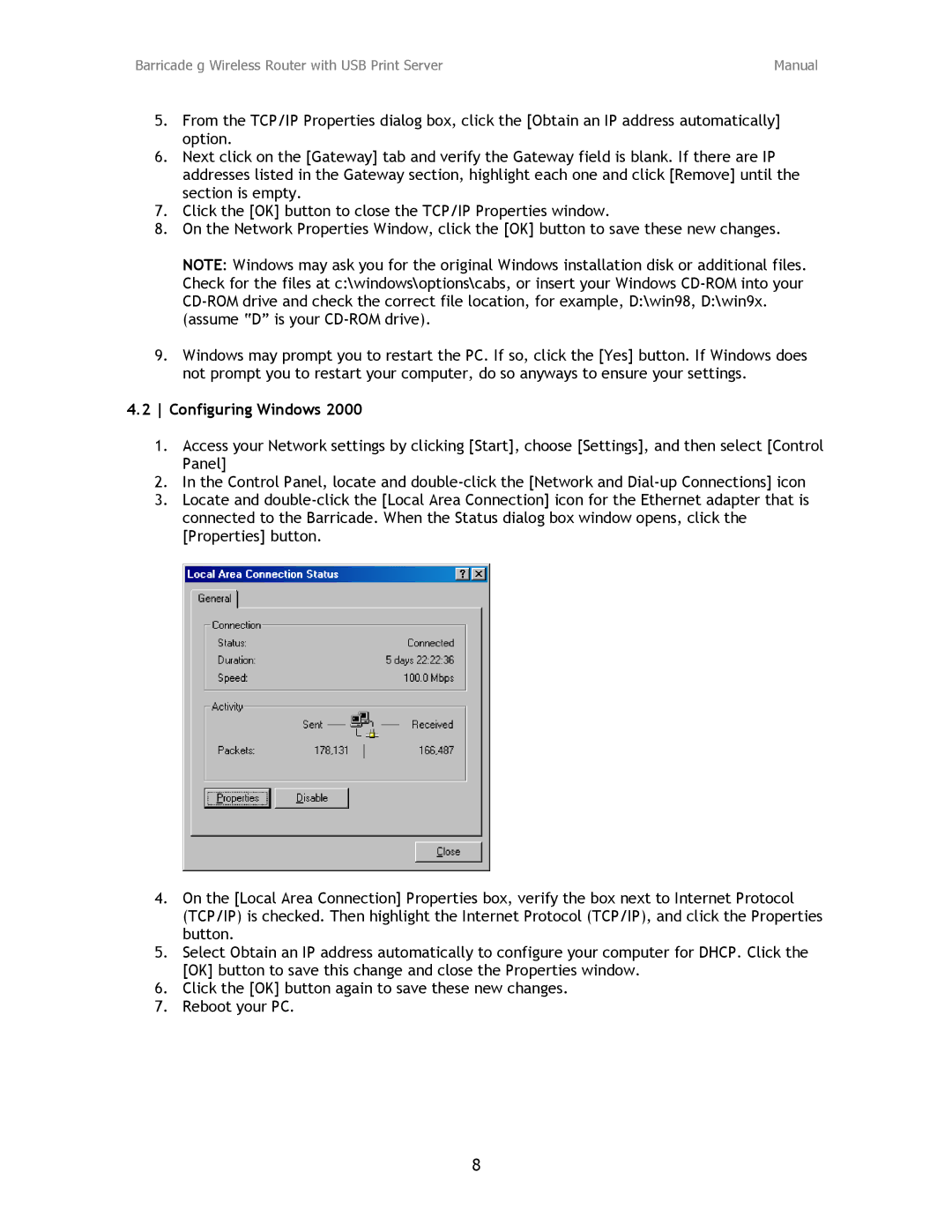Barricade g Wireless Router with USB Print Server | Manual |
5.From the TCP/IP Properties dialog box, click the [Obtain an IP address automatically] option.
6.Next click on the [Gateway] tab and verify the Gateway field is blank. If there are IP addresses listed in the Gateway section, highlight each one and click [Remove] until the section is empty.
7.Click the [OK] button to close the TCP/IP Properties window.
8.On the Network Properties Window, click the [OK] button to save these new changes.
NOTE: Windows may ask you for the original Windows installation disk or additional files. Check for the files at c:\windows\options\cabs, or insert your Windows
(assume “D” is your
9.Windows may prompt you to restart the PC. If so, click the [Yes] button. If Windows does not prompt you to restart your computer, do so anyways to ensure your settings.
4.2 Configuring Windows 2000
1.Access your Network settings by clicking [Start], choose [Settings], and then select [Control Panel]
2.In the Control Panel, locate and
3.Locate and
4.On the [Local Area Connection] Properties box, verify the box next to Internet Protocol (TCP/IP) is checked. Then highlight the Internet Protocol (TCP/IP), and click the Properties button.
5.Select Obtain an IP address automatically to configure your computer for DHCP. Click the [OK] button to save this change and close the Properties window.
6.Click the [OK] button again to save these new changes.
7.Reboot your PC.
8