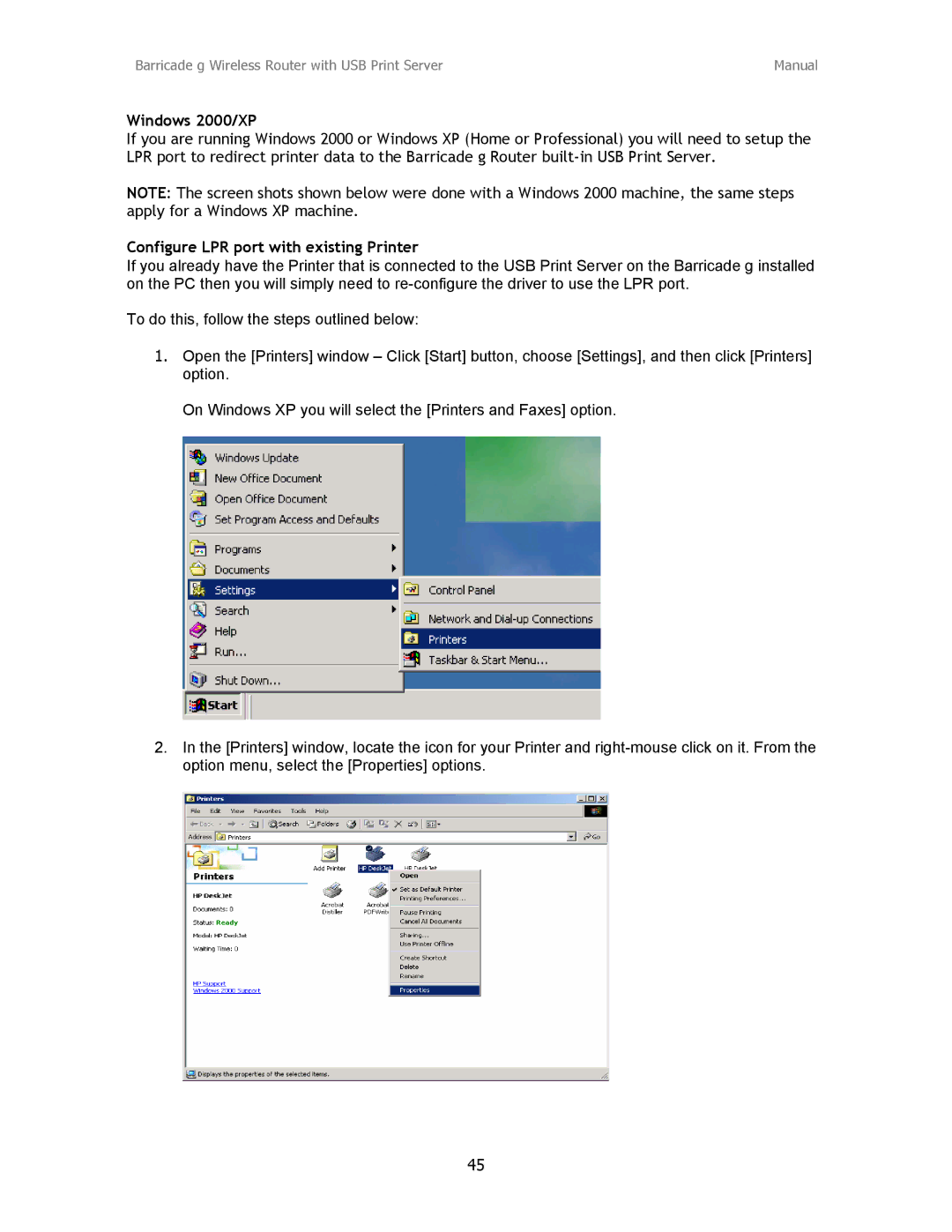Barricade g Wireless Router with USB Print Server | Manual |
Windows 2000/XP
If you are running Windows 2000 or Windows XP (Home or Professional) you will need to setup the LPR port to redirect printer data to the Barricade g Router
NOTE: The screen shots shown below were done with a Windows 2000 machine, the same steps apply for a Windows XP machine.
Configure LPR port with existing Printer
If you already have the Printer that is connected to the USB Print Server on the Barricade g installed on the PC then you will simply need to
To do this, follow the steps outlined below:
1.Open the [Printers] window – Click [Start] button, choose [Settings], and then click [Printers] option.
On Windows XP you will select the [Printers and Faxes] option.
2.In the [Printers] window, locate the icon for your Printer and
45