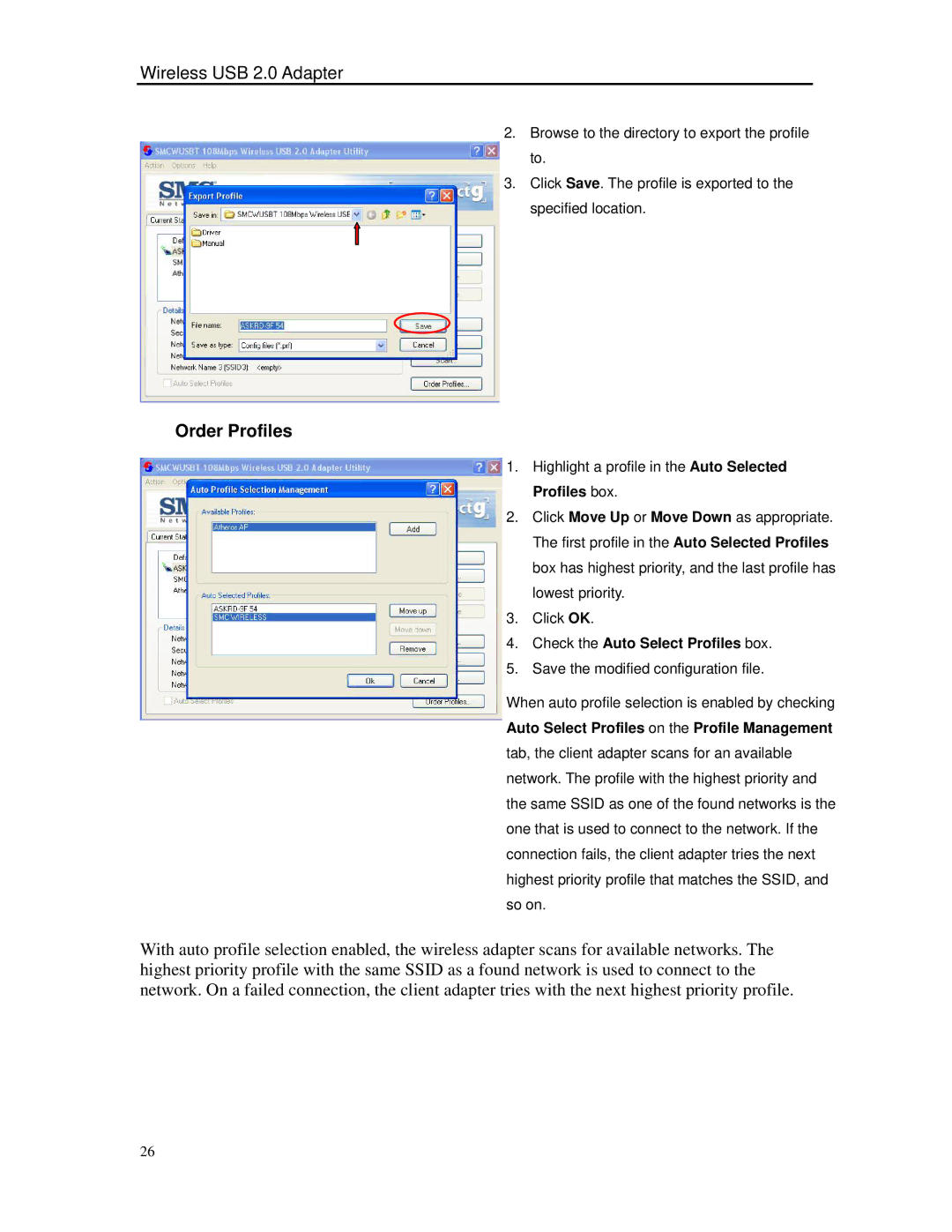Wireless USB 2.0 Adapter
2. Browse to the directory to export the profile to.
3. Click Save. The profile is exported to the specified location.
Order Profiles
1. Highlight a profile in the Auto Selected Profiles box.
2. Click Move Up or Move Down as appropriate. The first profile in the Auto Selected Profiles box has highest priority, and the last profile has lowest priority.
3. Click OK.
4. Check the Auto Select Profiles box.
5. Save the modified configuration file.
When auto profile selection is enabled by checking Auto Select Profiles on the Profile Management tab, the client adapter scans for an available network. The profile with the highest priority and the same SSID as one of the found networks is the one that is used to connect to the network. If the connection fails, the client adapter tries the next highest priority profile that matches the SSID, and so on.
With auto profile selection enabled, the wireless adapter scans for available networks. The highest priority profile with the same SSID as a found network is used to connect to the network. On a failed connection, the client adapter tries with the next highest priority profile.
26