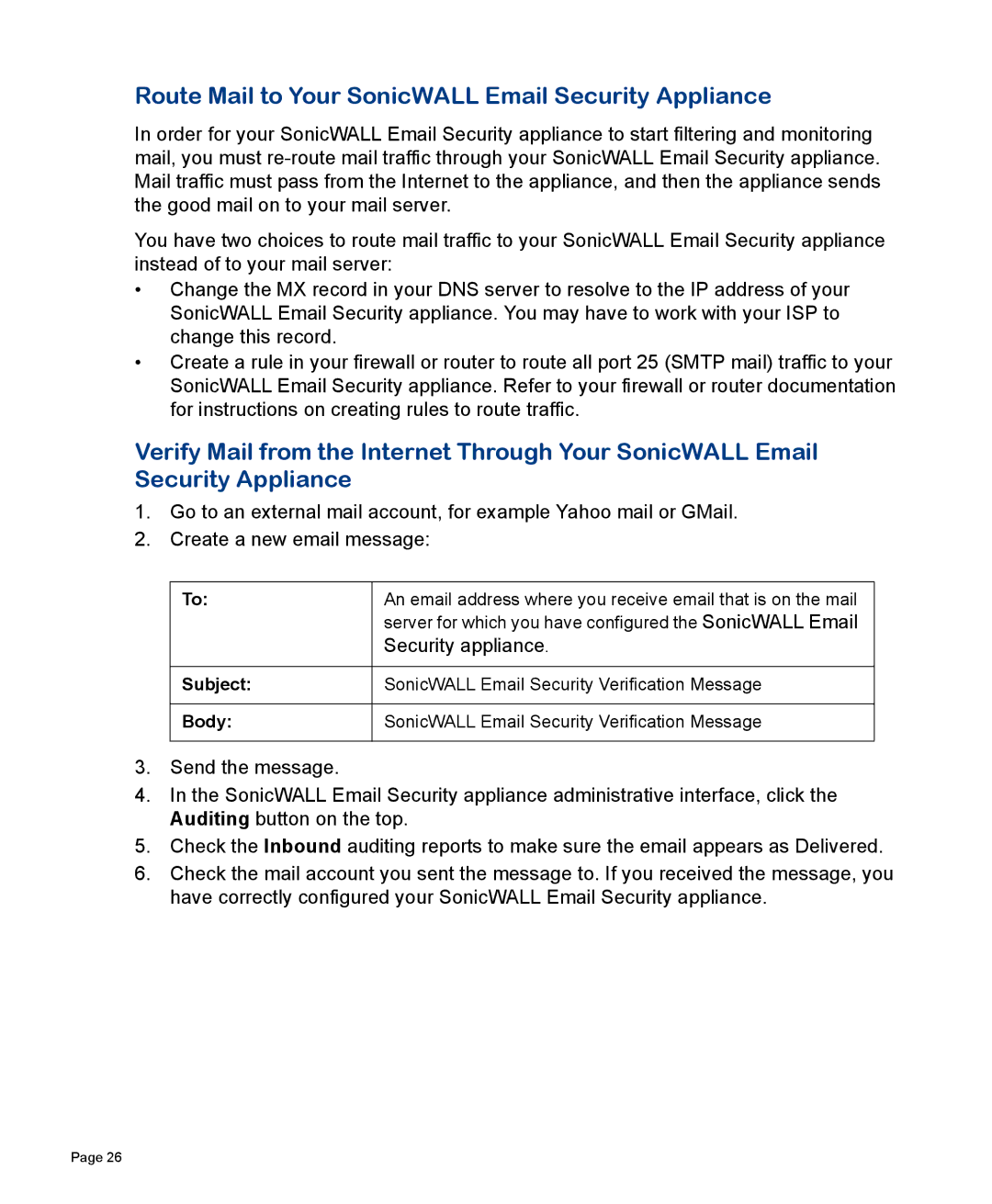Route Mail to Your SonicWALL Email Security Appliance
In order for your SonicWALL Email Security appliance to start filtering and monitoring mail, you must
You have two choices to route mail traffic to your SonicWALL Email Security appliance instead of to your mail server:
•Change the MX record in your DNS server to resolve to the IP address of your SonicWALL Email Security appliance. You may have to work with your ISP to change this record.
•Create a rule in your firewall or router to route all port 25 (SMTP mail) traffic to your SonicWALL Email Security appliance. Refer to your firewall or router documentation for instructions on creating rules to route traffic.
Verify Mail from the Internet Through Your SonicWALL Email Security Appliance
1.Go to an external mail account, for example Yahoo mail or GMail.
2.Create a new email message:
To: | An email address where you receive email that is on the mail |
| server for which you have configured the SonicWALL Email |
| Security appliance. |
|
|
Subject: | SonicWALL Email Security Verification Message |
|
|
Body: | SonicWALL Email Security Verification Message |
|
|
3.Send the message.
4.In the SonicWALL Email Security appliance administrative interface, click the Auditing button on the top.
5.Check the Inbound auditing reports to make sure the email appears as Delivered.
6.Check the mail account you sent the message to. If you received the message, you have correctly configured your SonicWALL Email Security appliance.
Page 26