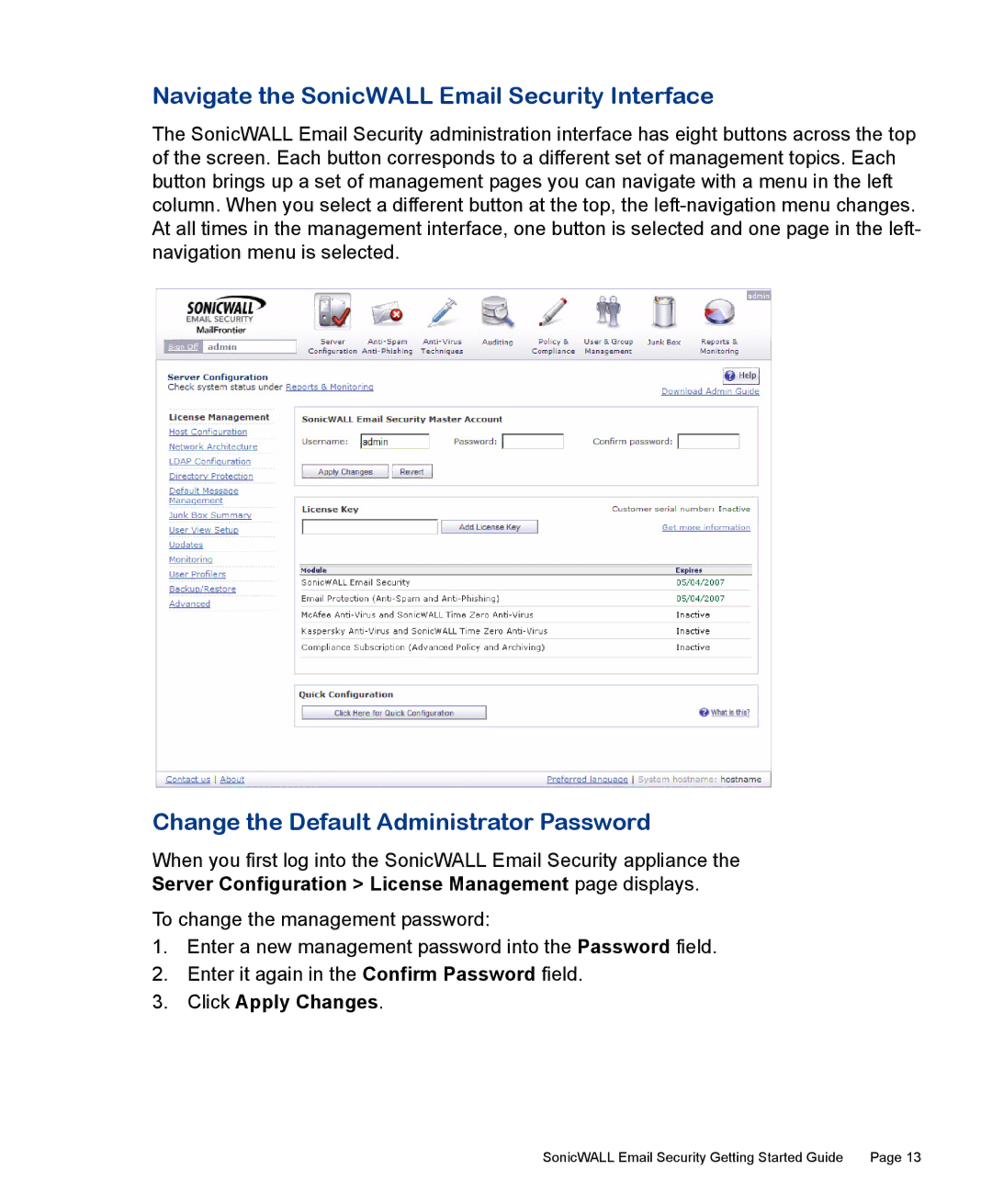Navigate the SonicWALL Email Security Interface
The SonicWALL Email Security administration interface has eight buttons across the top of the screen. Each button corresponds to a different set of management topics. Each button brings up a set of management pages you can navigate with a menu in the left column. When you select a different button at the top, the
Change the Default Administrator Password
When you first log into the SonicWALL Email Security appliance the Server Configuration > License Management page displays.
To change the management password:
1.Enter a new management password into the Password field.
2.Enter it again in the Confirm Password field.
3.Click Apply Changes.
SonicWALL Email Security Getting Started Guide | Page 13 |