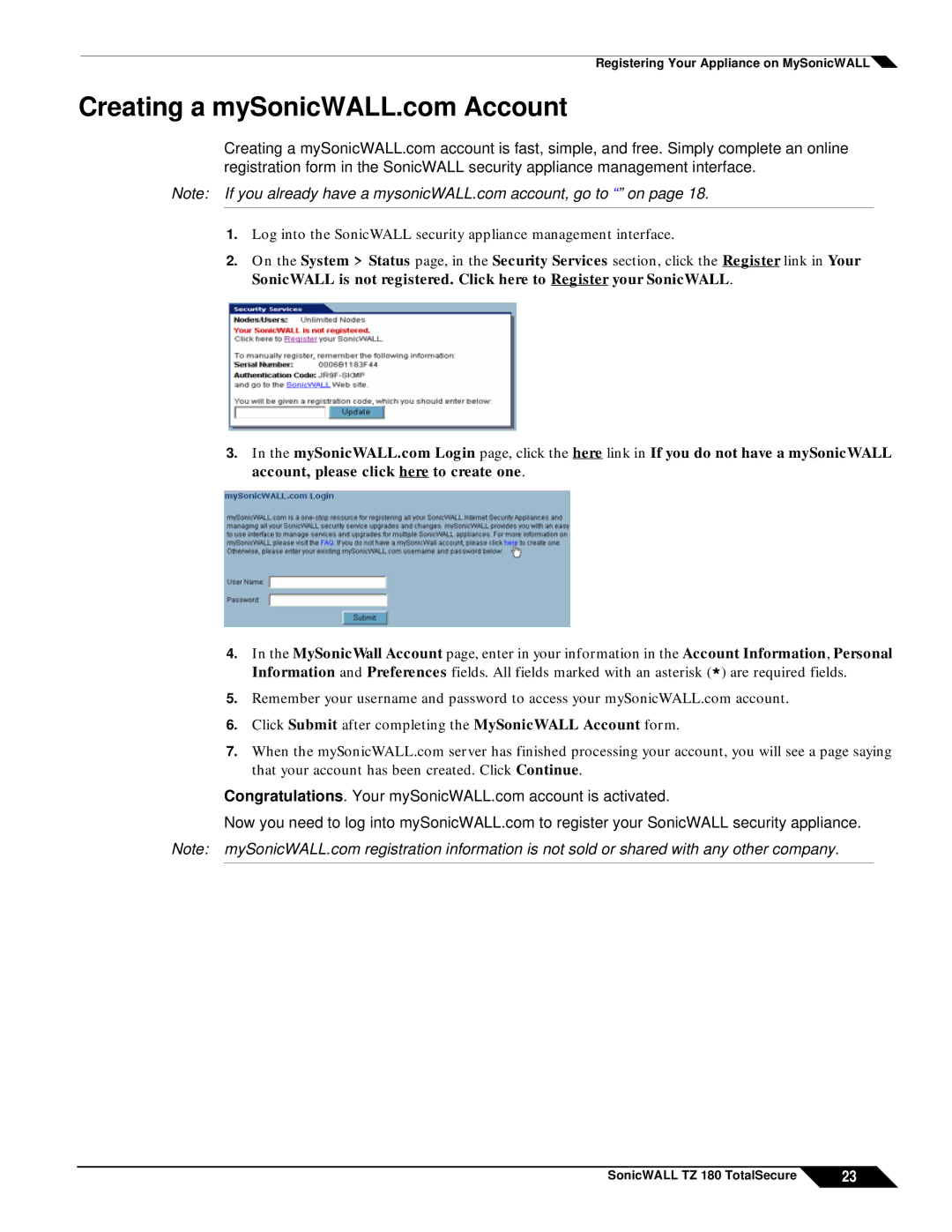Registering Your Appliance on MySonicWALL
Creating a mySonicWALL.com Account
Creating a mySonicWALL.com account is fast, simple, and free. Simply complete an online registration form in the SonicWALL security appliance management interface.
Note: If you already have a mysonicWALL.com account, go to “” on page 18.
1.Log into the SonicWALL security appliance management interface.
2.On the System > Status page, in the Security Services section, click the Register link in Your SonicWALL is not registered. Click here to Register your SonicWALL.
3.In the mySonicWALL.com Login page, click the here link in If you do not have a mySonicWALL account, please click here to create one.
4.In the MySonicWall Account page, enter in your information in the Account Information, Personal Information and Preferences fields. All fields marked with an asterisk (*) are required fields.
5.Remember your username and password to access your mySonicWALL.com account.
6.Click Submit after completing the MySonicWALL Account form.
7.When the mySonicWALL.com server has finished processing your account, you will see a page saying that your account has been created. Click Continue.
Congratulations. Your mySonicWALL.com account is activated.
Now you need to log into mySonicWALL.com to register your SonicWALL security appliance.
Note: mySonicWALL.com registration information is not sold or shared with any other company.
SonicWALL TZ 180 TotalSecure | 23 |