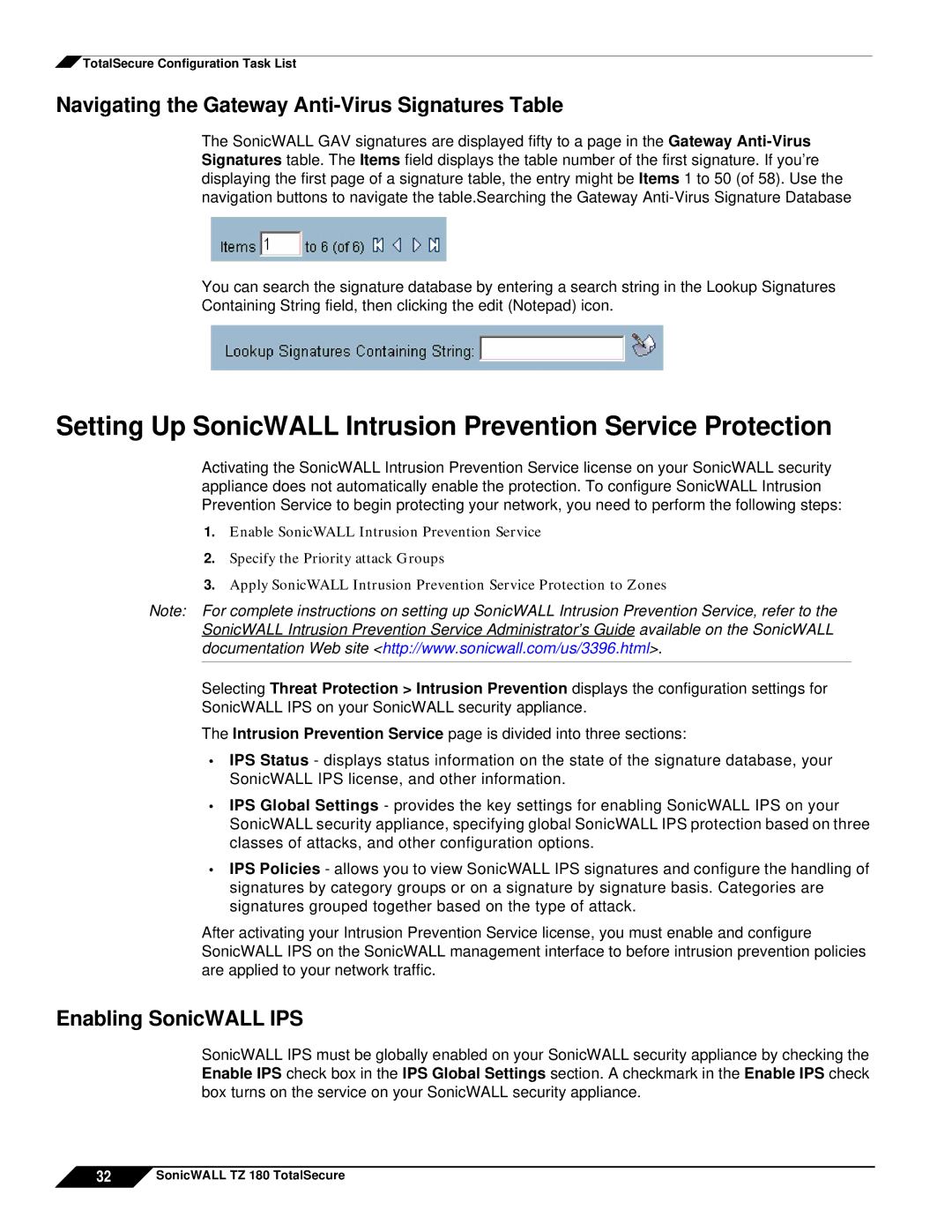![]() TotalSecure Configuration Task List
TotalSecure Configuration Task List
Navigating the Gateway Anti-Virus Signatures Table
The SonicWALL GAV signatures are displayed fifty to a page in the Gateway
You can search the signature database by entering a search string in the Lookup Signatures Containing String field, then clicking the edit (Notepad) icon.
Setting Up SonicWALL Intrusion Prevention Service Protection
Activating the SonicWALL Intrusion Prevention Service license on your SonicWALL security appliance does not automatically enable the protection. To configure SonicWALL Intrusion Prevention Service to begin protecting your network, you need to perform the following steps:
1.Enable SonicWALL Intrusion Prevention Service
2.Specify the Priority attack Groups
3.Apply SonicWALL Intrusion Prevention Service Protection to Zones
Note: For complete instructions on setting up SonicWALL Intrusion Prevention Service, refer to the SonicWALL Intrusion Prevention Service Administrator’s Guide available on the SonicWALL documentation Web site <http://www.sonicwall.com/us/3396.html>.
Selecting Threat Protection > Intrusion Prevention displays the configuration settings for SonicWALL IPS on your SonicWALL security appliance.
The Intrusion Prevention Service page is divided into three sections:
•IPS Status - displays status information on the state of the signature database, your SonicWALL IPS license, and other information.
•IPS Global Settings - provides the key settings for enabling SonicWALL IPS on your SonicWALL security appliance, specifying global SonicWALL IPS protection based on three classes of attacks, and other configuration options.
•IPS Policies - allows you to view SonicWALL IPS signatures and configure the handling of signatures by category groups or on a signature by signature basis. Categories are signatures grouped together based on the type of attack.
After activating your Intrusion Prevention Service license, you must enable and configure SonicWALL IPS on the SonicWALL management interface to before intrusion prevention policies are applied to your network traffic.
Enabling SonicWALL IPS
SonicWALL IPS must be globally enabled on your SonicWALL security appliance by checking the Enable IPS check box in the IPS Global Settings section. A checkmark in the Enable IPS check box turns on the service on your SonicWALL security appliance.
32![]() SonicWALL TZ 180 TotalSecure
SonicWALL TZ 180 TotalSecure