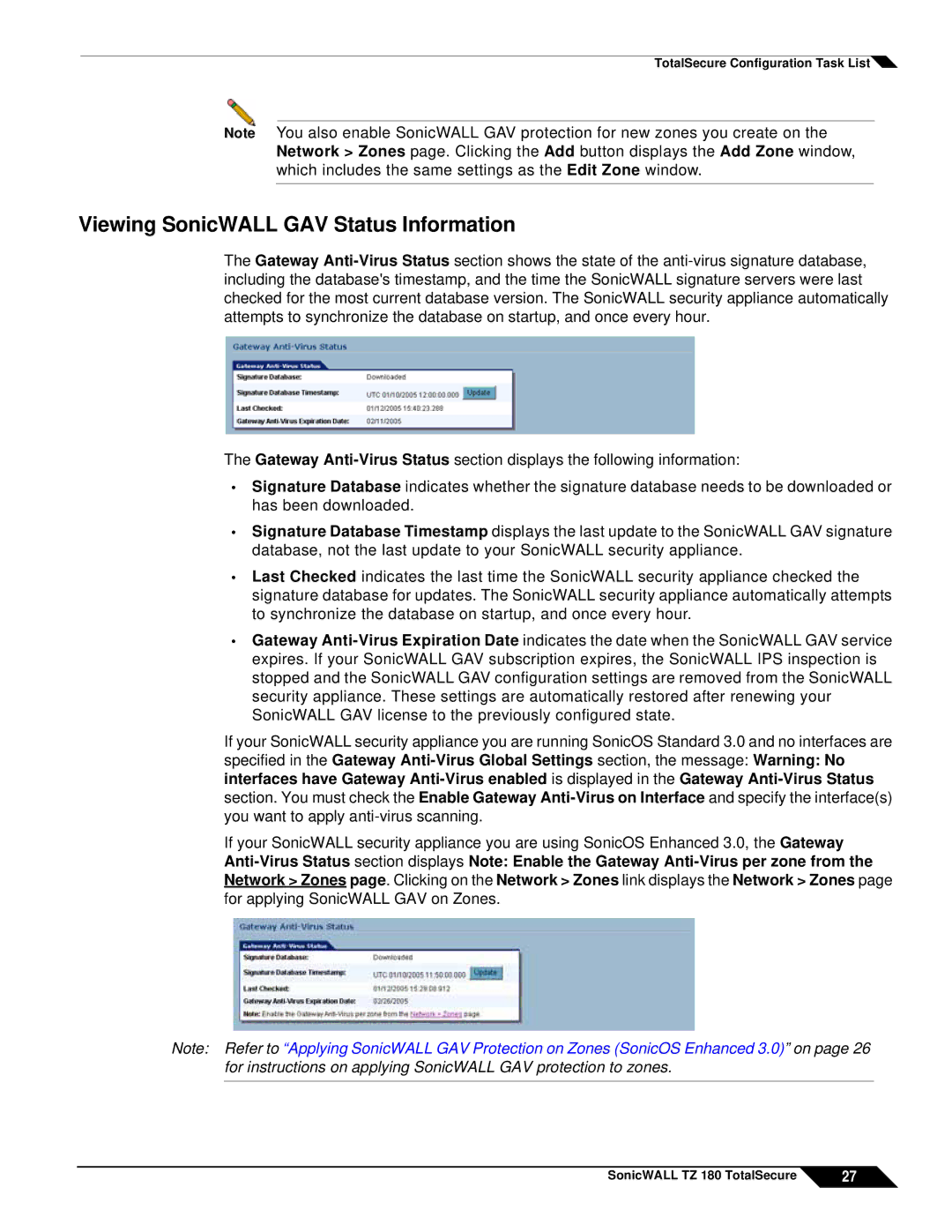TotalSecure Configuration Task List
Note You also enable SonicWALL GAV protection for new zones you create on the Network > Zones page. Clicking the Add button displays the Add Zone window, which includes the same settings as the Edit Zone window.
Viewing SonicWALL GAV Status Information
The Gateway Anti-Virus Status section shows the state of the anti-virus signature database, including the database's timestamp, and the time the SonicWALL signature servers were last checked for the most current database version. The SonicWALL security appliance automatically attempts to synchronize the database on startup, and once every hour.
The Gateway Anti-Virus Status section displays the following information:
•Signature Database indicates whether the signature database needs to be downloaded or has been downloaded.
•Signature Database Timestamp displays the last update to the SonicWALL GAV signature database, not the last update to your SonicWALL security appliance.
•Last Checked indicates the last time the SonicWALL security appliance checked the signature database for updates. The SonicWALL security appliance automatically attempts to synchronize the database on startup, and once every hour.
•Gateway Anti-Virus Expiration Date indicates the date when the SonicWALL GAV service expires. If your SonicWALL GAV subscription expires, the SonicWALL IPS inspection is stopped and the SonicWALL GAV configuration settings are removed from the SonicWALL security appliance. These settings are automatically restored after renewing your SonicWALL GAV license to the previously configured state.
If your SonicWALL security appliance you are running SonicOS Standard 3.0 and no interfaces are specified in the Gateway Anti-Virus Global Settings section, the message: Warning: No interfaces have Gateway Anti-Virus enabled is displayed in the Gateway Anti-Virus Status section. You must check the Enable Gateway Anti-Virus on Interface and specify the interface(s) you want to apply anti-virus scanning.
If your SonicWALL security appliance you are using SonicOS Enhanced 3.0, the Gateway Anti-Virus Status section displays Note: Enable the Gateway Anti-Virus per zone from the Network > Zones page. Clicking on the Network > Zones link displays the Network > Zones page for applying SonicWALL GAV on Zones.
Note: Refer to “Applying SonicWALL GAV Protection on Zones (SonicOS Enhanced 3.0)” on page 26 for instructions on applying SonicWALL GAV protection to zones.

![]()