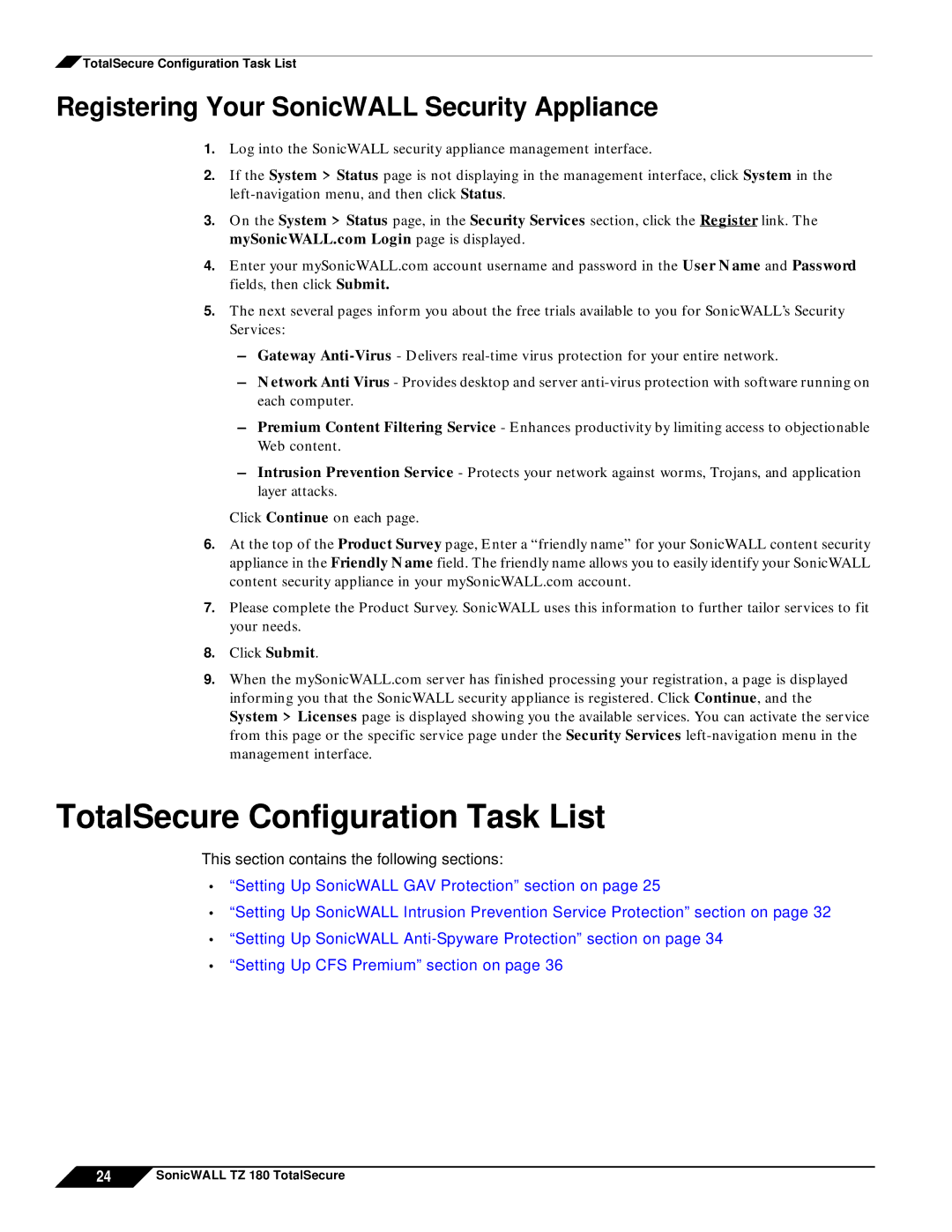![]() TotalSecure Configuration Task List
TotalSecure Configuration Task List
Registering Your SonicWALL Security Appliance
1.Log into the SonicWALL security appliance management interface.
2.If the System > Status page is not displaying in the management interface, click System in the
3.On the System > Status page, in the Security Services section, click the Register link. The mySonicWALL.com Login page is displayed.
4.Enter your mySonicWALL.com account username and password in the User Name and Password fields, then click Submit.
5.The next several pages inform you about the free trials available to you for SonicWALL’s Security Services:
–Gateway
–Network Anti Virus - Provides desktop and server
–Premium Content Filtering Service - Enhances productivity by limiting access to objectionable Web content.
–Intrusion Prevention Service - Protects your network against worms, Trojans, and application layer attacks.
Click Continue on each page.
6.At the top of the Product Survey page, Enter a “friendly name” for your SonicWALL content security appliance in the Friendly Name field. The friendly name allows you to easily identify your SonicWALL content security appliance in your mySonicWALL.com account.
7.Please complete the Product Survey. SonicWALL uses this information to further tailor services to fit your needs.
8.Click Submit.
9.When the mySonicWALL.com server has finished processing your registration, a page is displayed informing you that the SonicWALL security appliance is registered. Click Continue, and the System > Licenses page is displayed showing you the available services. You can activate the service from this page or the specific service page under the Security Services
TotalSecure Configuration Task List
This section contains the following sections:
•“Setting Up SonicWALL GAV Protection” section on page 25
•“Setting Up SonicWALL Intrusion Prevention Service Protection” section on page 32
•“Setting Up SonicWALL
•“Setting Up CFS Premium” section on page 36
24![]() SonicWALL TZ 180 TotalSecure
SonicWALL TZ 180 TotalSecure