Selecting Image Quality / Adjusting the Picture
Selecting Image Quality
You can set an image quality suitable for the type of picture or the brightness of the location where the unit is installed.
1 Press MENU.
The main menu appears on the screen.
PICTURE/SOUND CONTROL
Picture Mode: | Standard |
Adjust Picture |
|
Adjust Sound |
|
|
|
Select | Set ENTER | Exit | MENU |
2 Press M/m to move the cursor (yellow) to “PICTURE/SOUND CONTROL” and press
ENTER.
The PICTURE/SOUND CONTROL menu appears on the screen.
PICTURE/SOUND CONTROL |
| |
|
|
|
|
|
|
| Picture Mode: | Standard |
| Adjust Picture |
|
| Adjust Sound |
|
|
|
|
Select | Set ENTER | Exit | MENU |
3 Press M/m to move the cursor (yellow) to “Picture Mode” and press ENTER.
The following menu appears on the screen.
PICTURE/SOUND CONTROL |
| |
|
|
|
| Picture Mode: | Vivid |
| Adjust Picture | Standard |
| Adjust Sound | User1 |
|
| User2 |
|
| User3 |
|
|
|
Select | Set ENTER | Exit | MENU |
4 Select the Picture Mode with M/m.
Vivid: Pictures get intense sharpness with image contour and contrast maximized.
Standard: Pictures look real with moderate contrast and image contour.
5 Press ENTER to return to the PICTURE/SOUND CONTROL menu.
Adjusting the Picture
While watching the picture, you can adjust contrast, brightness, chroma, phase, and so on, to suit your taste. The adjustments can be carried out for each input signal separately. You can also store the adjusted levels in memory.
Set the Picture Mode to any of “User1” to “User3.”
Adjusting the Contrast, Brightness, Chroma, and Phase, etc.Press MENU to show the main menu and adjust “Backlight,” “Contrast,” “Brightness,” “Chroma,” “Phase,” “Sharpness,” “Noise Reduct.,” “Cinema Drive,” “Dynamic Picture,” “Color Temp.,” “Color Correct.” or “Gamma Correct.” on the Adjust Picture menu.
BacklightSelect “Backlight” with M/m and press ENTER. Adjust the brightness of the background with M/m/ </, within the range of MIN (0) to MAX (100), then press ENTER.
M/,: to increase the brightness of the background
m/<: to decrease the brightness of the background
ContrastSelect “Contrast” with M/m and press ENTER. Adjust the contrast with M/m/</, within the range of MIN (0) to MAX (100), then press ENTER.
M/,: to increase picture contrast
m/<: to decrease picture contrast
BrightnessSelect “Brightness” with M/m and press ENTER. Adjust the brightness with M/m/</, within the range of MIN (0) to MAX (100), then press ENTER.
M/,: to make the picture brighter
m/<: to make the picture darker
24 (GB)