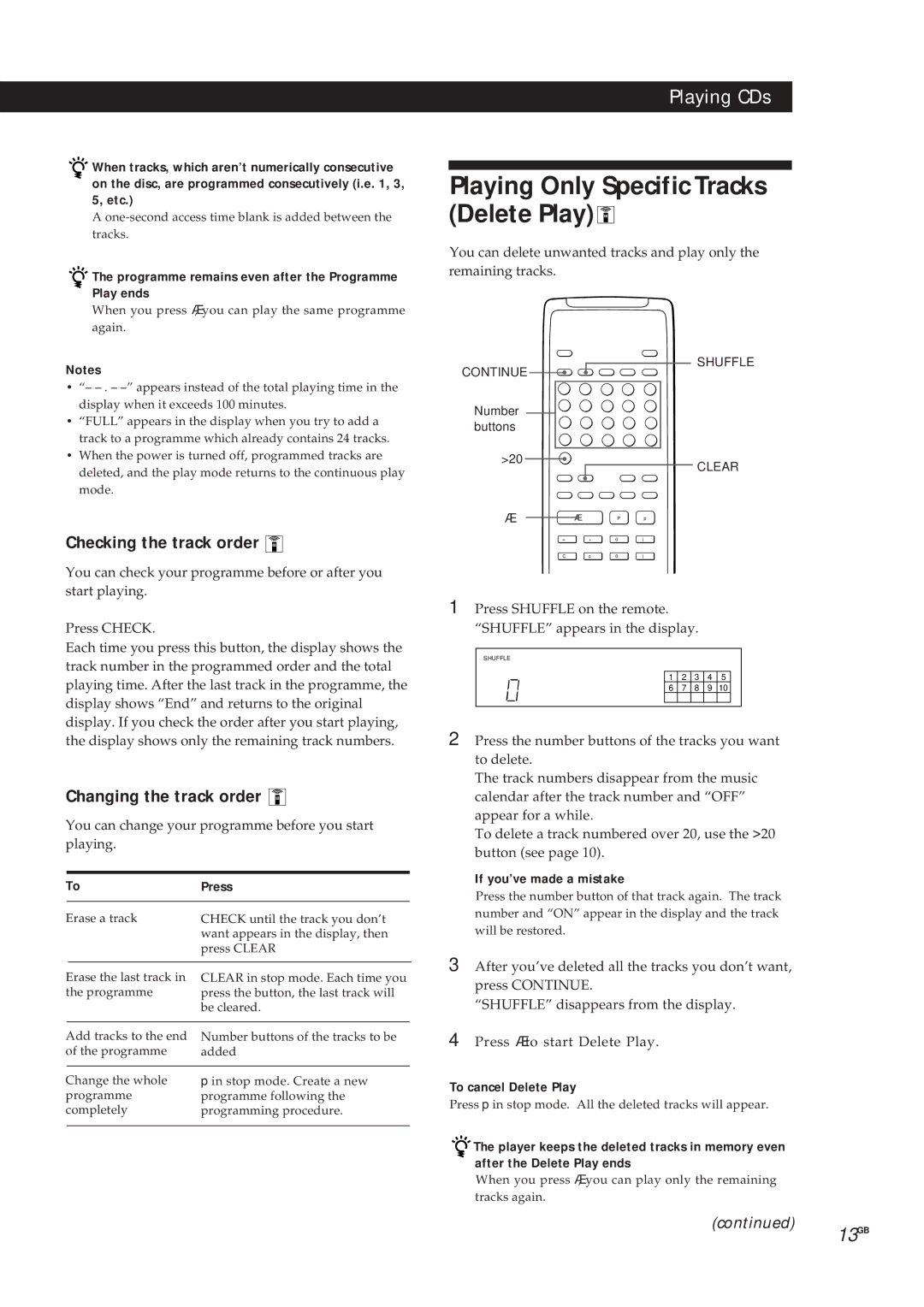Playing CDs
![]()
![]() When tracks, which aren’t numerically consecutive on the disc, are programmed consecutively (i.e. 1, 3, 5, etc.)
When tracks, which aren’t numerically consecutive on the disc, are programmed consecutively (i.e. 1, 3, 5, etc.)
A

 The programme remains even after the Programme Play ends
The programme remains even after the Programme Play ends
When you press ·, you can play the same programme again.
Notes
•“–
•“FULL” appears in the display when you try to add a track to a programme which already contains 24 tracks.
•When the power is turned off, programmed tracks are deleted, and the play mode returns to the continuous play mode.
Checking the track order 
You can check your programme before or after you start playing.
Press CHECK.
Each time you press this button, the display shows the track number in the programmed order and the total playing time. After the last track in the programme, the display shows “End” and returns to the original display. If you check the order after you start playing, the display shows only the remaining track numbers.
Changing the track order 
You can change your programme before you start playing.
To | Press |
| |
|
|
|
|
Erase a track | CHECK until the track you don’t |
| |
|
| want appears in the display, then |
|
|
| press CLEAR |
|
|
|
|
|
Erase the last track in | CLEAR in stop mode. Each time you |
| |
the programme | press the button, the last track will |
| |
|
| be cleared. |
|
|
|
| |
Add tracks to the end | Number buttons of the tracks to be |
| |
of the programme | added |
| |
|
|
| |
Change the whole | p in stop mode. Create a new |
| |
programme | programme following the |
| |
completely | programming procedure. |
| |
|
|
|
|
Playing Only Specific Tracks (Delete Play) 
You can delete unwanted tracks and play only the remaining tracks.
SHUFFLE
CONTINUE ![]()
![]()
![]()
![]()
![]()
Number ![]()
![]() buttons
buttons ![]()
>20 |
|
| CLEAR |
|
|
| |
· | Æ | P | p |
= | + | 0 | ) |
C | c | 0 | ) |
1Press SHUFFLE on the remote. “SHUFFLE” appears in the display.
SHUFFLE
1 2 3 4 5
6 7 8 9 10
2Press the number buttons of the tracks you want to delete.
The track numbers disappear from the music calendar after the track number and “OFF” appear for a while.
To delete a track numbered over 20, use the >20 button (see page 10).
If you’ve made a mistake
Press the number button of that track again. The track number and “ON” appear in the display and the track will be restored.
3After you’ve deleted all the tracks you don’t want, press CONTINUE.
“SHUFFLE” disappears from the display.
4Press · to start Delete Play.
To cancel Delete Play
Press p in stop mode. All the deleted tracks will appear.
![]()
![]() The player keeps the deleted tracks in memory even after the Delete Play ends
The player keeps the deleted tracks in memory even after the Delete Play ends
When you press ·, you can play only the remaining tracks again.
(continued)
13GB