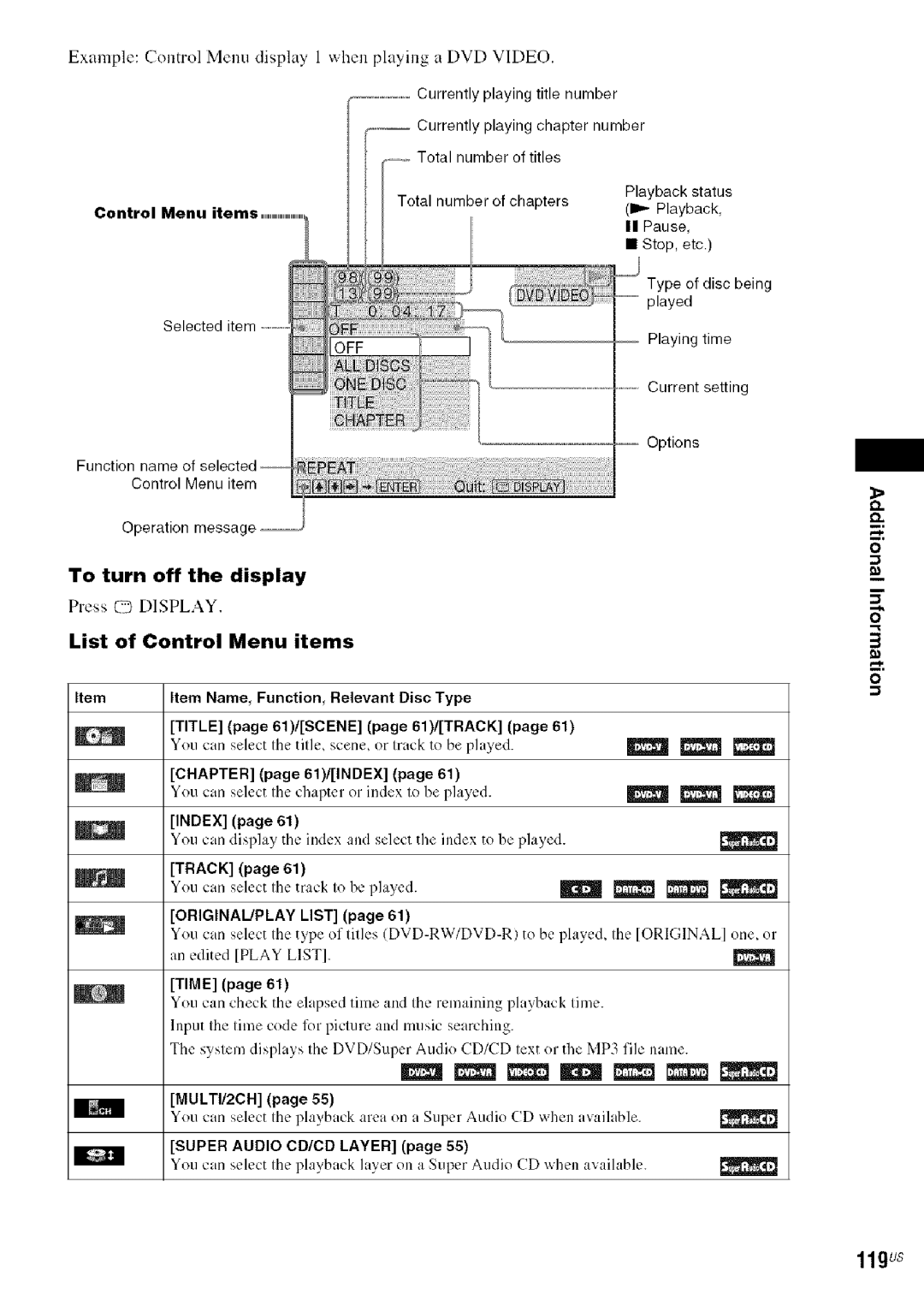Sony Corporation
@DVD Home Theatre @System
Owners Record
Important Safety Instructions
EZW-RT1 O
Precautions
For the wireless transceiver
On power sources
HDX277WC, DAV-HDX279W, and DAV
Configuration of tile S-AIR products is as follows
About the S-AIR function
Table of Contents
Video
Playable Discs
Music discs encoded with copyright protection technologies
DVD-RAM
Interface are trademarks or registered
Decoder and tile DTS Digital Surround System
DAV-HDX277WC
Transceivers
FM wire amenna aerial
Reen/ray/blue/purple
Mounting plates
11us
Attaching the foot pads to the subwoofer
12us
Inserting batteries into the remote
Speakercord
Assemblingthe Speakers
13Us
Secure two screws large, with washer
14us
Attach the post cover to the other end of the post
Post cover
Projection
Attach the post to the base
Take up any speaker cord slack
Adjust the height of the speaker
16us
Lines
Fully-assembled illustration
18us
Positioning the System
DAV-HDX279W DAV-HDX576WF
1gus
DAV-HDX277WC/DAV-HDX279W
To install the speakers on a wall
20us
Fasten Screws to the wall
Hang the speakers on the screws
21us
22us
Connecting the System
23us
24us
Rear of speaker
25us
26us
27us
28 us
2gus
To the Hdmi in jack of the TV
30us
Digital optical cord not supplied
31us
32us
Fron, an
To connect the Digital Media Port adapter
33us
If your TV has multiple audio/video inputs
34us
35us
L99 9 tJ@/i
Ontennaa0r,0
37us
IN3
S-AIR receiver
38us
Rear panel of the unit
3gus
DAV-HDX576WF
Rear panel Surround amplifier Rear panel of the unit
40us
DAV-HDX277WC
DAV-HDX279W
Press System Menu
41us
Press @
To check the transmission status
Settingup the WirelessSystem
When you use the multiple S-AIR product
To enjoy the sound by using Headphones
To attach the cover to Surround amplifier
43us
To prevent the transmission by Neighbors
DAV-HDX279W/DAV-H DX576WF
Performingthe QuickSetup
44us
Press Czodisplay in any Step
To quit the Quick Setup
To recall the Quick Setup display
45us
46us
Setup
DVD ---+TUNER FM ---+TUNER
EnjoyingSound fromall the Speakers
47us
Press Function +/- repeatedly until
Press t,/4, to select a setting
48us
DAV-H DX576WF
4gus
EnjoyingSurroundSoundby UsingDecoding Mode
To turn the surround effect off
Display Decoding mode Effect
HP 2CH
Main Sound of the main language will be output
Selecting the Sound Mode
EnjoyingMultiplex BroadcastSound
51us
Place one disc on the tray, and Ihen press
Playinga Disc
52us
Load a disc
To turn the system off
To save power in standby mode
To use the headphones
53us
To display the subtitles
To turn on/off the Disc Indicators illumination
To change the angles
Press Angle during playback to select the desired angle
Multi
Example
Dolhy Digital 5.1 channel
DVD-VR
Press d Return
To go back to the menu
To enjoy a disc that is played Before by resume playback
While playing a disc, press to stop Playback
To return to normal play
UsingPlay Mode
Track
Cursor moves to the track row IT in this case, 01
Press CLEAR, o1selecl OFF in Step
Ioff Off Track You can shuffle tracks on the disc
Disc
Searching/Selecting a Disc
To return to normal play
60us
Play
61us
Changes to I *%
Original
Press Q
PlayingMP3 Files/JPEG ImageFiles
62us
To turn off the display
63us
To stop playback
To return to the previous display
Interval
64us
Load a Data CD or Data DVD
Then press @
Adjustingthe Delay Betweenthe Pictureand Sound
Press €/4,to select a setting
65us
66us
Restricting Playback of the Disc
Control
67us
68us
Usingthe Setup Display
TV Type
6gus
Press ÷/+ to select YES
You can select the picture in pause mode
Hdmi Resolution
DVD-RW only
Audio HDMi
Jpeg Resolution
71us
Screen Saver
Pairing
Speaker Formation
Audio DRC DVD Video only
Surround
73us
Front
Center
74vs
75 Us
76us
Presetting Radio Stations
Press 4,14,to select the preset number you want
To change the preset number
To turn off the radio
Listening to the Radio
77us
If you make a mistake
When the station name is set
When the station name is set
When the station name is not set
Turn on the TV and press I/@ to turn on the system
Usingthe Control for Hdmi Function for
7gus
There are convenient buttons on the systems
This system
Press ,1,/4,to select I Setup Then press @
Press t/4, to select Hdmi SETUP, then press @
Press I/4,to select CUSTOM, then Press @
System Audio ControO
Start playback of the connected Component
82us
83us
Usingan S-AIR Product
Set the ID of the S-AIR receiver to that of the unit
Press S-AIR Mode on the remote
84us
To set the ID of the S-AIR Receiver
AIR Stby
To control the system from the S-AIR receiver
86us
10Press -/-to select YES, then press
To cancel pairing
Press -/+to select the next operation To finish pairing
To perform pairing of another S-AIR sub unit
88us
Getting Optimal SurroundSoundfor a Room
GOUs
Calibrating Appropriate Settings Automatically
Measurement is not OK
Controllingthe TV with the SuppliedRemote
Gl us
Usingthe Sleep Timer
Using the SoundEffect
Front Panel
ViewingInformation
Aboutthe Disc
Changingthe Brightness
DVD VIDEOIDVD-VR
To check DVD/Super Audio CD/CD text
To check Data CD/DATA DVD MP3 file text
Press Display repeatedly to change the time information
Press ,I,/.1,to select CUSTOM, then Press @
Returningto the Default Settings
Press I/3 to turn on the system
Press t/4, to select
Press ÷/.. to select YES
Press ,I,/4, to select System Setup Then press @
Press t,/4, to Reset and press +
G6us
Important Notice
Precautions
On handling discs
About S-AIR function
Remedy
Troubleshooting
Power
Ggus
Remedy
100
Picture
Remedy
111Us
Operation
102Us
Want
103Us
S-AIR function
Symptom
104Us
105Us
SymptomRemedy
Symptom
106US
Symptom Remedy
KVER.X.XX
When displaying the version Number on the TV screen
Self-diagnosis Function
107us
Video Section
Specifications
108Us
Super Audio CD/DVD System
Mass approx
109us
Front DAV-HDX277WC/DAV-H DX279W
Front DAV-HDX576WF
110Us
Glossary
AIR
Channel area Multi channel area Super Audio CD Layer
112us
Code Area
LanguageCodeList
113US
Code Language
114Us
Index to Parts and Control
115US
About the indications in the front panel display
116US
Alphabetical Order
117us
Press Q Display repeatedly
Guideto the Control Menu Display
118US
List of Control Menu items
11gus
120
121Us
Index
Numerics
8 3 0 3 2 1 1 Sony Corporation