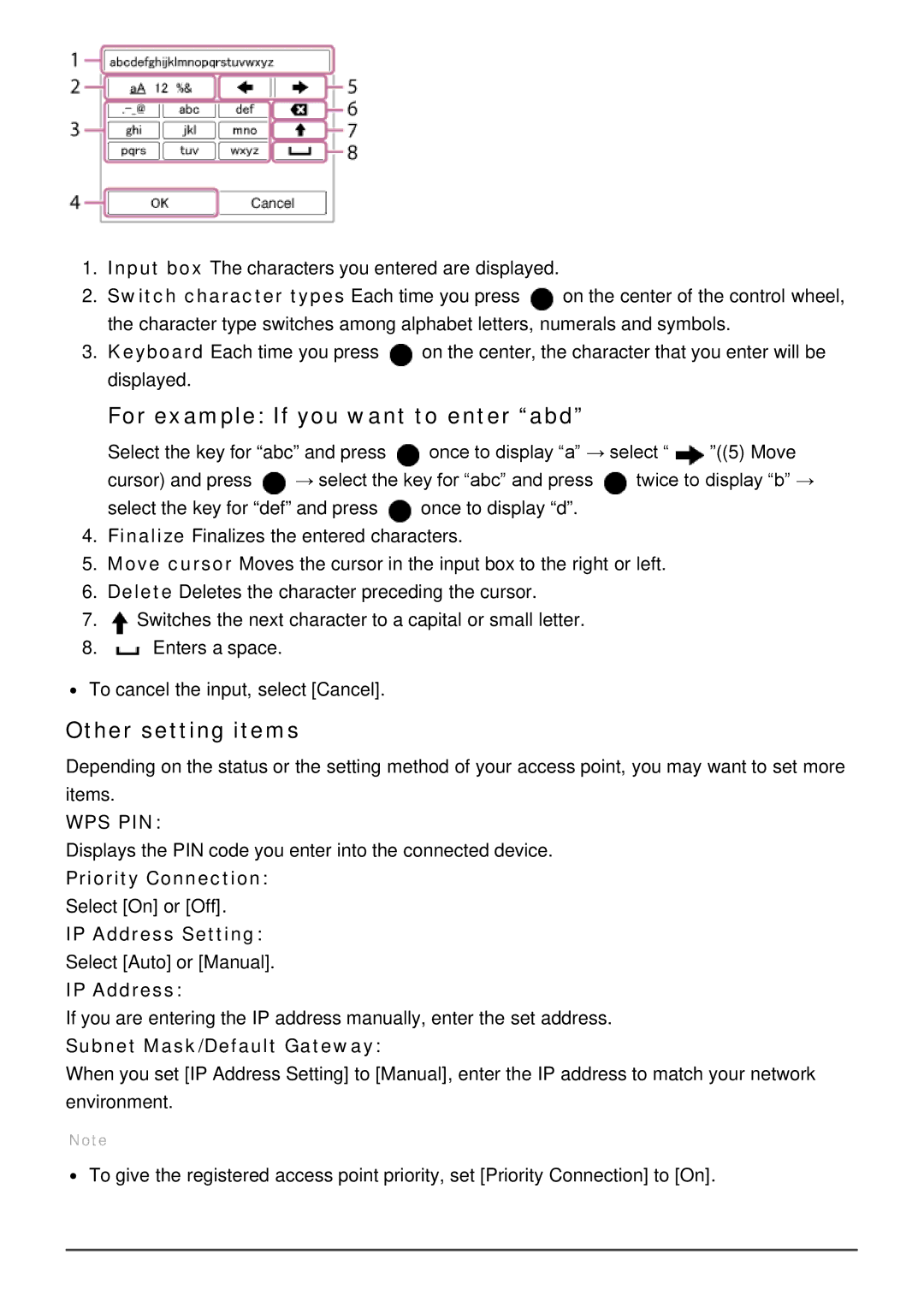1.Input box The characters you entered are displayed.
2.Switch character types Each time you press ![]() on the center of the control wheel, the character type switches among alphabet letters, numerals and symbols.
on the center of the control wheel, the character type switches among alphabet letters, numerals and symbols.
3.Keyboard Each time you press ![]() on the center, the character that you enter will be displayed.
on the center, the character that you enter will be displayed.
For example: If you want to enter “abd”
Select the key for “abc” and press | once to display “a” → select “ | ”((5) Move | ||
cursor) and press | → select the key for “abc” and press | twice to display “b” → | ||
select the key for “def” and press | once to display “d”. |
|
| |
4.Finalize Finalizes the entered characters.
5.Move cursor Moves the cursor in the input box to the right or left.
6.Delete Deletes the character preceding the cursor.
7.![]() Switches the next character to a capital or small letter.
Switches the next character to a capital or small letter.
8.![]() Enters a space.
Enters a space.
To cancel the input, select [Cancel].
Other setting items
Depending on the status or the setting method of your access point, you may want to set more items.
WPS PIN:
Displays the PIN code you enter into the connected device.
Priority Connection:
Select [On] or [Off].
IP Address Setting:
Select [Auto] or [Manual].
IP Address:
If you are entering the IP address manually, enter the set address.
Subnet Mask/Default Gateway:
When you set [IP Address Setting] to [Manual], enter the IP address to match your network environment.
Note
To give the registered access point priority, set [Priority Connection] to [On].