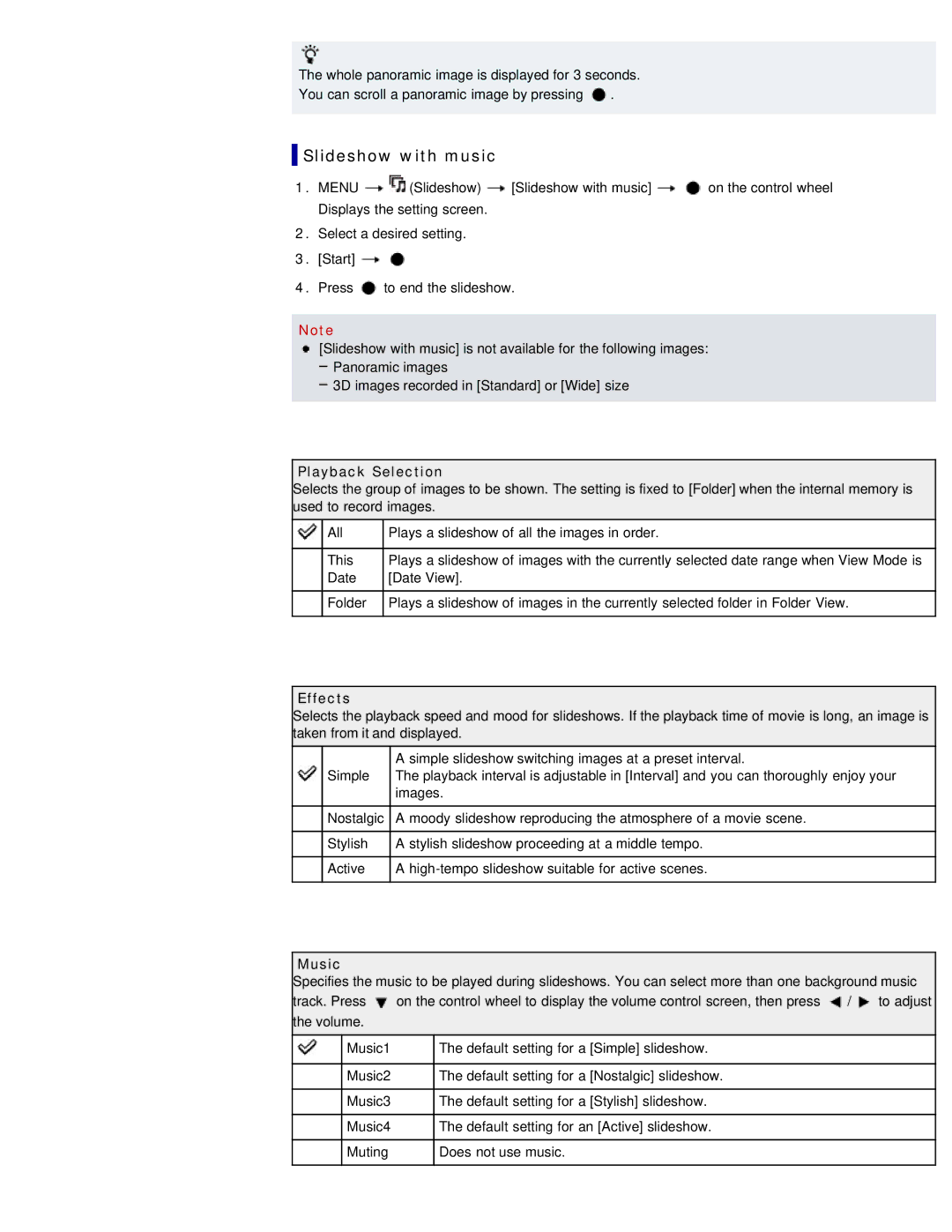The whole panoramic image is displayed for 3 seconds.
You can scroll a panoramic image by pressing ![]() .
.
 Slideshow with music
Slideshow with music
1.MENU ![]()
![]() (Slideshow)
(Slideshow) ![]() [Slideshow with music]
[Slideshow with music] ![]()
![]() on the control wheel Displays the setting screen.
on the control wheel Displays the setting screen.
2.Select a desired setting.
3.[Start] ![]()
![]()
4.Press ![]() to end the slideshow.
to end the slideshow.
Note
[Slideshow with music] is not available for the following images: Panoramic images
3D images recorded in [Standard] or [Wide] size
Playback Selection
Selects the group of images to be shown. The setting is fixed to [Folder] when the internal memory is used to record images.
| All | Plays a slideshow of all the images in order. |
|
|
|
| This | Plays a slideshow of images with the currently selected date range when View Mode is |
| Date | [Date View]. |
|
|
|
| Folder | Plays a slideshow of images in the currently selected folder in Folder View. |
|
|
|
Effects
Selects the playback speed and mood for slideshows. If the playback time of movie is long, an image is taken from it and displayed.
|
| A simple slideshow switching images at a preset interval. |
| Simple | The playback interval is adjustable in [Interval] and you can thoroughly enjoy your |
|
| images. |
|
|
|
| Nostalgic | A moody slideshow reproducing the atmosphere of a movie scene. |
|
|
|
| Stylish | A stylish slideshow proceeding at a middle tempo. |
|
|
|
| Active | A |
|
|
|
Music
Specifies the music to be played during slideshows. You can select more than one background music track. Press ![]() on the control wheel to display the volume control screen, then press
on the control wheel to display the volume control screen, then press ![]() /
/![]() to adjust the volume.
to adjust the volume.
Music1
Music2
Music3
Music4
Muting