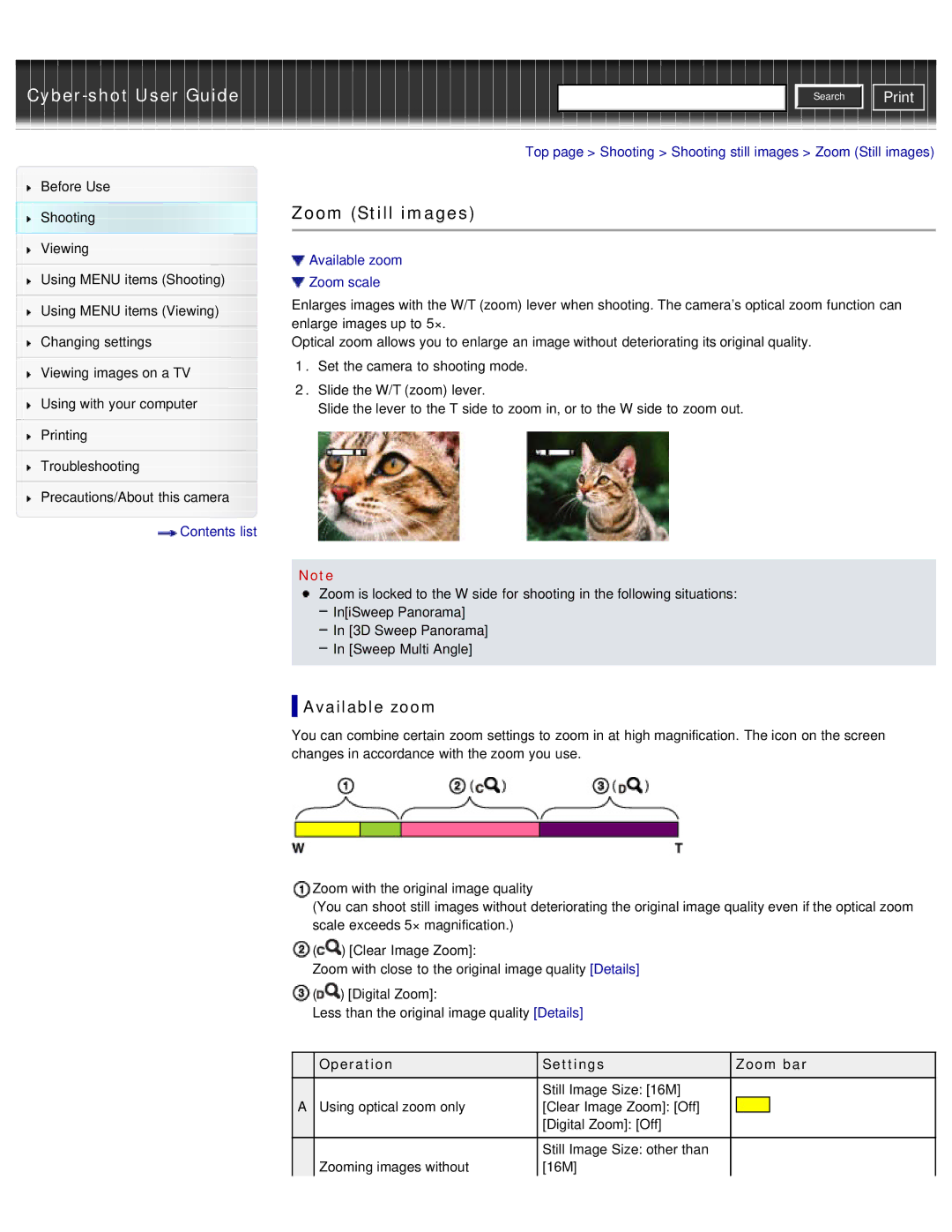Cyber-shot User Guide
Before Use
Shooting
Viewing
Using MENU items (Shooting)
Using MENU items (Viewing)
Changing settings
Viewing images on a TV
Using with your computer
Printing
Troubleshooting
Precautions/About this camera
 Contents list
Contents list
![]()
![]()
![]() Search
Search ![]()
![]() Print
Print
Top page > Shooting > Shooting still images > Zoom (Still images)
Zoom (Still images)
 Available zoom
Available zoom
 Zoom scale
Zoom scale
Enlarges images with the W/T (zoom) lever when shooting. The camera’s optical zoom function can enlarge images up to 5×.
Optical zoom allows you to enlarge an image without deteriorating its original quality.
1.Set the camera to shooting mode.
2.Slide the W/T (zoom) lever.
Slide the lever to the T side to zoom in, or to the W side to zoom out.
Note
Zoom is locked to the W side for shooting in the following situations:
In[iSweep Panorama]
In [3D Sweep Panorama]
In [Sweep Multi Angle]
 Available zoom
Available zoom
You can combine certain zoom settings to zoom in at high magnification. The icon on the screen changes in accordance with the zoom you use.
Zoom with the original image quality
(You can shoot still images without deteriorating the original image quality even if the optical zoom scale exceeds 5× magnification.)
![]() (
(![]() ) [Clear Image Zoom]:
) [Clear Image Zoom]:
Zoom with close to the original image quality [Details]
![]() (
(![]() ) [Digital Zoom]:
) [Digital Zoom]:
Less than the original image quality [Details]
| Operation | Settings | Zoom bar |
A |
| Still Image Size: [16M] |
|
Using optical zoom only | [Clear Image Zoom]: [Off] |
| |
|
| [Digital Zoom]: [Off] |
|
|
| Still Image Size: other than |
|
| Zooming images without | [16M] |
|