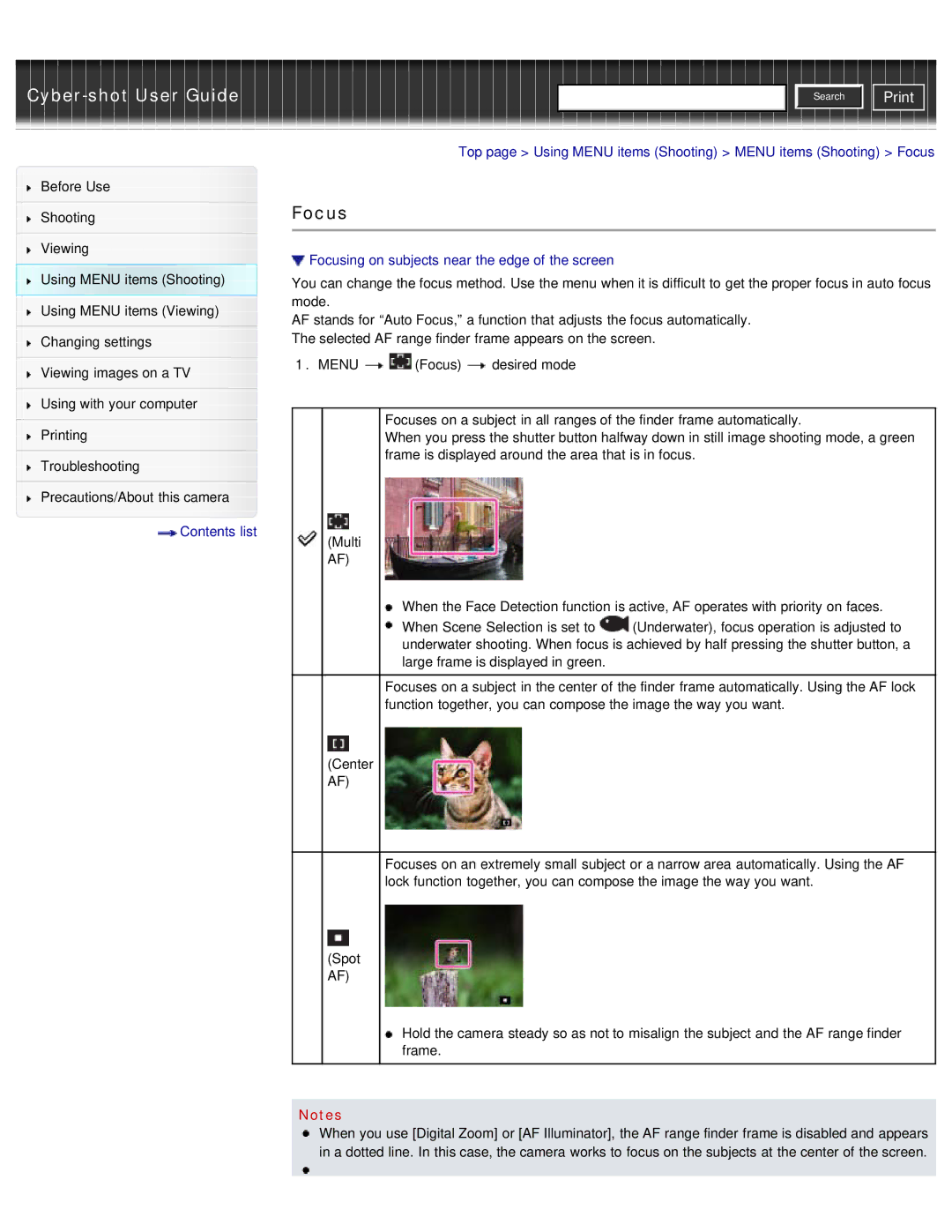Cyber-shot User Guide
Before Use
Shooting
Viewing
Using MENU items (Shooting) Using MENU items (Viewing)
Changing settings
Viewing images on a TV
Using with your computer
Printing
Troubleshooting
Precautions/About this camera
 Contents list
Contents list
![]()
![]()
![]() Search
Search ![]()
![]() Print
Print
Top page > Using MENU items (Shooting) > MENU items (Shooting) > Focus
Focus
 Focusing on subjects near the edge of the screen
Focusing on subjects near the edge of the screen
You can change the focus method. Use the menu when it is difficult to get the proper focus in auto focus mode.
AF stands for “Auto Focus,” a function that adjusts the focus automatically. The selected AF range finder frame appears on the screen.
1.MENU ![]()
![]() (Focus)
(Focus) ![]() desired mode
desired mode
Focuses on a subject in all ranges of the finder frame automatically.
When you press the shutter button halfway down in still image shooting mode, a green frame is displayed around the area that is in focus.
(Multi
AF)
When the Face Detection function is active, AF operates with priority on faces.
When Scene Selection is set to ![]() (Underwater), focus operation is adjusted to underwater shooting. When focus is achieved by half pressing the shutter button, a large frame is displayed in green.
(Underwater), focus operation is adjusted to underwater shooting. When focus is achieved by half pressing the shutter button, a large frame is displayed in green.
Focuses on a subject in the center of the finder frame automatically. Using the AF lock function together, you can compose the image the way you want.
(Center
AF)
Focuses on an extremely small subject or a narrow area automatically. Using the AF lock function together, you can compose the image the way you want.
(Spot
AF)
Hold the camera steady so as not to misalign the subject and the AF range finder frame.
Notes
When you use [Digital Zoom] or [AF Illuminator], the AF range finder frame is disabled and appears in a dotted line. In this case, the camera works to focus on the subjects at the center of the screen.