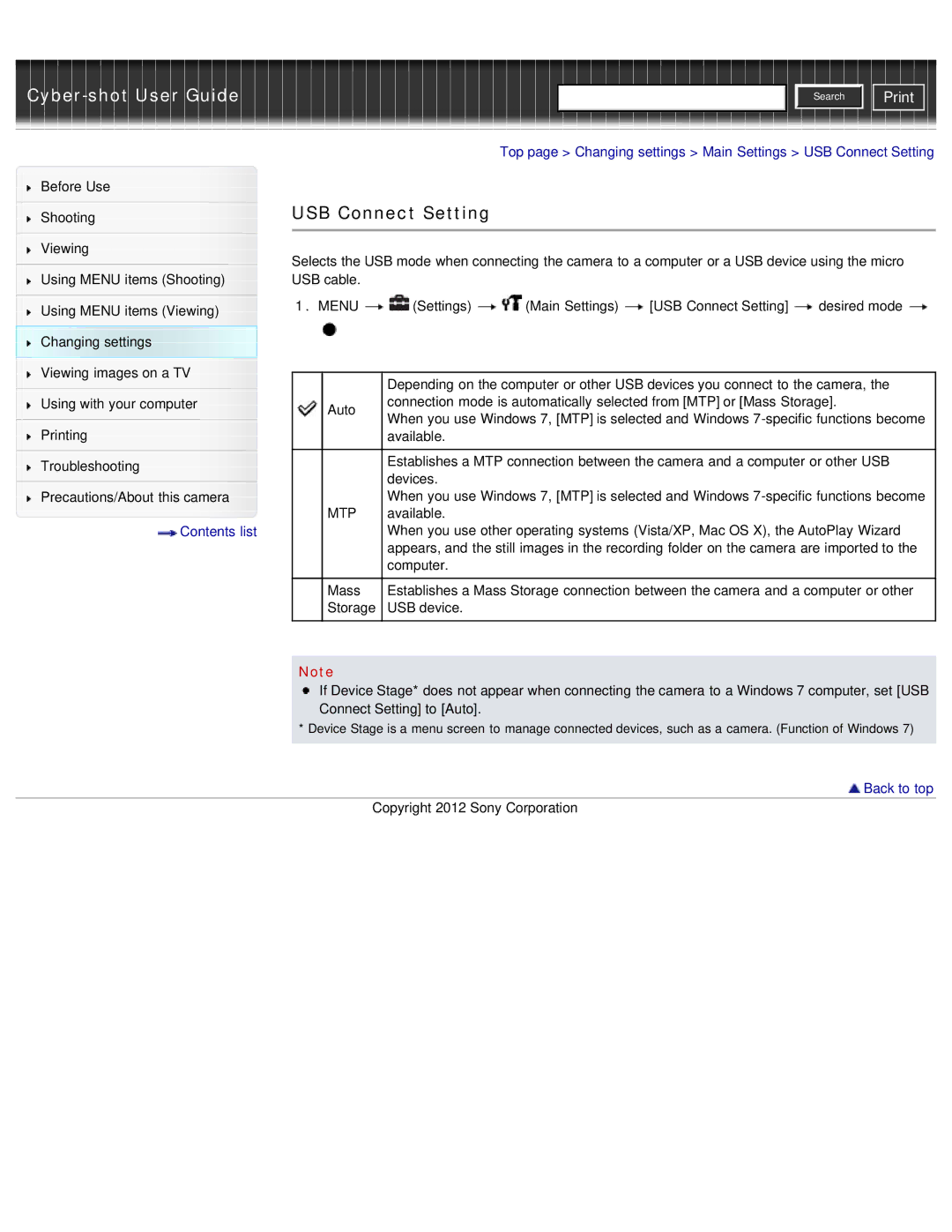|
|
| Search |
|
|
|
|
Before Use
Shooting
Viewing
Using MENU items (Shooting)
Using MENU items (Viewing) Changing settings Viewing images on a TV
Using with your computer
Printing
Troubleshooting
Precautions/About this camera
![]() Contents list
Contents list
Top page > Changing settings > Main Settings > USB Connect Setting
USB Connect Setting
Selects the USB mode when connecting the camera to a computer or a USB device using the micro USB cable.
1.MENU ![]()
![]() (Settings)
(Settings) ![]()
![]() (Main Settings)
(Main Settings) ![]() [USB Connect Setting]
[USB Connect Setting] ![]() desired mode
desired mode ![]()
|
| Depending on the computer or other USB devices you connect to the camera, the |
| Auto | connection mode is automatically selected from [MTP] or [Mass Storage]. |
| When you use Windows 7, [MTP] is selected and Windows | |
|
| |
|
| available. |
|
|
|
|
| Establishes a MTP connection between the camera and a computer or other USB |
|
| devices. |
|
| When you use Windows 7, [MTP] is selected and Windows |
| MTP | available. |
|
| When you use other operating systems (Vista/XP, Mac OS X), the AutoPlay Wizard |
|
| appears, and the still images in the recording folder on the camera are imported to the |
|
| computer. |
|
|
|
| Mass | Establishes a Mass Storage connection between the camera and a computer or other |
| Storage | USB device. |
|
|
|
Note
If Device Stage* does not appear when connecting the camera to a Windows 7 computer, set [USB Connect Setting] to [Auto].
* Device Stage is a menu screen to manage connected devices, such as a camera. (Function of Windows 7)