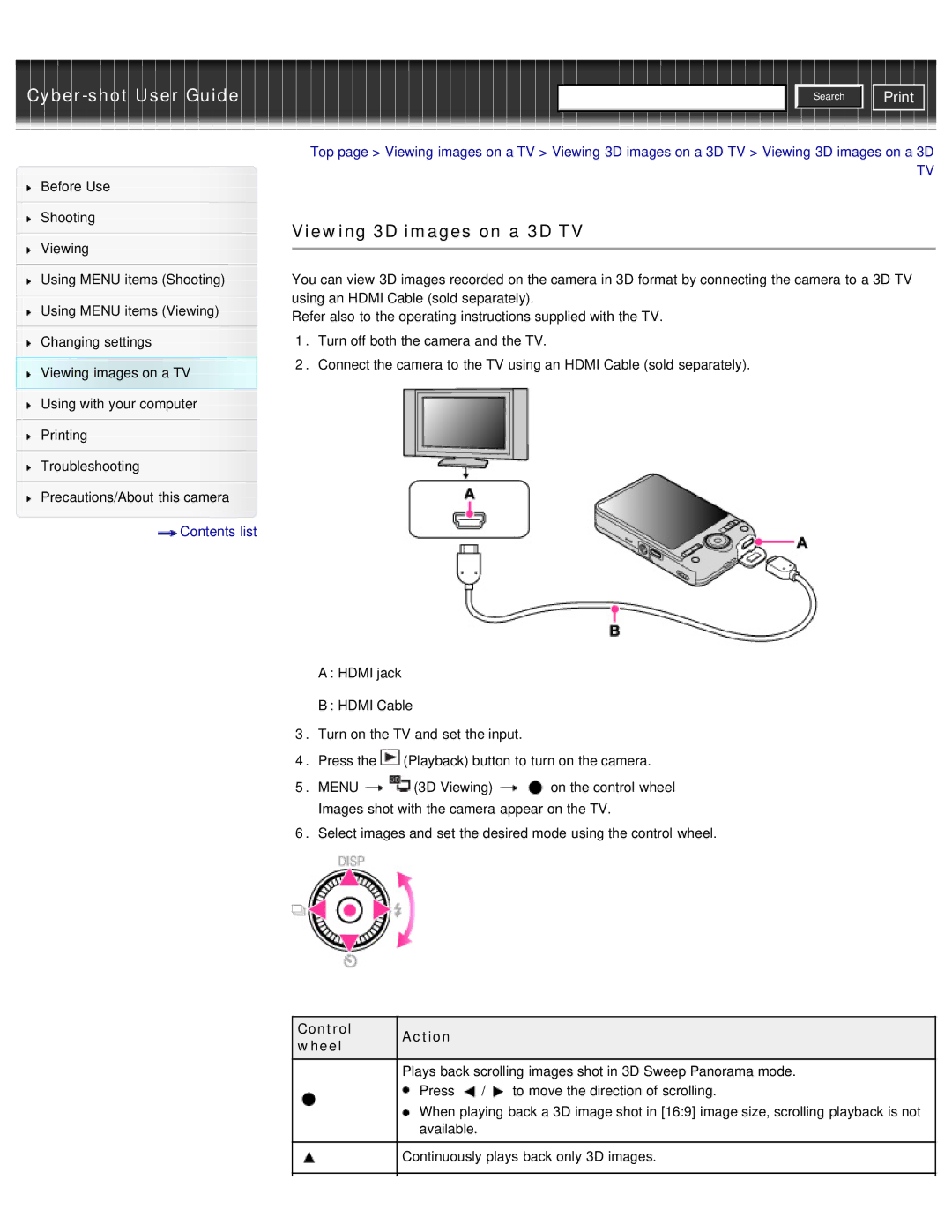Cyber-shot User Guide
Before Use
Shooting
Viewing
Using MENU items (Shooting)
Using MENU items (Viewing)
Changing settings
Viewing images on a TV
Using with your computer
Printing
Troubleshooting
Precautions/About this camera
 Contents list
Contents list
![]()
![]()
![]() Search
Search ![]()
![]() Print
Print
Top page > Viewing images on a TV > Viewing 3D images on a 3D TV > Viewing 3D images on a 3D
TV
Viewing 3D images on a 3D TV
You can view 3D images recorded on the camera in 3D format by connecting the camera to a 3D TV using an HDMI Cable (sold separately).
Refer also to the operating instructions supplied with the TV.
1.Turn off both the camera and the TV.
2.Connect the camera to the TV using an HDMI Cable (sold separately).
A: HDMI jack
B: HDMI Cable
3.Turn on the TV and set the input.
4.Press the ![]() (Playback) button to turn on the camera.
(Playback) button to turn on the camera.
5.MENU ![]()
![]() (3D Viewing)
(3D Viewing) ![]()
![]() on the control wheel Images shot with the camera appear on the TV.
on the control wheel Images shot with the camera appear on the TV.
6.Select images and set the desired mode using the control wheel.
Control | Action |
|
|
wheel |
|
| |
|
|
| |
| Plays back scrolling images shot in 3D Sweep Panorama mode. | ||
| Press | / | to move the direction of scrolling. |
| When playing back a 3D image shot in [16:9] image size, scrolling playback is not | ||
| available. |
|
|
|
| ||
| Continuously plays back only 3D images. | ||
|
|
|
|