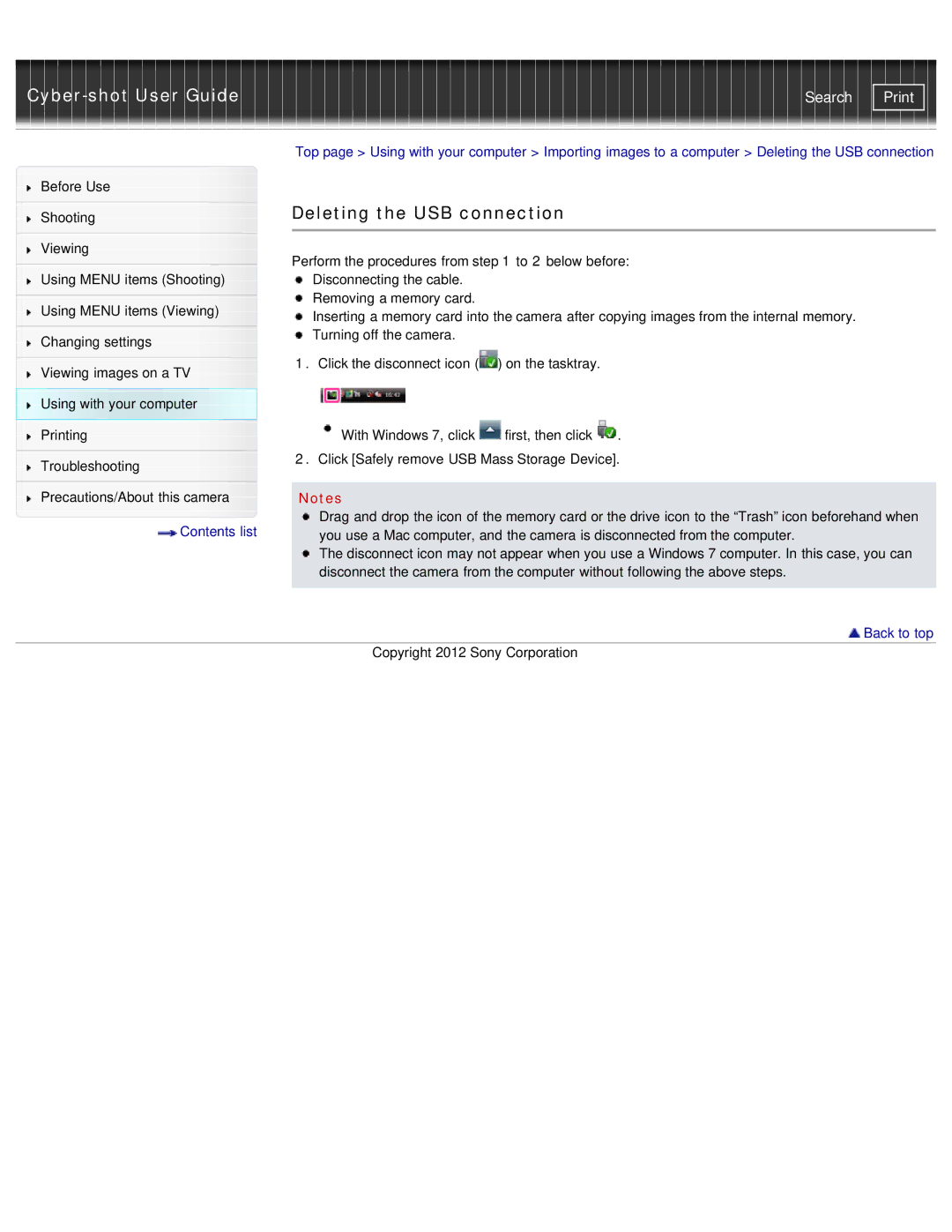|
| Top page > Using with your computer > Importing images to a computer > Deleting the USB connection | |||
Before Use |
|
|
|
| |
|
| Deleting the USB connection |
| ||
Shooting |
| ||||
|
|
|
|
| |
|
|
|
|
| |
Viewing |
| Perform the procedures from step 1 to 2 below before: | |||
|
| ||||
| |||||
Using MENU items (Shooting) |
| Disconnecting the cable. |
|
| |
|
| Removing a memory card. |
|
| |
Using MENU items (Viewing) |
|
| |||
| Inserting a memory card into the camera after copying images from the internal memory. | ||||
|
| ||||
Changing settings |
| Turning off the camera. |
|
| |
|
|
|
| ||
|
| 1. Click the disconnect icon ( | ) on the tasktray. |
| |
Viewing images on a TV |
| ||||
|
|
|
| ||
Using with your computer |
|
|
|
| |
Printing |
| With Windows 7, click | first, then click | . | |
|
| 2. Click [Safely remove USB Mass Storage Device]. | |||
Troubleshooting | |||||
|
|
|
| ||
|
|
|
|
| |
Precautions/About this camera |
| Notes |
|
| |
Contents list |
| Drag and drop the icon of the memory card or the drive icon to the “Trash” icon beforehand when | |||
| you use a Mac computer, and the camera is disconnected from the computer. | ||||
The disconnect icon may not appear when you use a Windows 7 computer. In this case, you can disconnect the camera from the computer without following the above steps.