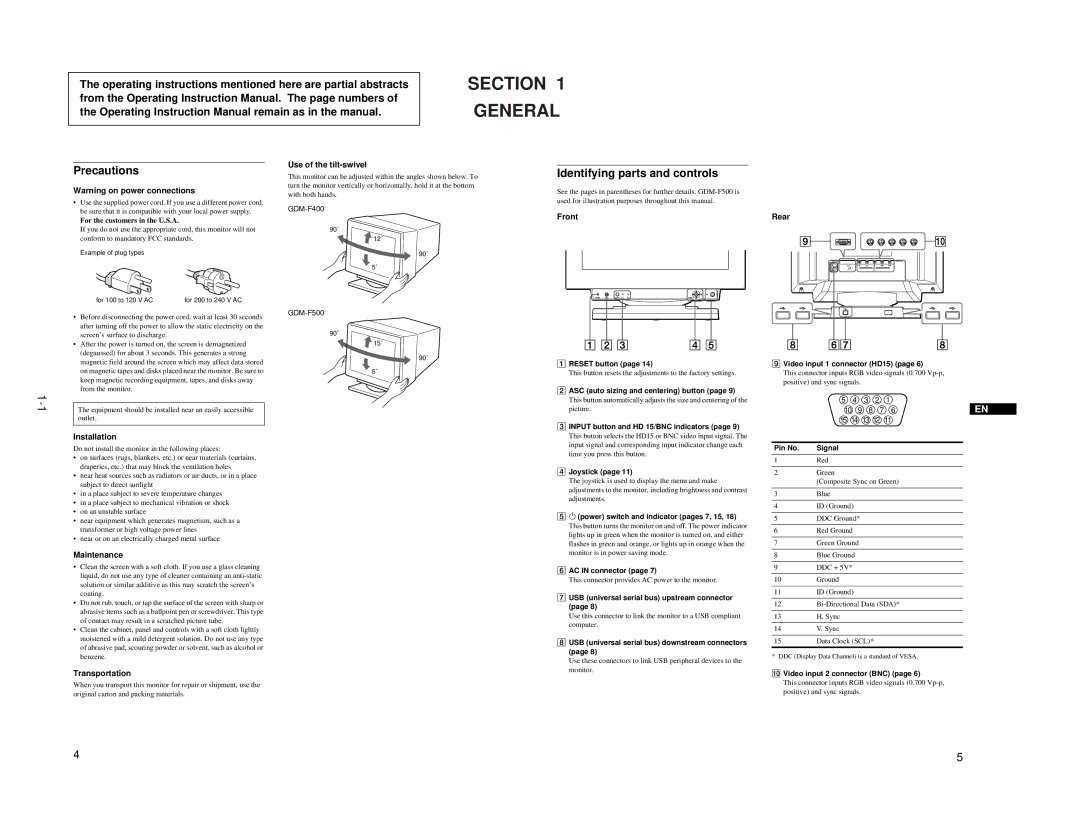The operating instructions mentioned here are partial abstracts | SECTION 1 |
from the Operating Instruction Manual. The page numbers of | GENERAL |
the Operating Instruction Manual remain as in the manual. | |
|
|
Precautions
Warning on power connections
• Use the supplied power cord. If you use a different power cord, |
Use of the tilt-swivel
This monitor can be adjusted within the angles shown below. To turn the monitor vertically or horizontally, hold it at the bottom with both hands.
Identifying parts and controls
See the pages in parentheses for further details.
be sure that it is compatible with your local power supply. |
For the customers in the U.S.A. |
If you do not use the appropriate cord, this monitor will not |
conform to mandatory FCC standards. |
Example of plug types |
for 100 to 120 V AC | for 200 to 240 V AC |
• Before disconnecting the power cord, wait at least 30 seconds |
after turning off the power to allow the static electricity on the |
90˚
![]() 12˚
12˚
90˚
5˚
Front
RESET | ASC | INPUT | MENU |
Rear
R G B HD VD
screen’s surface to discharge. |
• After the power is turned on, the screen is demagnetized |
(degaussed) for about 3 seconds. This generates a strong |
magnetic field around the screen which may affect data stored |
on magnetic tapes and disks placed near the monitor. Be sure to |
keep magnetic recording equipment, tapes, and disks away |
from the monitor. |
The equipment should be installed near an easily accessible outlet.
Installation
Do not install the monitor in the following places:
•on surfaces (rugs, blankets, etc.) or near materials (curtains, draperies, etc.) that may block the ventilation holes
•near heat sources such as radiators or air ducts, or in a place subject to direct sunlight
•in a place subject to severe temperature changes
•in a place subject to mechanical vibration or shock
•on an unstable surface
•near equipment which generates magnetism, such as a transformer or high voltage power lines
•near or on an electrically charged metal surface
Maintenance
•Clean the screen with a soft cloth. If you use a glass cleaning liquid, do not use any type of cleaner containing an
•Do not rub, touch, or tap the surface of the screen with sharp or abrasive items such as a ballpoint pen or screwdriver. This type of contact may result in a scratched picture tube.
•Clean the cabinet, panel and controls with a soft cloth lightly moistened with a mild detergent solution. Do not use any type of abrasive pad, scouring powder or solvent, such as alcohol or benzene.
Transportation
90˚
15˚
90˚
5˚
1RESET button (page 14)
This button resets the adjustments to the factory settings.
2ASC (auto sizing and centering) button (page 9)
This button automatically adjusts the size and centering of the picture.
3INPUT button and HD 15/BNC indicators (page 9)
This button selects the HD15 or BNC video input signal. The input signal and corresponding input indicator change each time you press this button.
4Joystick (page 11)
The joystick is used to display the menu and make adjustments to the monitor, including brightness and contrast adjustments.
51 (power) switch and indicator (pages 7, 15, 18)
This button turns the monitor on and off. The power indicator lights up in green when the monitor is turned on, and either flashes in green and orange, or lights up in orange when the monitor is in power saving mode.
6AC IN connector (page 7)
This connector provides AC power to the monitor.
7USB (universal serial bus) upstream connector (page 8)
Use this connector to link the monitor to a USB compliant computer.
8USB (universal serial bus) downstream connectors (page 8)
Use these connectors to link USB peripheral devices to the monitor.
9Video input 1 connector (HD15) (page 6)
This connector inputs RGB video signals (0.700
5 4 3 2 1
10 9 8 7 6 | EN |
15 14 13 12 11
Pin No. Signal
1Red
2Green
(Composite Sync on Green)
3Blue
4ID (Ground)
5DDC Ground*
6Red Ground
7Green Ground
8Blue Ground
9DDC + 5V*
10Ground
11ID (Ground)
12
13H. Sync
14V. Sync
15Data Clock (SCL)*
*DDC (Display Data Channel) is a standard of VESA.
q; Video input 2 connector (BNC) (page 6)
When you transport this monitor for repair or shipment, use the original carton and packing materials.
This connector inputs RGB video signals (0.700
4 | 5 |