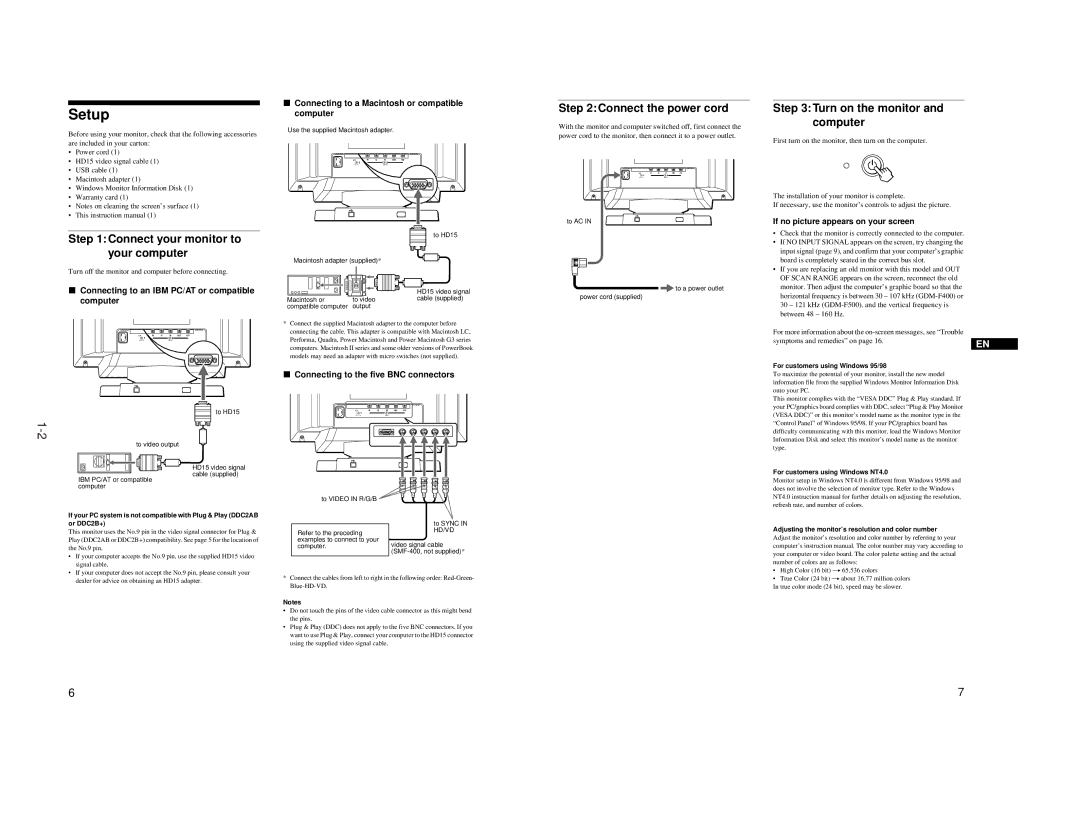Setup
Before using your monitor, check that the following accessories are included in your carton:
•Power cord (1)
•HD15 video signal cable (1)
•USB cable (1)
•Macintosh adapter (1)
•Windows Monitor Information Disk (1)
•Warranty card (1)
•Notes on cleaning the screen’s surface (1)
•This instruction manual (1)
Step 1:Connect your monitor to your computer
Turn off the monitor and computer before connecting.
xConnecting to an IBM PC/AT or compatible computer
R G B HD VD
(HD15) |
| (BNC) |
to HD15
to video output
HD15 video signal
cable (supplied)
IBM PC/AT or compatible computer
If your PC system is not compatible with Plug & Play (DDC2AB or DDC2B+)
This monitor uses the No.9 pin in the video signal connector for Plug & Play (DDC2AB or DDC2B+) compatibility. See page 5 for the location of the No.9 pin.
•If your computer accepts the No.9 pin, use the supplied HD15 video signal cable.
•If your computer does not accept the No.9 pin, please consult your dealer for advice on obtaining an HD15 adapter.
xConnecting to a Macintosh or compatible computer
Use the supplied Macintosh adapter.
R G B HD VD
(HD15) |
| (BNC) |
|
| to HD15 |
Macintosh adapter (supplied)* |
| |
|
| HD15 video signal |
Macintosh or | to video | cable (supplied) |
compatible computer | output |
|
*Connect the supplied Macintosh adapter to the computer before connecting the cable. This adapter is compatible with Macintosh LC, Performa, Quadra, Power Macintosh and Power Macintosh G3 series computers. Macintosh II series and some older versions of PowerBook models may need an adapter with micro switches (not supplied).
xConnecting to the five BNC connectors
R G B HD VD
(HD15) |
| (BNC) |
to VIDEO IN R/G/B |
|
| to SYNC IN |
Refer to the preceding | HD/VD |
examples to connect to your | video signal cable |
computer. | |
|
*Connect the cables from left to right in the following order:
Notes
•Do not touch the pins of the video cable connector as this might bend the pins.
•Plug & Play (DDC) does not apply to the five BNC connectors. If you want to use Plug & Play, connect your computer to the HD15 connector using the supplied video signal cable.
Step 2:Connect the power cord
With the monitor and computer switched off, first connect the power cord to the monitor, then connect it to a power outlet.
R G B HD VD
to AC IN
![]() to a power outlet
to a power outlet
power cord (supplied)
Step 3:Turn on the monitor and computer
First turn on the monitor, then turn on the computer.
The installation of your monitor is complete.
If necessary, use the monitor’s controls to adjust the picture.
If no picture appears on your screen
•Check that the monitor is correctly connected to the computer.
•If NO INPUT SIGNAL appears on the screen, try changing the input signal (page 9), and confirm that your computer’s graphic board is completely seated in the correct bus slot.
•If you are replacing an old monitor with this model and OUT OF SCAN RANGE appears on the screen, reconnect the old monitor. Then adjust the computer’s graphic board so that the horizontal frequency is between 30 – 107 kHz
For more information about the |
|
symptoms and remedies” on page 16. | EN |
|
For customers using Windows 95/98
To maximize the potential of your monitor, install the new model information file from the supplied Windows Monitor Information Disk onto your PC.
This monitor complies with the “VESA DDC” Plug & Play standard. If your PC/graphics board complies with DDC, select “Plug & Play Monitor (VESA DDC)” or this monitor’s model name as the monitor type in the “Control Panel” of Windows 95/98. If your PC/graphics board has difficulty communicating with this monitor, load the Windows Monitor Information Disk and select this monitor’s model name as the monitor type.
For customers using Windows NT4.0
Monitor setup in Windows NT4.0 is different from Windows 95/98 and does not involve the selection of monitor type. Refer to the Windows NT4.0 instruction manual for further details on adjusting the resolution, refresh rate, and number of colors.
Adjusting the monitor’s resolution and color number
Adjust the monitor’s resolution and color number by referring to your computer’s instruction manual. The color number may vary according to your computer or video board. The color palette setting and the actual number of colors are as follows:
•High Color (16 bit) t 65,536 colors
•True Color (24 bit) t about 16.77 million colors In true color mode (24 bit), speed may be slower.
6 | 7 |