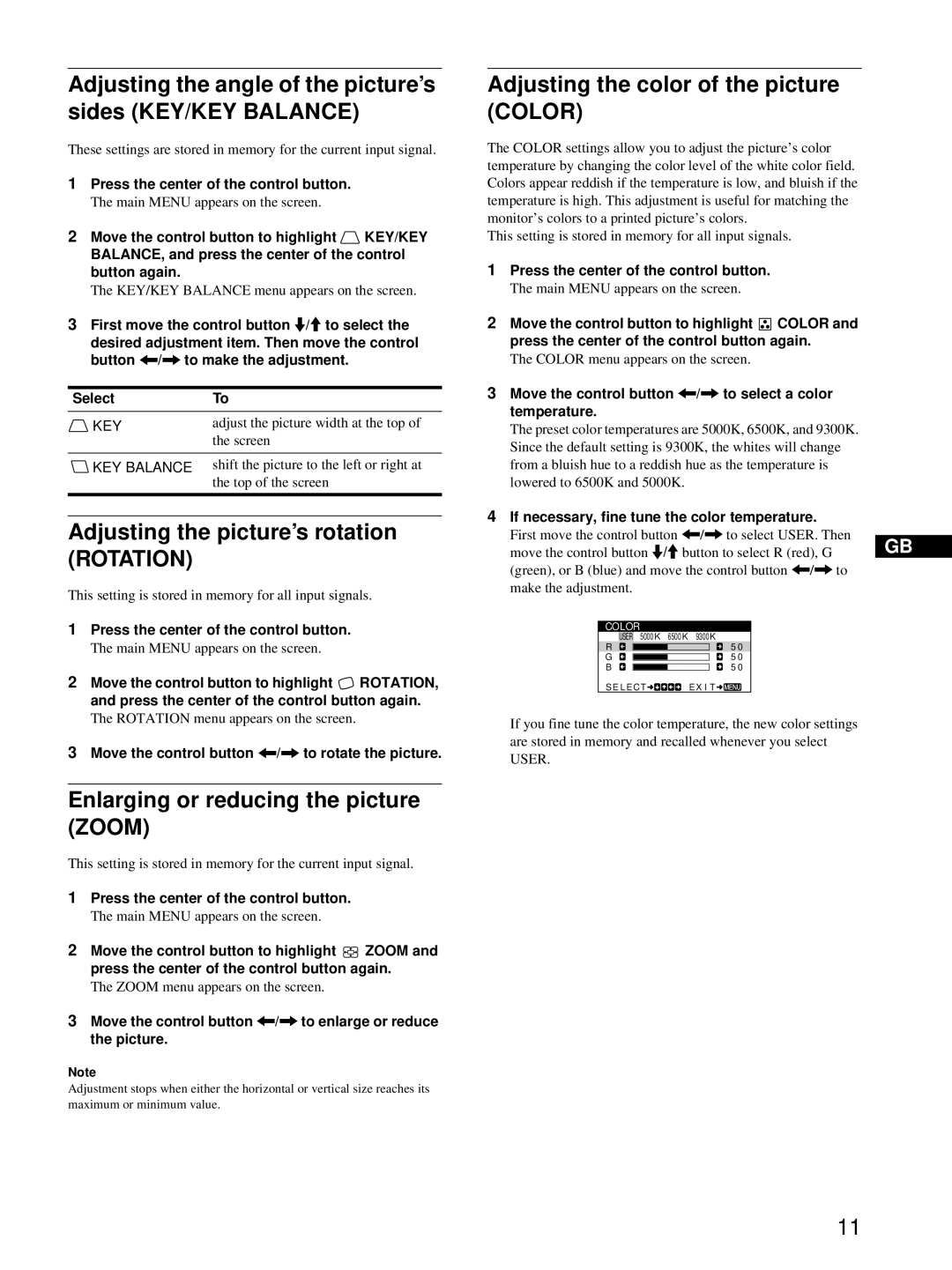Adjusting the angle of the picture’s sides (KEY/KEY BALANCE)
These settings are stored in memory for the current input signal.
1Press the center of the control button.
The main MENU appears on the screen.
2Move the control button to highlight ![]() KEY/KEY BALANCE, and press the center of the control button again.
KEY/KEY BALANCE, and press the center of the control button again.
The KEY/KEY BALANCE menu appears on the screen.
3First move the control button m/M to select the
desired adjustment item. Then move the control button </, to make the adjustment.
Select | To |
KEY | adjust the picture width at the top of |
| the screen |
|
|
KEY BALANCE | shift the picture to the left or right at |
| the top of the screen |
|
|
Adjusting the picture’s rotation (ROTATION)
This setting is stored in memory for all input signals.
1Press the center of the control button.
The main MENU appears on the screen.
2Move the control button to highlight ![]() ROTATION, and press the center of the control button again.
ROTATION, and press the center of the control button again.
The ROTATION menu appears on the screen.
3Move the control button </, to rotate the picture.
Enlarging or reducing the picture (ZOOM)
This setting is stored in memory for the current input signal.
1Press the center of the control button.
The main MENU appears on the screen.
2Move the control button to highlight ![]()
![]() ZOOM and press the center of the control button again.
ZOOM and press the center of the control button again.
The ZOOM menu appears on the screen.
3Move the control button </, to enlarge or reduce the picture.
Note
Adjustment stops when either the horizontal or vertical size reaches its maximum or minimum value.
Adjusting the color of the picture (COLOR)
The COLOR settings allow you to adjust the picture’s color temperature by changing the color level of the white color field. Colors appear reddish if the temperature is low, and bluish if the temperature is high. This adjustment is useful for matching the monitor’s colors to a printed picture’s colors.
This setting is stored in memory for all input signals.
1Press the center of the control button.
The main MENU appears on the screen.
2Move the control button to highlight ![]() COLOR and press the center of the control button again.
COLOR and press the center of the control button again.
The COLOR menu appears on the screen.
3Move the control button </, to select a color temperature.
The preset color temperatures are 5000K, 6500K, and 9300K. Since the default setting is 9300K, the whites will change from a bluish hue to a reddish hue as the temperature is lowered to 6500K and 5000K.
4If necessary, fine tune the color temperature.
First move the control button </, to select USER. Then
move the control button m/M button to select R (red), G GB (green), or B (blue) and move the control button </, to
make the adjustment.
COLOR
| USER | 5000K 6500K | 9300K | ||
R |
|
|
|
| 5 0 |
G |
|
|
| 5 0 | |
B |
|
| 5 0 | ||
SE L ECT![]()
![]()
![]() EX I T
EX I T![]()
![]()
![]()
If you fine tune the color temperature, the new color settings are stored in memory and recalled whenever you select USER.
11