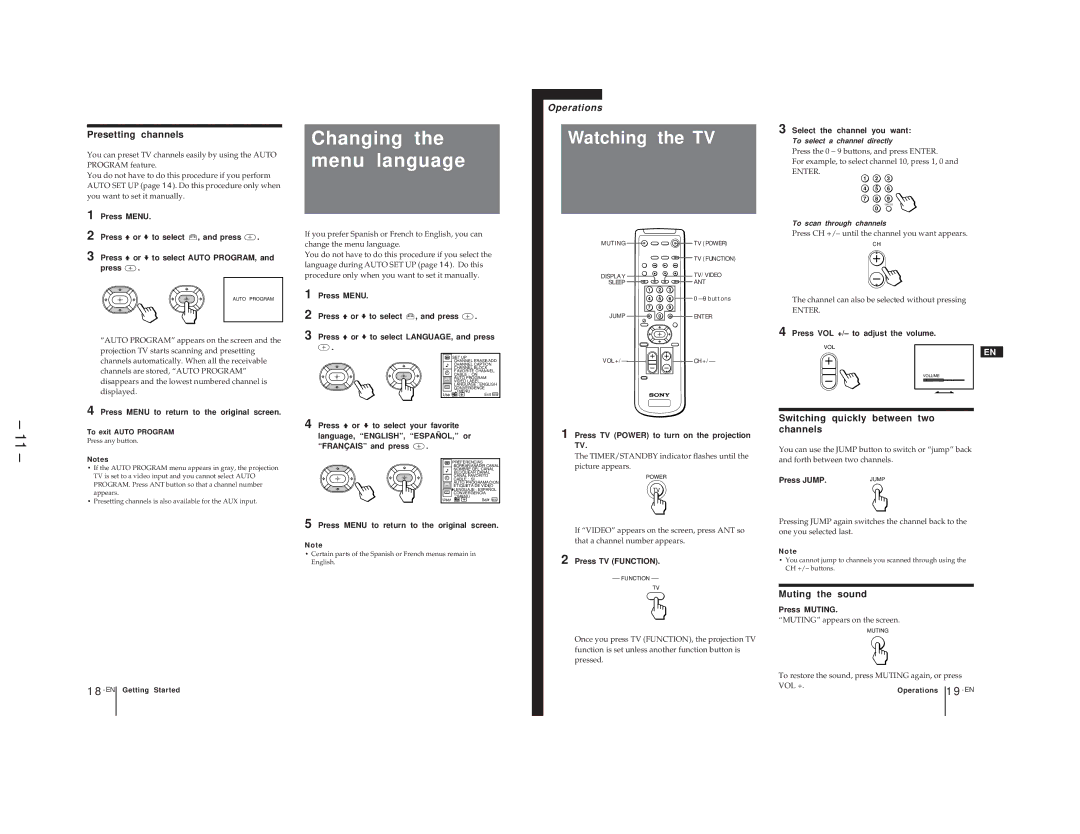– 11 –
Presetting channels
You can preset TV channels easily by using the AUTO PROGRAM feature.
You do not have to do this procedure if you perform AUTO SET UP (page 14). Do this procedure only when you want to set it manually.
1 | Press MENU. |
2 | Press Vor vto select , and press . |
3 | Press Vor vto select AUTO PROGRAM, and |
| press . |
| AUTO PROGRAM |
| “AUTO PROGRAM” appears on the screen and the |
| projection TV starts scanning and presetting |
| channels automatically. When all the receivable |
| channels are stored, “AUTO PROGRAM” |
| disappears and the lowest numbered channel is |
| displayed. |
4 | Press MENU to return to the original screen. |
To exit AUTO PROGRAM
Press any button.
Notes
•If the AUTO PROGRAM menu appears in gray, the projection TV is set to a video input and you cannot select AUTO PROGRAM. Press ANT button so that a channel number appears.
•Presetting channels is also available for the AUX input.
Changing the menu language
If you prefer Spanish or French to English, you can change the menu language.
You do not have to do this procedure if you select the language during AUTO SET UP (page 14). Do this procedure only when you want to set it manually.
1 | Press MENU. |
| ||
2 | Press Vor vto select |
| , and press | . |
| ||||
3 Press Vor vto select LANGUAGE, and press
![]() .
.
| SET UP |
| CHANNEL ERASE/ADD |
| CHANNEL CAPTION |
| CHANNEL BLOCK |
| F AVORITE CHANNEL |
| CABLE : ON |
| AUTO PROGRAM |
| VIDEO LABEL |
CC | LANGUAGE : ENGLISH |
CONVERGENCE | |
Use | MENU |
Exit MENU |
4 Press V or v to select your favorite language, “ENGLISH”, “ESPAÑOL,” or
“FRANÇAIS” and press ![]() .
.
PREFERENCIAS
BORRAR/AÑADIR CANAL
NOMBRE DEL CANAL
BLOQUEAR CANAL
CANAL FAVORITO
CABLE : SI
AUTO PROGRAMACION
ETIQUETA DE VIDEO
LENGUAJE : ESPAÑ OL
CC CONVERGENCIA
MENU
Usar | Salir MENU |
Operations
Watching the TV
MUTING ![]()
![]()
![]()
![]() TV (POWER)
TV (POWER)
|
|
| TV (FUNCTION) |
DISPLAY |
|
| TV/VIDEO |
SLEEP |
|
| ANT |
1 | 2 | 3 |
|
4 | 5 | 6 | 0 – 9 buttons |
7 | 8 | 9 |
|
JUMP | 0 |
| ENTER |
VOL+/– |
|
| CH +/– |
1 Press TV (POWER) to turn on the projection TV.
The TIMER/STANDBY indicator flashes until the picture appears.
POWER
TV
3 Select the channel you want:
To select a channel directly
Press the 0 – 9 buttons, and press ENTER.
For example, to select channel 10, press 1, 0 and
ENTER.
1 2 3
4 5 6
7 8 9
ENTER
0
To scan through channels
Press CH +/– until the channel you want appears.
CH
The channel can also be selected without pressing
ENTER.
4 Press VOL +/– to adjust the volume.
VOL
EN
VOLUME
Switching quickly between two channels
You can use the JUMP button to switch or “jump” back and forth between two channels.
Press JUMP. | JUMP |
5 Press MENU to return to the original screen.
Note
• Certain parts of the Spanish or French menus remain in English.
18-EN Getting Started
If “VIDEO” appears on the screen, press ANT so that a channel number appears.
2 Press TV (FUNCTION).
FUNCTION
TV
Once you press TV (FUNCTION), the projection TV function is set unless another function button is pressed.
Pressing JUMP again switches the channel back to the one you selected last.
Note
•You cannot jump to channels you scanned through using the CH +/– buttons.
Muting the sound
Press MUTING.
“MUTING” appears on the screen.
MUTING
To restore the sound, press MUTING again, or press
VOL +. | Operations | |
|