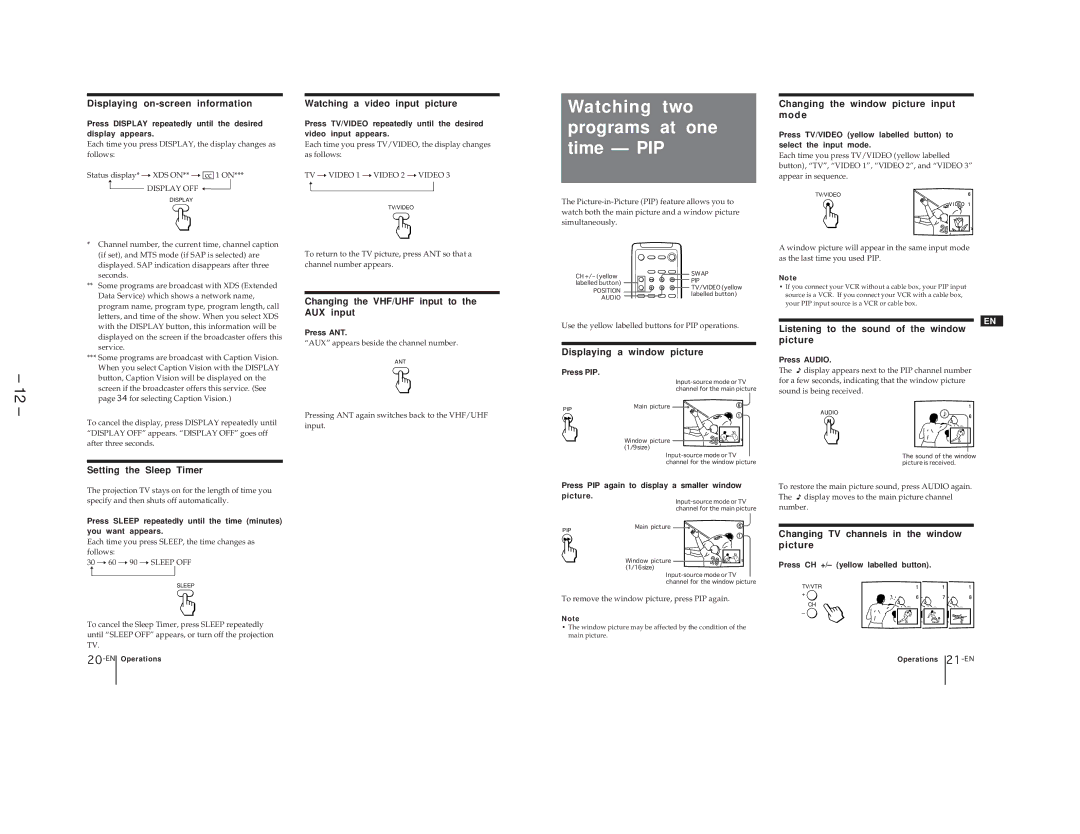Displaying on-screen information
Press DISPLAY repeatedly until the desired display appears.
Each time you press DISPLAY, the display changes as follows:
Status display* nXDS ON** n cc | 1 ON*** | ||||
N | DISPLAY OFF | N |
|
|
|
|
|
|
| ||
DISPLAY
Watching a video input picture
Press TV/VIDEO repeatedly until the desired video input appears.
Each time you press TV/VIDEO, the display changes as follows:
TV nVIDEO 1 nVIDEO 2 nVIDEO 3 N![]()
TV/VIDEO
Watching two programs at one time — PIP
The
Changing the window picture input mode
Press TV/VIDEO (yellow labelled button) to select the input mode.
Each time you press TV/VIDEO (yellow labelled button), “TV”, “VIDEO 1”, “VIDEO 2”, and “VIDEO 3” appear in sequence.
TV/VIDEO
– 12 –
*Channel number, the current time, channel caption (if set), and MTS mode (if SAP is selected) are displayed. SAP indication disappears after three seconds.
**Some programs are broadcast with XDS (Extended Data Service) which shows a network name, program name, program type, program length, call letters, and time of the show. When you select XDS with the DISPLAY button, this information will be displayed on the screen if the broadcaster offers this service.
***Some programs are broadcast with Caption Vision. When you select Caption Vision with the DISPLAY button, Caption Vision will be displayed on the screen if the broadcaster offers this service. (See page 34 for selecting Caption Vision.)
To cancel the display, press DISPLAY repeatedly until “DISPLAY OFF” appears. “DISPLAY OFF” goes off after three seconds.
Setting the Sleep Timer
To return to the TV picture, press ANT so that a channel number appears.
Changing the VHF/UHF input to the AUX input
Press ANT.
“AUX” appears beside the channel number.
ANT
Pressing ANT again switches back to the VHF/UHF input.
CH +/– (yellow | SWAP | |
PIP | ||
labelled button) | ||
TV/VIDEO (yellow | ||
POSITION | ||
labelled button) | ||
AUDIO | ||
|
Use the yellow labelled buttons for PIP operations.
Displaying a window picture
Press PIP.
PIP | Main picture |
|
Window picture (1/9size)
A window picture will appear in the same input mode as the last time you used PIP.
N o t e
•If you connect your VCR without a cable box, your PIP input source is a VCR. If you connect your VCR with a cable box, your PIP input source is a VCR or cable box.
EN
Listening to the sound of the window picture
Press AUDIO.
The ![]() display appears next to the PIP channel number for a few seconds, indicating that the window picture sound is being received.
display appears next to the PIP channel number for a few seconds, indicating that the window picture sound is being received.
AUDIO
The sound of the window picture is received.
The projection TV stays on for the length of time you
Press PIP again to display a smaller window picture.
To restore the main picture sound, press AUDIO again. The display moves to the main picture channel
specify and then shuts off automatically.
Press SLEEP repeatedly until the time (minutes) you want appears.
Each time you press SLEEP, the time changes as
PIP
Main picture
number.
Changing TV channels in the window picture
follows:
30 n60 n90 nSLEEP OFF N![]()
SLEEP
To cancel the Sleep Timer, press SLEEP repeatedly until “SLEEP OFF” appears, or turn off the projection TV.
Window picture ![]()
![]() (1/16size)
(1/16size)
To remove the window picture, press PIP again.
N o t e
•The window picture may be affected by the condition of the main picture.
Press CH +/– (yellow labelled button).
TV/VTR + ![]()
CH
– ![]()
Operations