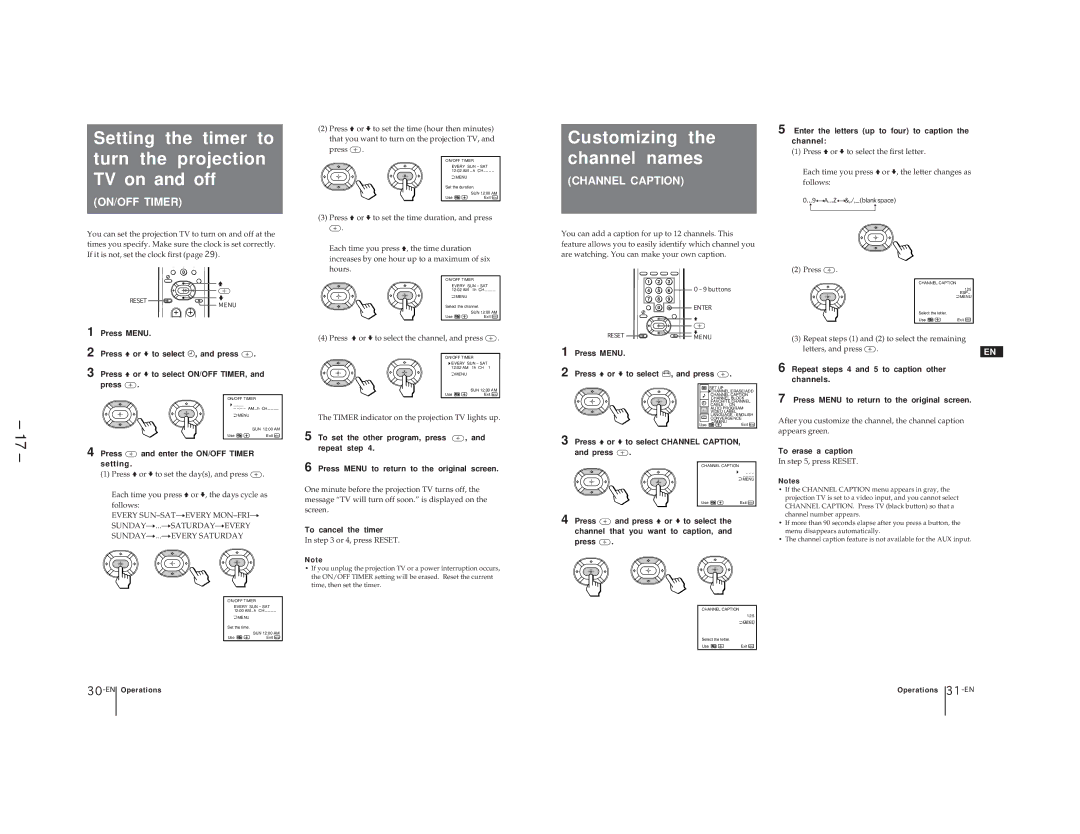Setting the timer to turn the projection TV on and off
(ON/OFF TIMER)
(2)Press Vor vto set the time (hour then minutes) that you want to turn on the projection TV, and press ![]() .
.
ON/OFF TIMER
EVERY SUN – SAT 12:02 AM – h CH– – – –
| MENU |
Set the duration. | |
| SUN 12:00 AM |
Use | Exit MENU |
Customizing the channel names
(CHANNEL CAPTION)
5 Enter the letters (up to four) to caption the channel:
(1) Press Vor vto select the first letter.
Each time you press Vor v, the letter changes as follows:
0...9÷A...Z÷&,/,_(blank space)
n | n |
– 17 –
You can set the projection TV to turn on and off at the times you specify. Make sure the clock is set correctly. If it is not, set the clock first (page 29).
0
|
|
| V |
|
|
| RESET | v |
|
|
| MENU |
| |
|
|
|
| |
1 | Press MENU. |
|
| |
2 | Press Vor vto select t, and press | . | ||
3 | Press Vor vto select ON/OFF TIMER, and | |||
| press | . |
|
|
|
|
| ON/OFF TIMER | |
|
|
|
| |
|
|
| – | |
|
|
| MENU |
|
|
|
|
| SUN 12:00 AM |
|
|
| Use | Exit MENU |
4 Press  and enter the ON/OFF TIMER setting.
and enter the ON/OFF TIMER setting.
(1)Press Vor vto set the day(s), and press ![]() .
.
Each time you press Vor v, the days cycle as follows:
EVERY
ON/OFF TIMER
EVERY SUN – SAT 12:00 AM
MENU |
|
Set the time. |
|
| SUN 12:00 AM |
Use | Exit MENU |
(3)Press Vor vto set the time duration, and press ![]() .
.
Each time you press V, the time duration increases by one hour up to a maximum of six hours.
ON/OFF TIMER
EVERY SUN – SAT
12:02 AM | 1h CH – – – – |
MENU |
|
Select the channel. | |
| SUN 12:00 AM |
Use | Exit MENU |
(4) Press Vor vto select the channel, and press ![]() .
.
ON/OFF TIMER
![]() EVERY SUN – SAT
EVERY SUN – SAT
12:02 AM | 1h CH 1 |
MENU |
|
| SUN 12:00 AM |
Use | Exit MENU |
The TIMER indicator on the projection TV lights up.
5 To set the other program, press ![]() , and repeat step 4.
, and repeat step 4.
6 Press MENU to return to the original screen.
One minute before the projection TV turns off, the message “TV will turn off soon.” is displayed on the screen.
To cancel the timer
In step 3 or 4, press RESET.
N o t e
•If you unplug the projection TV or a power interruption occurs, the ON/OFF TIMER setting will be erased. Reset the current time, then set the timer.
You can add a caption for up to 12 channels. This feature allows you to easily identify which channel you are watching. You can make your own caption.
| 1 | 2 | 3 |
|
|
|
| 4 | 5 | 6 | 0 – 9 buttons | ||
| 7 | 8 | 9 |
|
|
|
|
| 0 |
| ENTER |
| |
|
|
|
| V |
|
|
RESET |
|
|
| v |
|
|
|
|
| MENU |
| ||
1 Press MENU. |
|
|
|
|
|
|
2 Press Vor vto select |
| , and press | . | |||
|
|
|
|
| SET UP |
|
|
|
|
|
| CHANNEL ERASE/ADD | |
|
|
|
|
| CHANNEL CAPTION | |
|
|
|
|
| CHANNEL BLOCK | |
|
|
|
|
| FAVORITE CHANNEL | |
|
|
|
|
| CABLE : ON | |
|
|
|
|
| AUTO PROGRAM | |
|
|
|
|
| VIDEO LABEL | |
|
|
|
| CC | LANGUAGE : ENGLISH | |
|
|
|
| CONVERGENCE | ||
|
|
|
| Use | MENU | Exit MENU |
|
|
|
|
| ||
3 Press Vor vto select CHANNEL CAPTION, | ||||||
and press | . |
|
|
|
|
|
|
|
|
| CHANNEL CAPTION | ||
|
|
|
|
|
| – – – |
|
|
|
|
|
| – – – – |
|
|
|
|
|
| MENU |
|
|
|
| Use |
| Exit MENU |
4 Press ![]() and press Vor vto select the channel that you want to caption, and
and press Vor vto select the channel that you want to caption, and
press ![]() .
.
CHANNEL CAPTION
1 2 5
– – – –
![]() MENU
MENU
Select the letter. |
|
Use | Exit MENU |
(2) Press | . |
|
| CHANNEL CAPTION |
|
|
| 125 |
|
| ESP– |
|
| MENU |
| Select the letter. |
|
| Use | Exit MENU |
(3) Repeat steps (1) and (2) to select the remaining |
| ||
letters, and press | . |
| |
EN | |||
|
| ||
6 Repeat steps 4 and 5 to caption other channels.
7 Press MENU to return to the original screen.
After you customize the channel, the channel caption appears green.
To erase a caption
In step 5, press RESET.
Notes
•If the CHANNEL CAPTION menu appears in gray, the projection TV is set to a video input, and you cannot select CHANNEL CAPTION. Press TV (black button) so that a channel number appears.
•If more than 90 seconds elapse after you press a button, the menu disappears automatically.
•The channel caption feature is not available for the AUX input.
30
Operations | Operations |
31