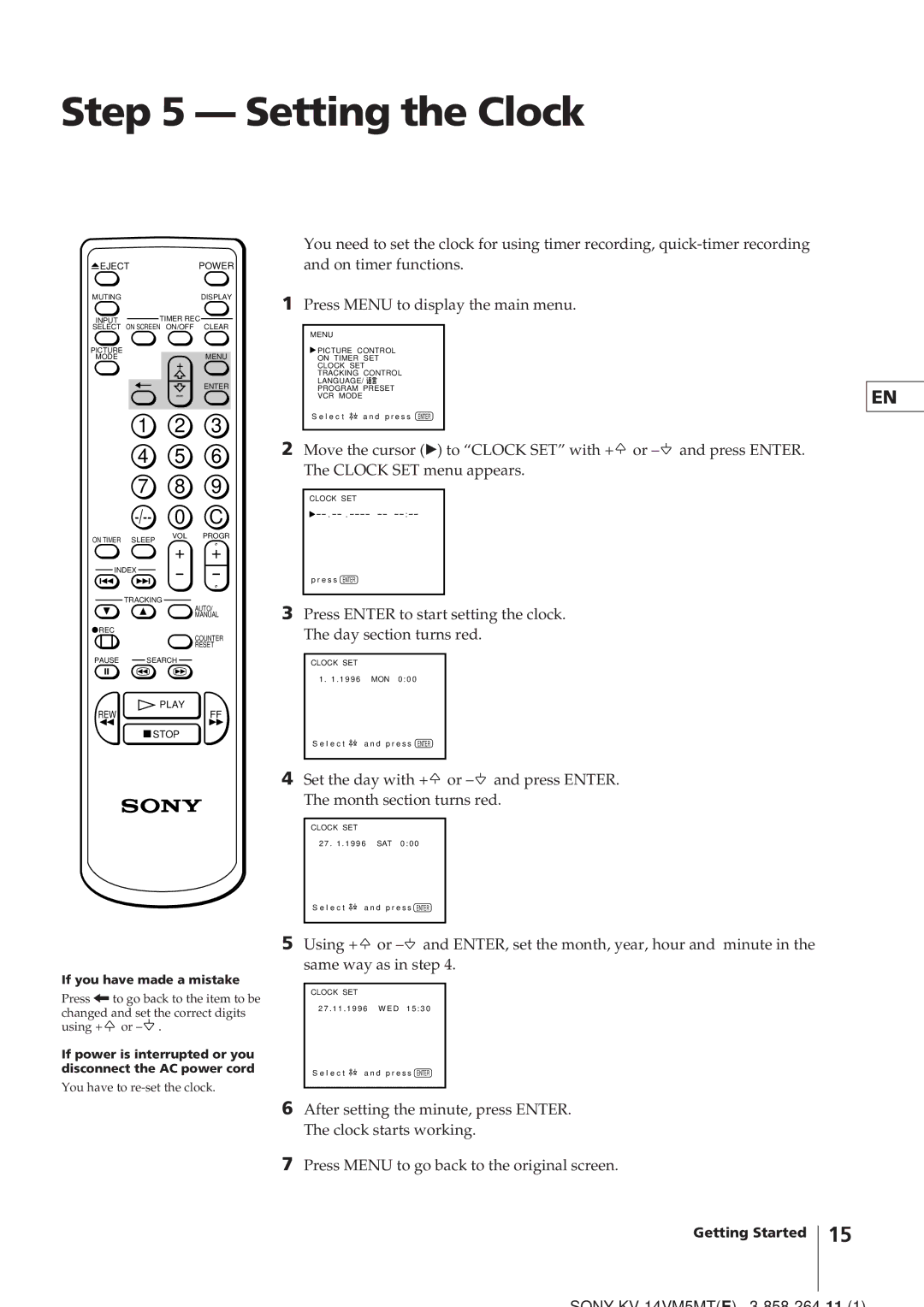Step 5 — Setting the Clock
 EJECTPOWER
EJECTPOWER
MUTING | DISPLAY |
INPUT | TIMER REC |
SELECT | ON SCREEN ON/OFF CLEAR |
PICTURE | MENU |
MODE | |
| + |
| ENTER |
1 | 2 | 3 | |
4 | 5 | 6 | |
7 | 8 | 9 | |
0 | C | ||
ON TIMER SLEEP | VOL | PROGR | |
+ | + | ||
| |||
INDEX | |||
|
TRACKING
AUTO/
MANUAL
![]() REC
REC
COUNTER
RESET
PAUSE SEARCH
PLAY
REWFF
![]() STOP
STOP
If you have made a mistake
Press ?to go back to the item to be changed and set the correct digits using +![]() or
or ![]() .
.
If power is interrupted or you disconnect the AC power cord
You have to
You need to set the clock for using timer recording,
1Press MENU to display the main menu.
MENU
![]() PICTURE CONTROL
PICTURE CONTROL
ON TIMER SET
CLOCK SET
TRACKING CONTROL
LANGUAGE/ ![]()
PROGRAM PRESET
VCR MODE
S e l e c t | a n d p r e s s ENTER |
2Move the cursor (z) to “CLOCK SET” with +![]() or
or ![]()
CLOCK SET |
| |
. | . | : |
p r e s s | ENTER |
|
|
|
|
3Press ENTER to start setting the clock. The day section turns red.
CLOCK SET |
|
1 . 1 . 1 9 9 6 | MON 0 : 0 0 |
S e l e c t | a n d p r e s s ENTER |
|
|
4Set the day with +![]() or
or ![]()
CLOCK SET
2 7 . 1 . 1 9 9 6 SAT 0 : 0 0
S e l e c t | a n d p r e s s ENTER |
5Using +![]() or
or ![]()
CLOCK SET
2 7 . 1 1 . 1 9 9 6 W E D 1 5 : 3 0
S e l e c t | a n d p r e s s ENTER |
6After setting the minute, press ENTER. The clock starts working.
7Press MENU to go back to the original screen.
Getting Started 15
EN
SONY