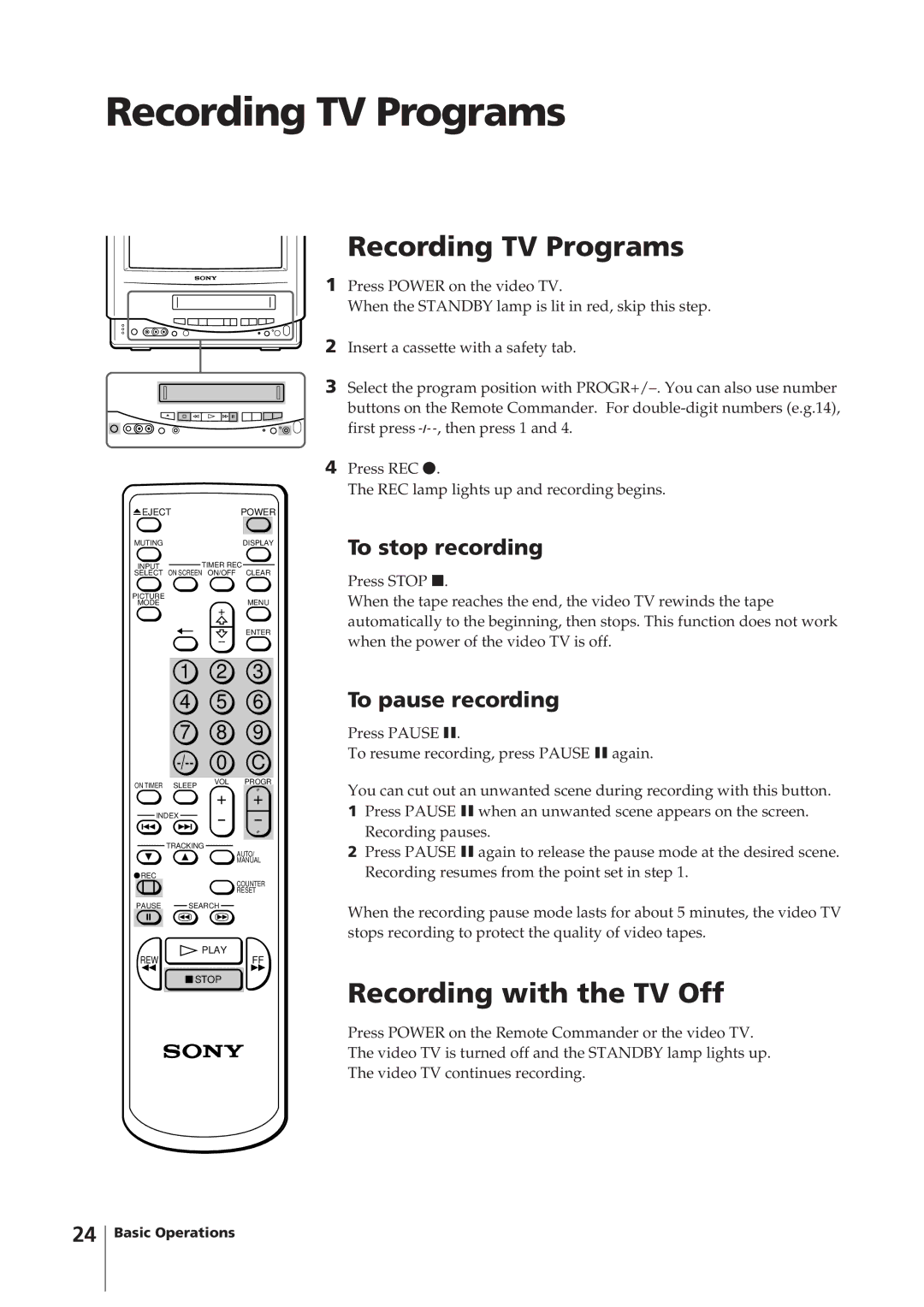Recording TV Programs
 EJECTPOWER
EJECTPOWER
MUTING | DISPLAY |
INPUT | TIMER REC |
SELECT | ON SCREEN ON/OFF CLEAR |
PICTURE | MENU |
MODE | |
| + |
| ENTER |
Recording TV Programs
1Press POWER on the video TV.
When the STANDBY lamp is lit in red, skip this step.
2Insert a cassette with a safety tab.
3Select the program position with
buttons on the Remote Commander. For
4Press REC r.
The REC lamp lights up and recording begins.
To stop recording
Press STOP p.
When the tape reaches the end, the video TV rewinds the tape automatically to the beginning, then stops. This function does not work when the power of the video TV is off.
1 | 2 | 3 | |
4 | 5 | 6 | |
7 | 8 | 9 | |
0 | C | ||
ON TIMER SLEEP | VOL | PROGR | |
+ | + | ||
| |||
INDEX | |||
|
TRACKING
AUTO/
MANUAL
![]() REC
REC
COUNTER RESET
PAUSE SEARCH
PLAY
REWFF
![]() STOP
STOP
To pause recording
Press PAUSE P.
To resume recording, press PAUSE P again.
You can cut out an unwanted scene during recording with this button.
1Press PAUSE P when an unwanted scene appears on the screen. Recording pauses.
2Press PAUSE P again to release the pause mode at the desired scene. Recording resumes from the point set in step 1.
When the recording pause mode lasts for about 5 minutes, the video TV stops recording to protect the quality of video tapes.
Recording with the TV Off
Press POWER on the Remote Commander or the video TV. The video TV is turned off and the STANDBY lamp lights up. The video TV continues recording.
24