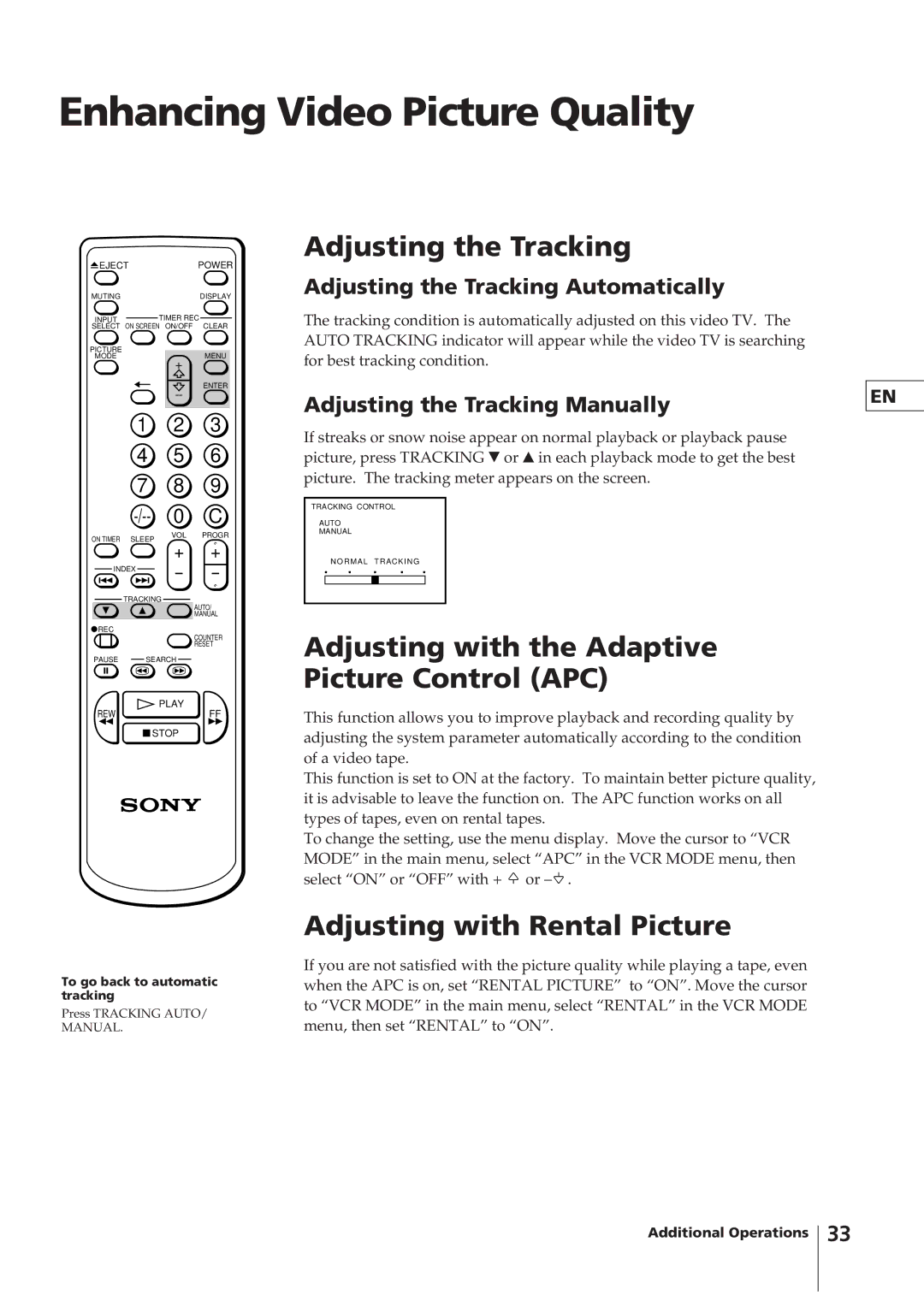Enhancing Video Picture Quality
 EJECTPOWER
EJECTPOWER
MUTING | DISPLAY |
INPUT | TIMER REC |
SELECT | ON SCREEN ON/OFF CLEAR |
PICTURE | MENU |
MODE | |
| + |
| ENTER |
1 | 2 | 3 | |
4 | 5 | 6 | |
7 | 8 | 9 | |
0 | C | ||
ON TIMER SLEEP | VOL | PROGR | |
+ | + | ||
| |||
INDEX | |||
|
TRACKING
AUTO/
MANUAL
![]() REC
REC
COUNTER RESET
PAUSE SEARCH
PLAY
REWFF
![]() STOP
STOP
Adjusting the Tracking
Adjusting the Tracking Automatically
The tracking condition is automatically adjusted on this video TV. The AUTO TRACKING indicator will appear while the video TV is searching for best tracking condition.
Adjusting the Tracking Manually
If streaks or snow noise appear on normal playback or playback pause picture, press TRACKING $ or 4 in each playback mode to get the best picture. The tracking meter appears on the screen.
TRACKING CONTROL
AUTO
MANUAL
NORMAL TRACKING
Adjusting with the Adaptive Picture Control (APC)
This function allows you to improve playback and recording quality by adjusting the system parameter automatically according to the condition of a video tape.
This function is set to ON at the factory. To maintain better picture quality, it is advisable to leave the function on. The APC function works on all types of tapes, even on rental tapes.
To change the setting, use the menu display. Move the cursor to “VCR MODE” in the main menu, select “APC” in the VCR MODE menu, then select “ON” or “OFF” with + ![]() or
or ![]() .
.
EN
To go back to automatic tracking
Press TRACKING AUTO/
MANUAL.
Adjusting with Rental Picture
If you are not satisfied with the picture quality while playing a tape, even when the APC is on, set “RENTAL PICTURE” to “ON”. Move the cursor to “VCR MODE” in the main menu, select “RENTAL” in the VCR MODE menu, then set “RENTAL” to “ON”.
Additional Operations
33