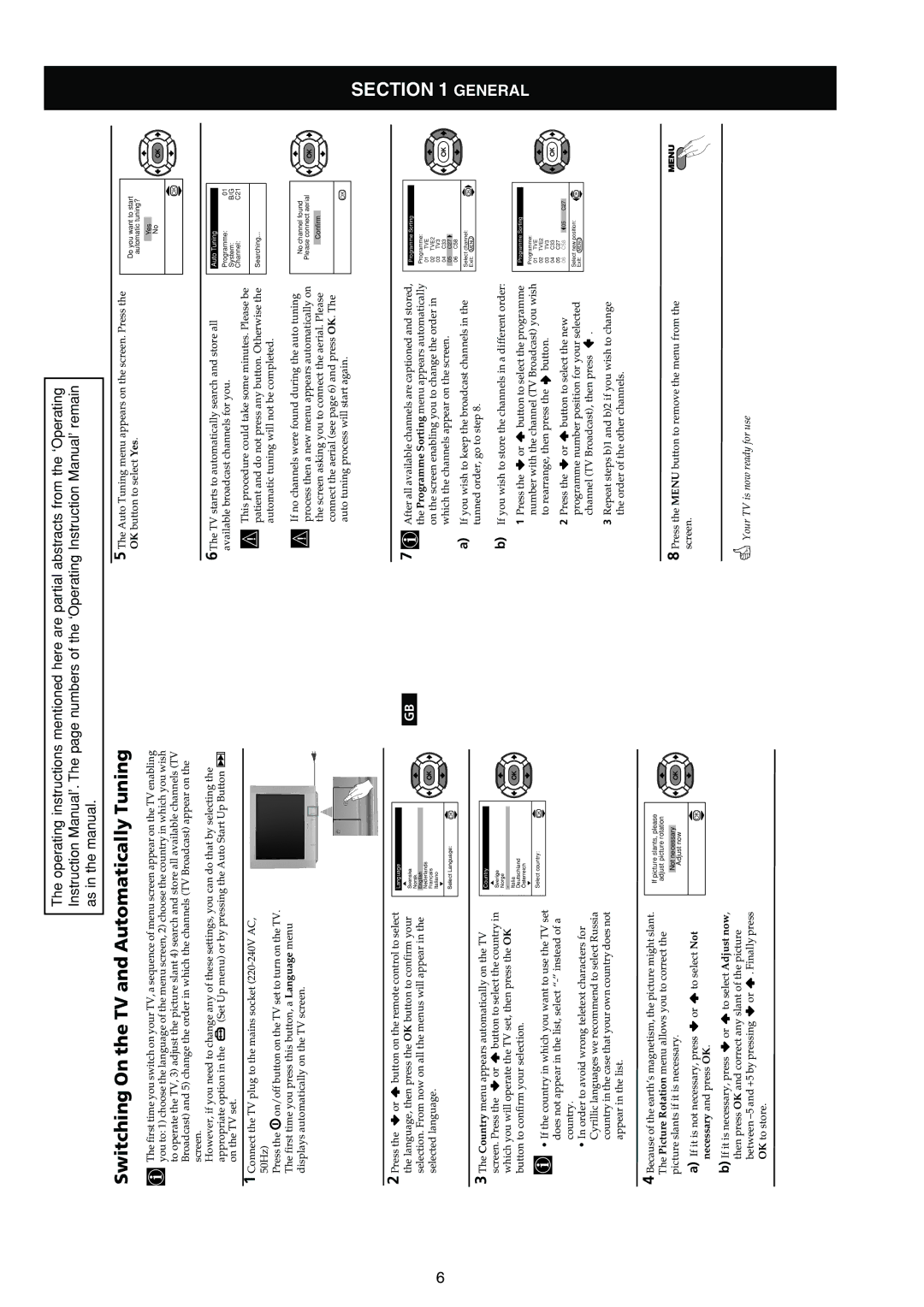The operating instructions mentioned here are partial abstracts from the ‘Operating Instruction Manual’. The page numbers of the ‘Operating Instruction Manual’ remain as in the manual.
Switching On the TV and Automatically Tuning
The first time you switch on your TV, a sequence of menu screen appear on the TV enabling you to: 1) choose the language of the menu screen, 2) choose the country in which you wish to operate the TV, 3) adjust the picture slant 4) search and store all available channels (TV Broadcast) and 5) change the order in which the channels (TV Broadcast) appear on the screen.
5 The Auto Tuning menu appears on the screen. Press the
OK button to select Yes.Do you want to start automatic tuning?
Yes |
|
No | K |
| OK |
However, if you need to change any of these settings, you can do that by selecting the
appropriate option in the ![]() (Set Up menu) or by pressing the Auto Start Up Button
(Set Up menu) or by pressing the Auto Start Up Button ![]() on the TV set.
on the TV set.
1 Connect the TV plug to the mains socket
Press the ![]() on/off button on the TV set to turn on the TV. The first time you press this button, a Language menu displays automatically on the TV screen.
on/off button on the TV set to turn on the TV. The first time you press this button, a Language menu displays automatically on the TV screen.
6The TV starts to automatically search and store all available broadcast channels for you.
This procedure could take some minutes. Please be patient and do not press any button. Otherwise the automatic tuning will not be completed.
If no channels were found during the auto tuning process then a new menu appears automatically on the screen asking you to connect the aerial. Please connect the aerial (see page 6) and press OK. The auto tuning process will start again.
Auto Tuning
Programme:01
System:B/G
Channel:C21
Searching...
No channel found
Please connect aerial
Confirm
OK
![]() K
K
2 Press the ![]() or
or ![]() button on the remote control to select the language, then press the OK button to confirm your selection. From now on all the menus will appear in the selected language.
button on the remote control to select the language, then press the OK button to confirm your selection. From now on all the menus will appear in the selected language.
6
3 The Country menu appears automatically on the TV screen. Press the ![]() or
or ![]() button to select the country in which you will operate the TV set, then press the OK button to confirm your selection.
button to select the country in which you will operate the TV set, then press the OK button to confirm your selection.
•If the country in which you want to use the TV set does not appear in the list, select
•In order to avoid wrong teletext characters for Cyrillic languages we recommend to select Russia country in the case that your own country does not appear in the list.
Language |
|
i4 |
|
Svenska |
|
Norsk |
|
English |
|
Nederlands |
|
Français |
|
Italiano |
|
i$ |
|
Select Language: | OK |
Country |
|
i4 |
|
Sverige |
|
Norge |
|
- |
|
Italia |
|
Deutschland |
|
Österreich |
|
i$ |
|
Select country: | OK |
GB
![]() K
K
![]() K
K
7 After all available channels are captioned and stored, the Programme Sorting menu appears automatically on the screen enabling you to change the order in which the channels appear on the screen.
a)If you wish to keep the broadcast channels in the tunned order, go to step 8.
b)If you wish to store the channels in a different order:
1Press the ![]() or
or ![]() button to select the programme number with the channel (TV Broadcast) you wish to rearrange, then press the
button to select the programme number with the channel (TV Broadcast) you wish to rearrange, then press the ![]() button.
button.
2Press the ![]() or
or ![]() button to select the new programme number position for your selected channel (TV Broadcast), then press
button to select the new programme number position for your selected channel (TV Broadcast), then press ![]() .
.
3Repeat steps b)1 and b)2 if you wish to change the order of the other channels.
Programme Sorting |
| ||
Programme: |
| ||
01 | TVE |
| |
02 | TVE2 |
| |
03 | TV3 |
| |
04 | C33 |
| |
05 | C27 |
| |
06 | C58 |
| |
Select channel: | OK | ||
Exit: | MENU | ||
| |||
Programme Sorting |
| ||
Programme: |
|
| |
01 | TVE |
|
|
02 | TVE2 |
|
|
03 | TV3 |
|
|
04 | C33 |
|
|
05 | C27 |
|
|
06 | C58 | 05 | C27 |
Select new position: | OK | ||
Exit: | MENU |
| |
|
| ||
![]() K
K
![]() K
K
SECTION 1 GENERAL
4 Because of the earth’s magnetism, the picture might slant. The Picture Rotation menu allows you to correct the picture slants if it is necessary.
a)If it is not necessary, press ![]() or
or ![]() to select Not necessary and press OK.
to select Not necessary and press OK.
b)If it is necessary, press ![]() or
or ![]() to select Adjust now, then press OK and correct any slant of the picture between
to select Adjust now, then press OK and correct any slant of the picture between ![]() or
or ![]() . Finally press OK to store.
. Finally press OK to store.
If picture slants, please adjust picture rotation
Not necessary
Adjust now
OK
![]() K
K
8 Press the MENU button to remove the menu from the | MENU |
screen. |
|
Your TV is now ready for use |
|