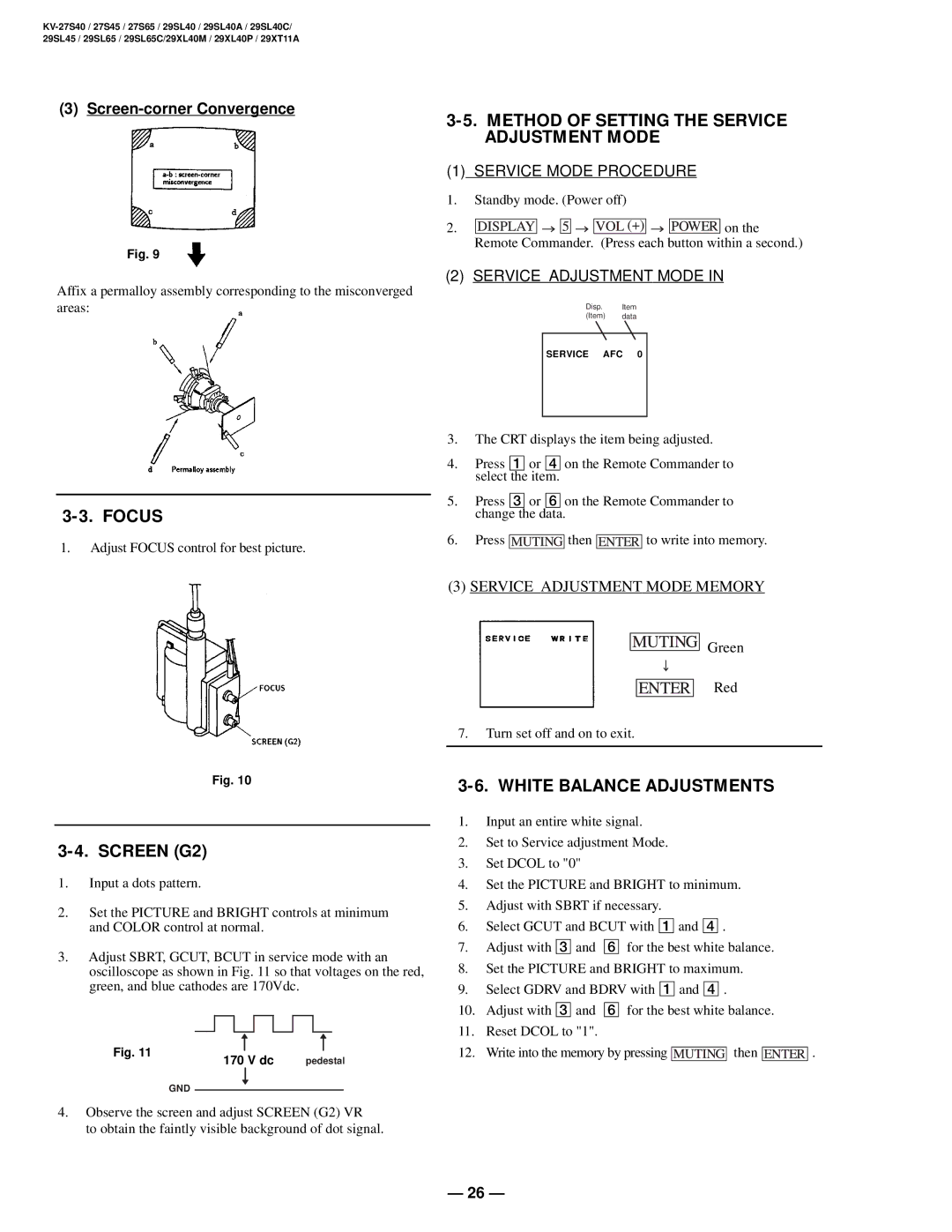(3)
Fig. 9
Affix a permalloy assembly corresponding to the misconverged areas:
1.Adjust FOCUS control for best picture.
3-5. METHOD OF SETTING THE SERVICE ADJUSTMENT MODE
(1)SERVICE MODE PROCEDURE
1.Standby mode. (Power off)
2.![]()
![]()
![]()
![]()
![]()
![]()
![]()
![]()
![]()
![]()
![]()
![]()
![]()
![]()
![]()
![]()
![]() on the Remote Commander. (Press each button within a second.)
on the Remote Commander. (Press each button within a second.)
(2)SERVICE ADJUSTMENT MODE IN
Disp. Item
(Item) data
SERVICE AFC 0
3.The CRT displays the item being adjusted.
4.Press 1 or 4 on the Remote Commander to select the item.
5.Press 3 or 6 on the Remote Commander to change the data.
6.Press ![]() then
then ![]() to write into memory.
to write into memory.
Fig. 10
3-4. SCREEN (G2)
1.Input a dots pattern.
2.Set the PICTURE and BRIGHT controls at minimum and COLOR control at normal.
3.Adjust SBRT, GCUT, BCUT in service mode with an oscilloscope as shown in Fig. 11 so that voltages on the red, green, and blue cathodes are 170Vdc.
|
|
|
|
|
|
|
|
|
|
Fig. 11 |
|
|
| N |
|
| N | ||
|
| 170 V dc |
| pedestal | |||||
|
|
|
| ||||||
| GND |
|
| N |
|
|
|
| |
|
|
|
|
|
| ||||
|
|
|
|
|
| ||||
4.Observe the screen and adjust SCREEN (G2) VR
to obtain the faintly visible background of dot signal.
(3) SERVICE ADJUSTMENT MODE MEMORY
Green
Red
7.Turn set off and on to exit.
3-6. WHITE BALANCE ADJUSTMENTS
1.Input an entire white signal.
2.Set to Service adjustment Mode.
3.Set DCOL to "0"
4.Set the PICTURE and BRIGHT to minimum.
5.Adjust with SBRT if necessary.
6.Select GCUT and BCUT with 1 and 4 .
7.Adjust with 3 and 6 for the best white balance.
8.Set the PICTURE and BRIGHT to maximum.
9.Select GDRV and BDRV with 1 and 4 .
10.Adjust with 3 and 6 for the best white balance.
11.Reset DCOL to "1".
12.Write into the memory by pressing 

 then
then 


.
— 26 —