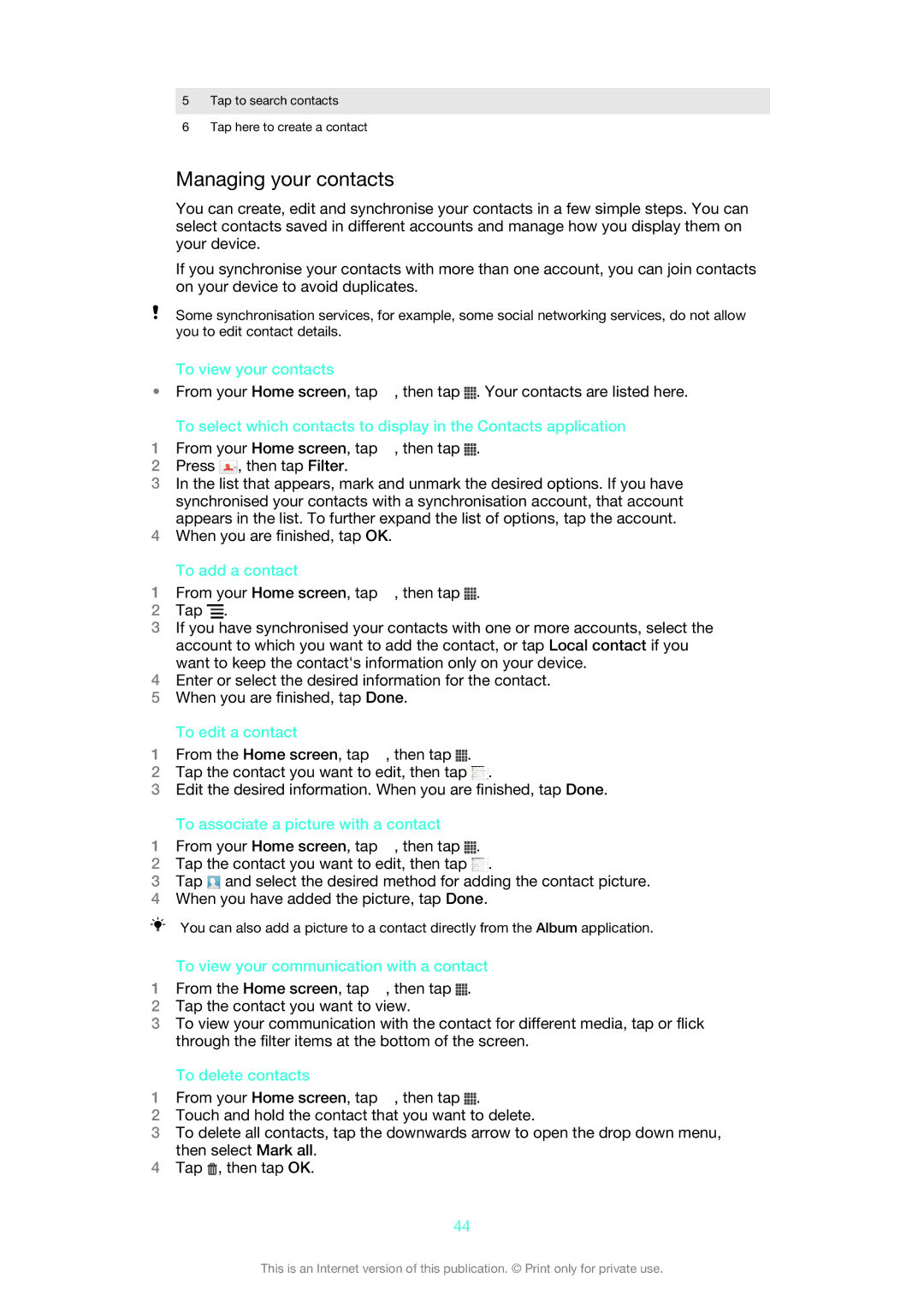5Tap to search contacts
6Tap here to create a contact
Managing your contacts
You can create, edit and synchronise your contacts in a few simple steps. You can select contacts saved in different accounts and manage how you display them on your device.
If you synchronise your contacts with more than one account, you can join contacts on your device to avoid duplicates.
Some synchronisation services, for example, some social networking services, do not allow you to edit contact details.
To view your contacts
•From your Home screen, tap ![]() , then tap
, then tap ![]() . Your contacts are listed here.
. Your contacts are listed here.
To select which contacts to display in the Contacts application
1From your Home screen, tap ![]() , then tap
, then tap ![]() .
.
2Press ![]() , then tap Filter.
, then tap Filter.
3In the list that appears, mark and unmark the desired options. If you have synchronised your contacts with a synchronisation account, that account appears in the list. To further expand the list of options, tap the account.
4When you are finished, tap OK.
To add a contact
1From your Home screen, tap ![]() , then tap
, then tap ![]() .
.
2Tap ![]() .
.
3If you have synchronised your contacts with one or more accounts, select the account to which you want to add the contact, or tap Local contact if you want to keep the contact's information only on your device.
4Enter or select the desired information for the contact.
5When you are finished, tap Done.
To edit a contact
1From the Home screen, tap ![]() , then tap
, then tap ![]() .
.
2Tap the contact you want to edit, then tap ![]() .
.
3Edit the desired information. When you are finished, tap Done.
To associate a picture with a contact
1From your Home screen, tap ![]() , then tap
, then tap ![]() .
.
2Tap the contact you want to edit, then tap ![]() .
.
3Tap ![]() and select the desired method for adding the contact picture.
and select the desired method for adding the contact picture.
4When you have added the picture, tap Done.
You can also add a picture to a contact directly from the Album application.
To view your communication with a contact
1From the Home screen, tap ![]() , then tap
, then tap ![]() .
.
2Tap the contact you want to view.
3To view your communication with the contact for different media, tap or flick through the filter items at the bottom of the screen.
To delete contacts
1From your Home screen, tap ![]() , then tap
, then tap ![]() .
.
2Touch and hold the contact that you want to delete.
3To delete all contacts, tap the downwards arrow to open the drop down menu, then select Mark all.
4Tap ![]() , then tap OK.
, then tap OK.
44
This is an Internet version of this publication. © Print only for private use.