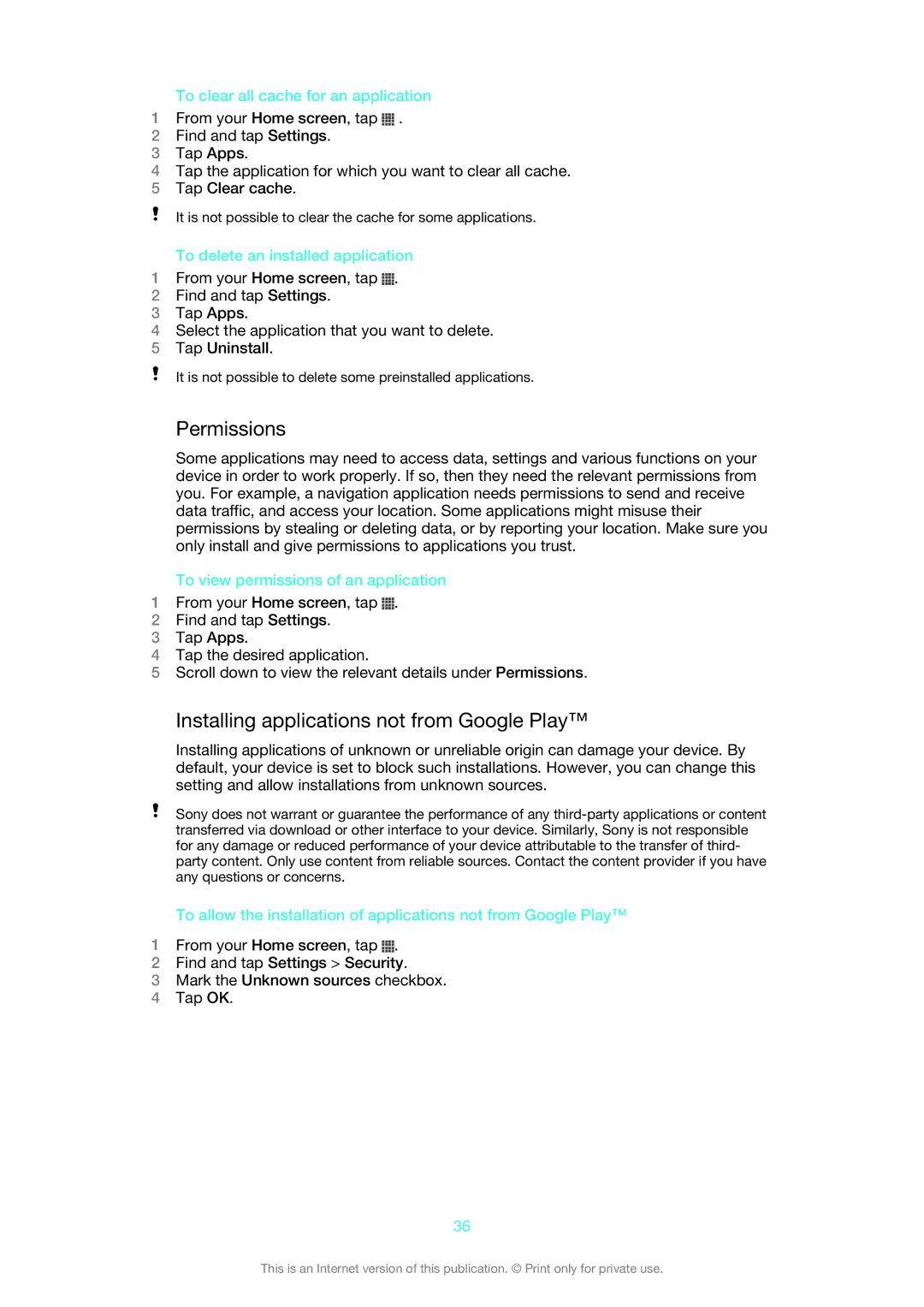To clear all cache for an application
1From your Home screen, tap ![]() .
.
2Find and tap Settings.
3Tap Apps.
4Tap the application for which you want to clear all cache.
5Tap Clear cache.
It is not possible to clear the cache for some applications.
To delete an installed application
1From your Home screen, tap ![]() .
.
2Find and tap Settings.
3Tap Apps.
4Select the application that you want to delete.
5Tap Uninstall.
It is not possible to delete some preinstalled applications.
Permissions
Some applications may need to access data, settings and various functions on your device in order to work properly. If so, then they need the relevant permissions from you. For example, a navigation application needs permissions to send and receive data traffic, and access your location. Some applications might misuse their permissions by stealing or deleting data, or by reporting your location. Make sure you only install and give permissions to applications you trust.
To view permissions of an application
1From your Home screen, tap ![]() .
.
2Find and tap Settings.
3Tap Apps.
4Tap the desired application.
5Scroll down to view the relevant details under Permissions.
Installing applications not from Google Play™
Installing applications of unknown or unreliable origin can damage your device. By default, your device is set to block such installations. However, you can change this setting and allow installations from unknown sources.
Sony does not warrant or guarantee the performance of any
To allow the installation of applications not from Google Play™
1From your Home screen, tap ![]() .
.
2Find and tap Settings > Security.
3Mark the Unknown sources checkbox.
4Tap OK.
36
This is an Internet version of this publication. © Print only for private use.