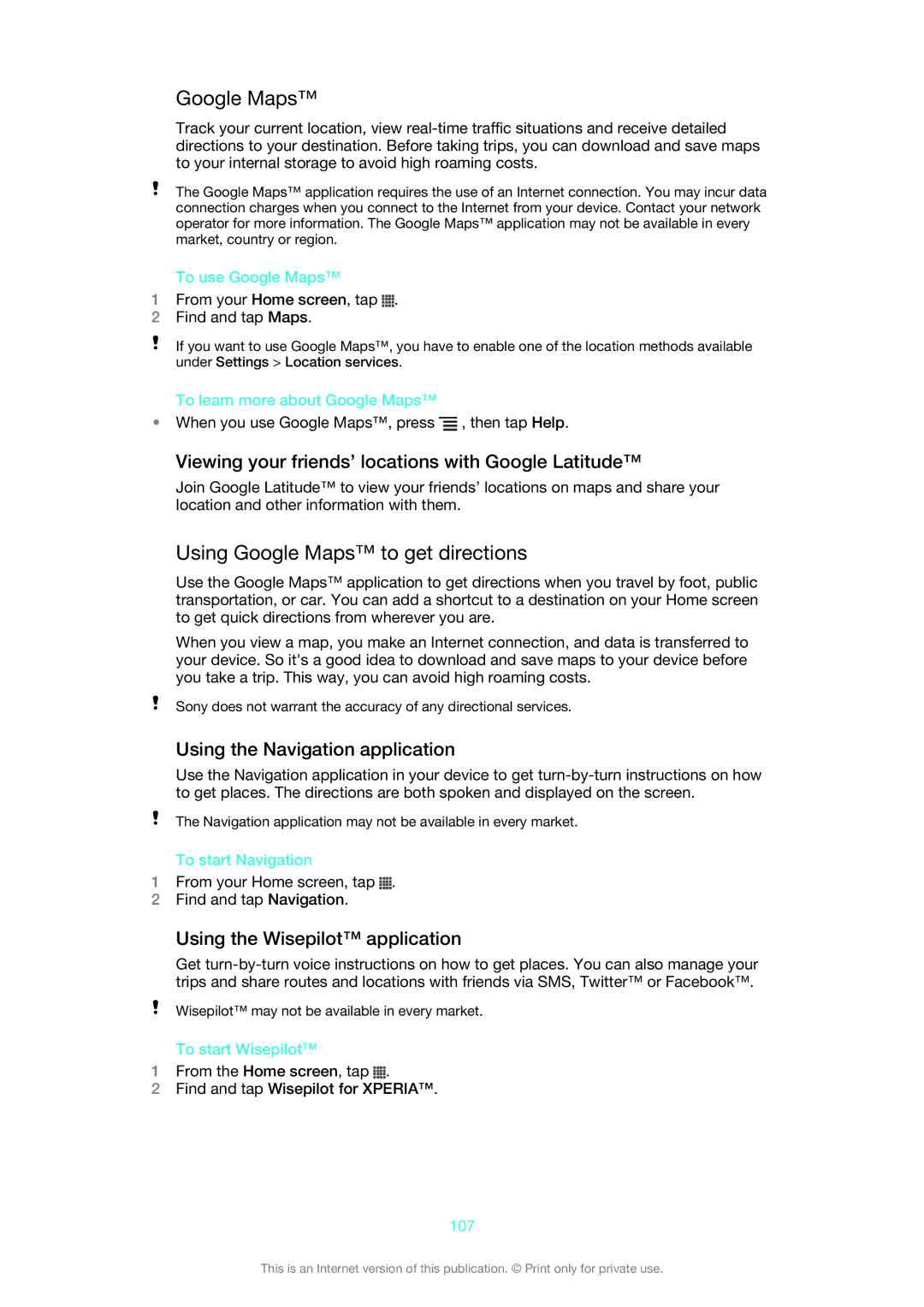Google Maps™
Track your current location, view
The Google Maps™ application requires the use of an Internet connection. You may incur data connection charges when you connect to the Internet from your device. Contact your network operator for more information. The Google Maps™ application may not be available in every market, country or region.
To use Google Maps™
1From your Home screen, tap  .
.
2Find and tap Maps.
If you want to use Google Maps™, you have to enable one of the location methods available under Settings > Location services.
To learn more about Google Maps™
•When you use Google Maps™, press ![]() , then tap Help.
, then tap Help.
Viewing your friends’ locations with Google Latitude™
Join Google Latitude™ to view your friends’ locations on maps and share your location and other information with them.
Using Google Maps™ to get directions
Use the Google Maps™ application to get directions when you travel by foot, public transportation, or car. You can add a shortcut to a destination on your Home screen to get quick directions from wherever you are.
When you view a map, you make an Internet connection, and data is transferred to your device. So it's a good idea to download and save maps to your device before you take a trip. This way, you can avoid high roaming costs.
Sony does not warrant the accuracy of any directional services.
Using the Navigation application
Use the Navigation application in your device to get
The Navigation application may not be available in every market.
To start Navigation
1From your Home screen, tap ![]() .
.
2Find and tap Navigation.
Using the Wisepilot™ application
Get
Wisepilot™ may not be available in every market.
To start Wisepilot™
1From the Home screen, tap ![]() .
.
2Find and tap Wisepilot for XPERIA™.
107
This is an Internet version of this publication. © Print only for private use.