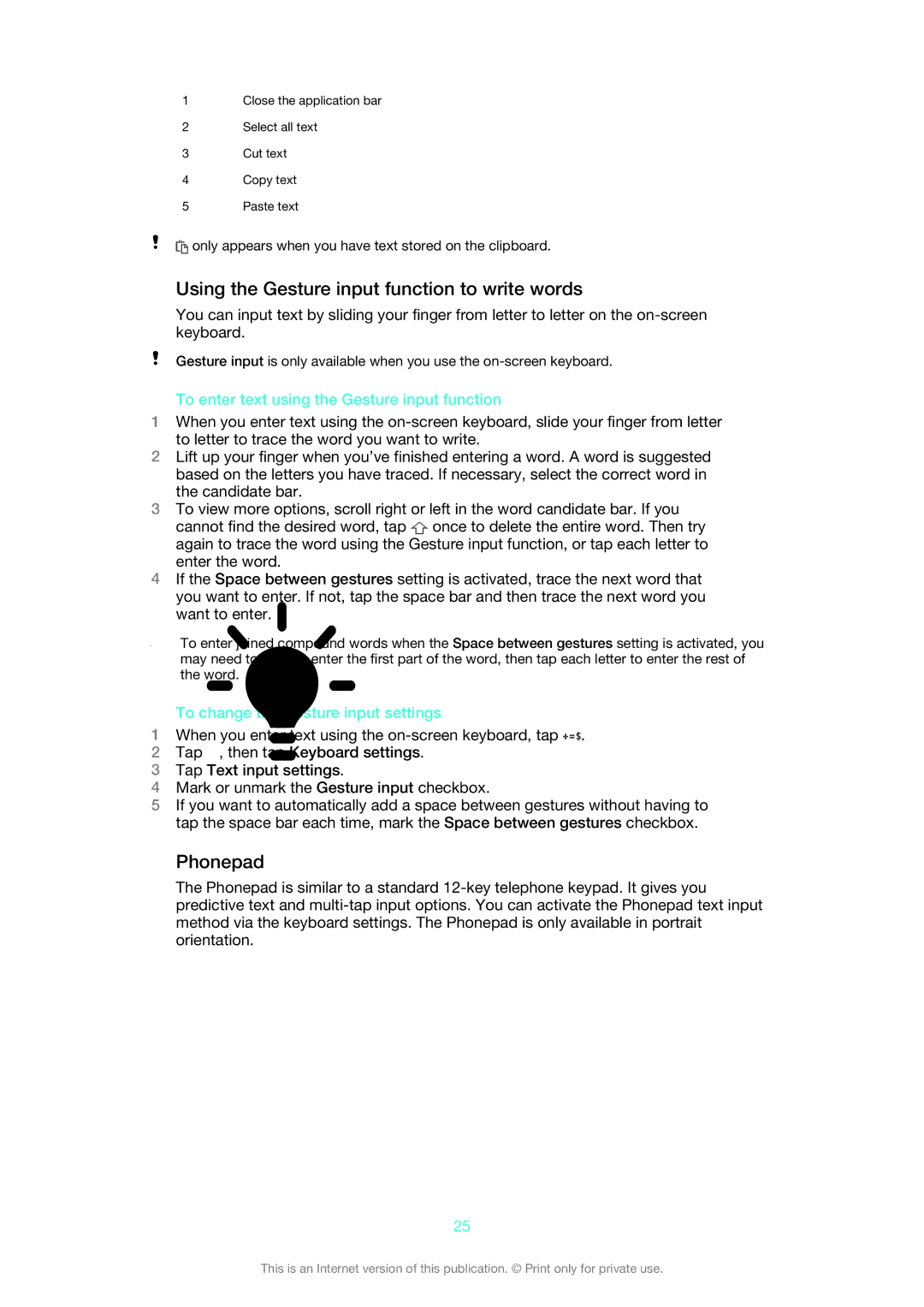1Close the application bar
2Select all text
3Cut text
4Copy text
5Paste text
![]() only appears when you have text stored on the clipboard.
only appears when you have text stored on the clipboard.
Using the Gesture input function to write words
You can input text by sliding your finger from letter to letter on the
Gesture input is only available when you use the
To enter text using the Gesture input function
1When you enter text using the
2Lift up your finger when you’ve finished entering a word. A word is suggested based on the letters you have traced. If necessary, select the correct word in the candidate bar.
3To view more options, scroll right or left in the word candidate bar. If you cannot find the desired word, tap ![]() once to delete the entire word. Then try again to trace the word using the Gesture input function, or tap each letter to enter the word.
once to delete the entire word. Then try again to trace the word using the Gesture input function, or tap each letter to enter the word.
4If the Space between gestures setting is activated, trace the next word that you want to enter. If not, tap the space bar and then trace the next word you want to enter.
To enter joined compound words when the Space between gestures setting is activated, you may need to slide to enter the first part of the word, then tap each letter to enter the rest of the word.
To change the Gesture input settings
1When you enter text using the ![]() .
.
2Tap ![]() , then tap Keyboard settings.
, then tap Keyboard settings.
3Tap Text input settings.
4Mark or unmark the Gesture input checkbox.
5If you want to automatically add a space between gestures without having to tap the space bar each time, mark the Space between gestures checkbox.
Phonepad
The Phonepad is similar to a standard
25
This is an Internet version of this publication. © Print only for private use.